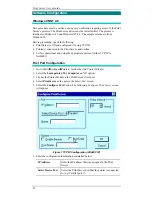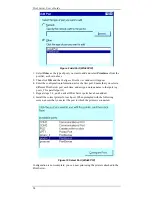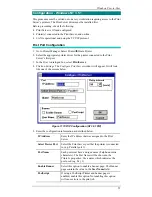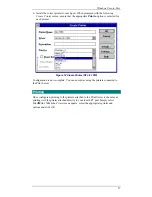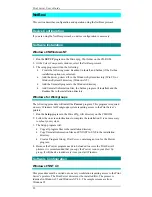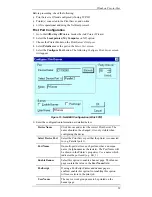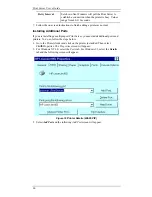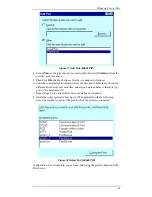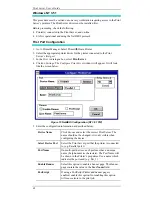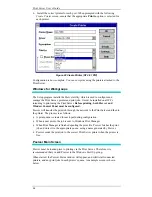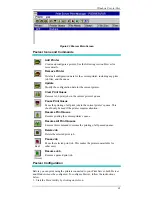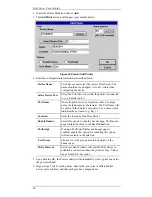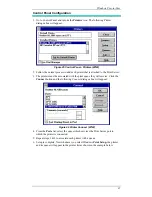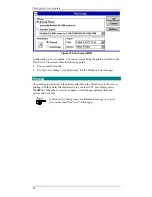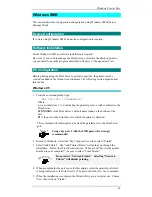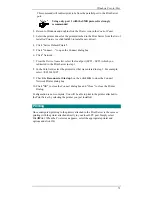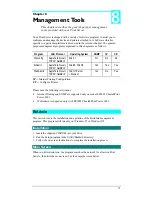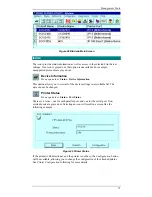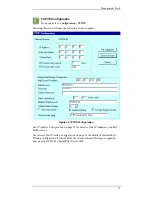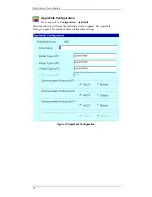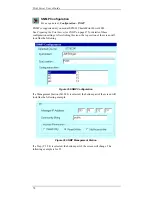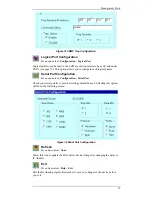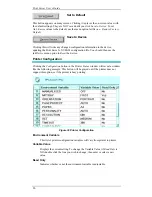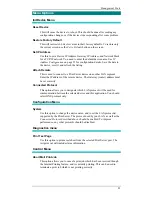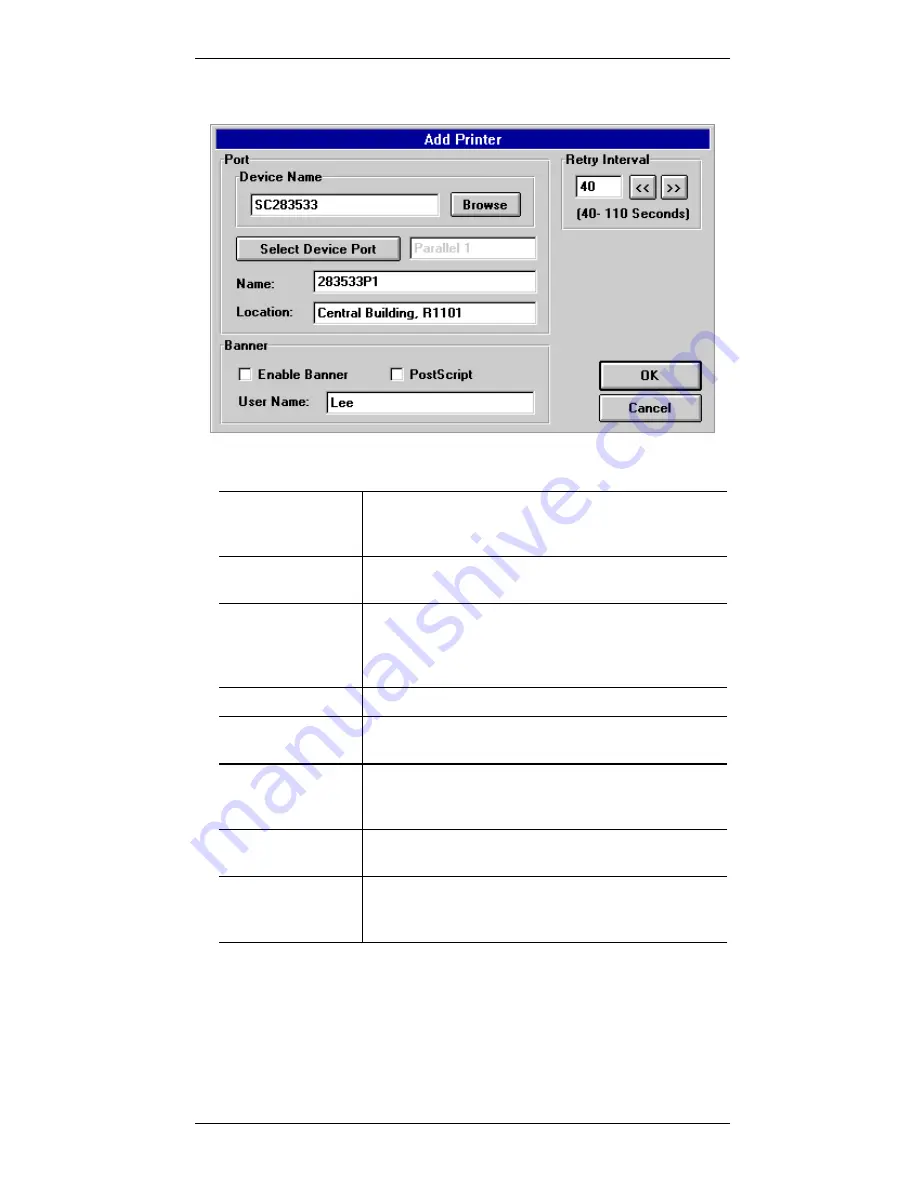
Print Server User’s Guide
66
2.
Select the Printer Menu and choose Add.
3.
TheAdd Printer screen will appear (see example below)
Figure 24 Pserver Add Printer
4.
Enter the configuration information as described below.
Device Name
Click
Browse and select the correct Print Server. The
name should not be changed; it is only visible when
configuring the device.
Select Device Port
Select the Print Server port that the printer is connected
to (e.g. Parallel port 1).
Port Name
On multi-port devices, each port must have a unique
name (8 alpha-numeric characters). The Port Name will
be shown in the Printer’s properties. Use a name which
indicates the port used (e.g. Par_1)
Location
Enter the location of the Print Server.
Enable Banner
Select this option to enable a banner page. The Banner
page contain the value in the User Name field.
PostScript
If using a PostScript Printer and banner page is
enabled, enable this option. Not enabling this option
will cause errors in the print job.
User Name
The user or work group name to be printed on the
banner page.
Retry Interval
Sets how often Windows will poll the Print Server to
establish a connection when the printer is busy. Values
range from 40-110 seconds.
5.
Upon clicking OK, the Pserver utility will automatically create a print queue for
the port just added.
6.
Repeat steps 2 to 4 for each printer. Ensure that you select a different Print
Server port each time, and that each port has a unique name.