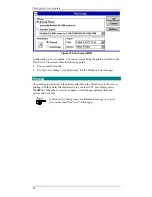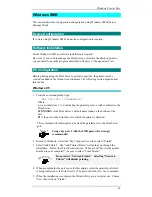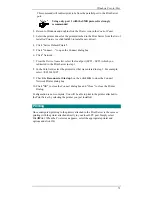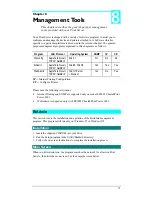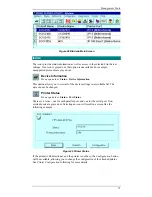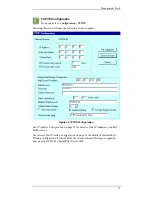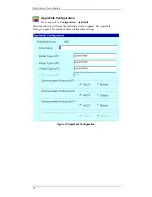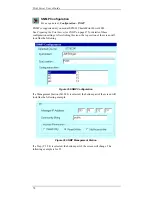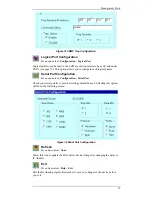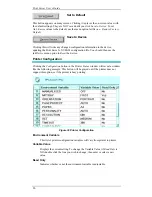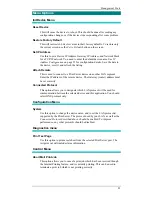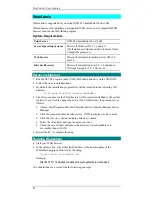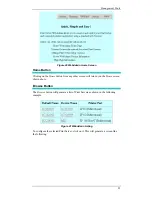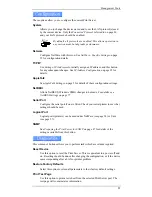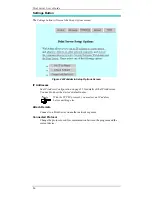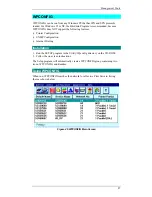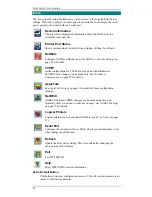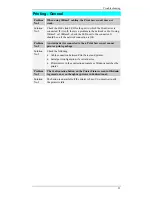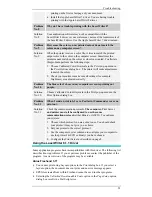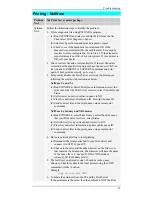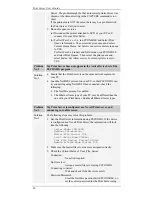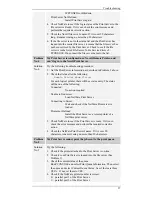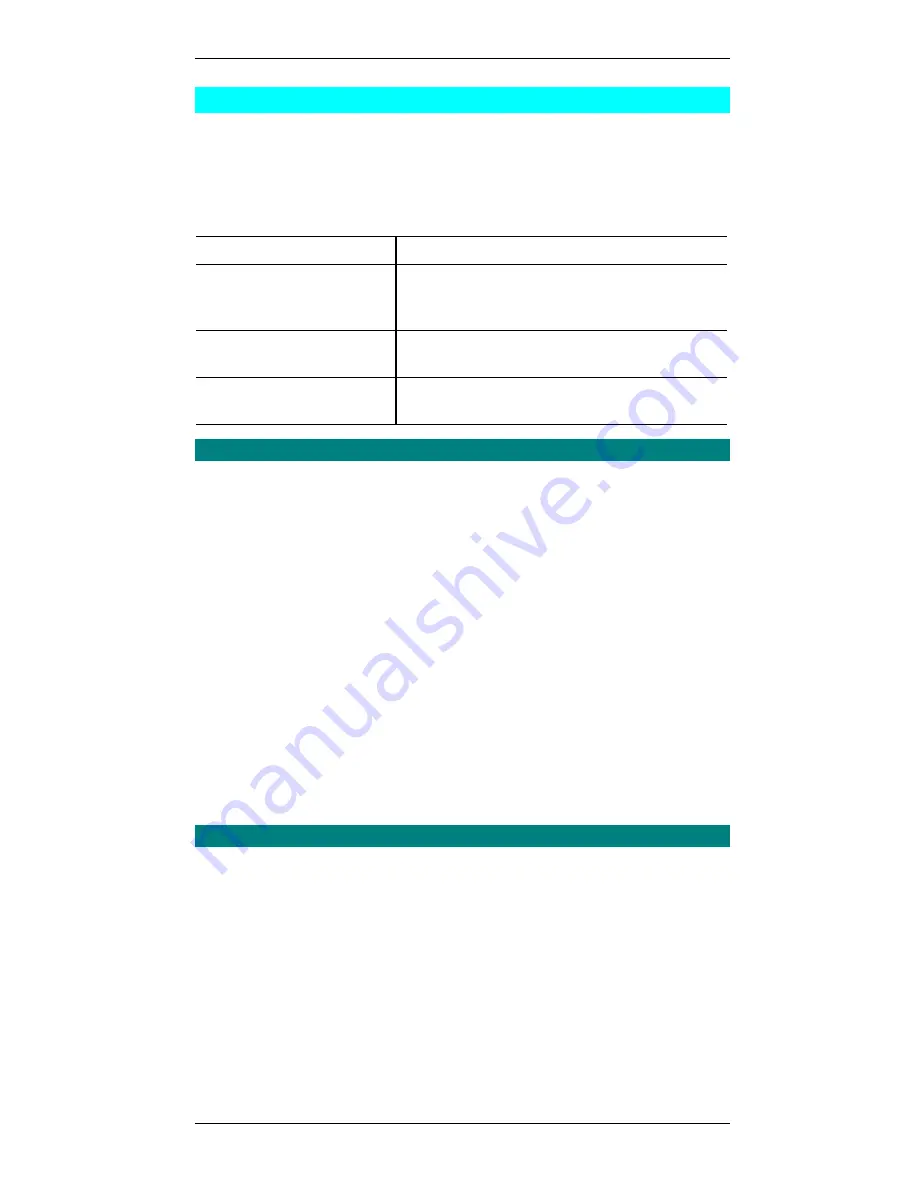
Print Server User’s Guide
82
WebAdmin
WebAdmin is supported only on model EP3003 CheetahPrint Power-3003.
WebAdmin must be installed on a supported WEB server, and a compatible WEB
browser used run the WebAdmin program.
System Requirements
Print Server
EP3003 CheetahPrint Power-3003.
Server Operating Systems
Microsoft Windows NT 3.51 and 4.0.
(Workstation and Advanced Server) Intel or Intel-
Compatible processors.
Web Servers
Microsoft Internet Information Server (IIS) 1.0
and 2.0.
Internet Browsers
Microsoft Internet Explorer 2.0, 3.0 and above.
Netscape Navigator 2.0, 3.0 & above.
Server Installation
1.
Run the SETUP program in the Utility\Webadmin directory on the CD-ROM.
2.
Follow the on-screen instructions.
3.
By default, the installation program files will be installed to the following CGI
directory:
C:\Program Files\PrintServer\WebAdmin
4.
The alias
webadmn for the CGI directory will be created and added to the system
registry. If you wish to change the alias of the CGI directory, the procedure is as
follows:
•
Choose: Start|Programs|MicroSoft Internet Server(Common)|Internet Service
Manager
•
Click the computer which has the service:
WWW to display service content.
•
Click the
Directory option to display directory content.
•
Select the
Alias field, and type the name you want.
•
Check the access rights and ensure the directory is both readable and
executable, then click
OK.
5.
Restart the PC to complete the setup.
Running WebAdmin
•
Start your WEB browser.
•
In the
Address box, type either the IP address or the domain name of the
WebAdmin program, followed by the string:
?application/x-msdownload
Example:
http://202.70.111.20/webadmin/webadmin.exe?application/x-msdownload
You should then see a screen like the following example.