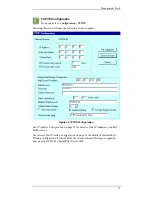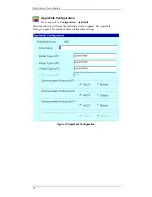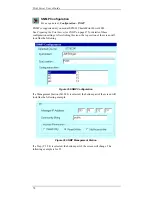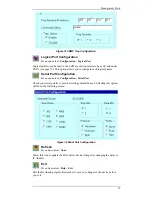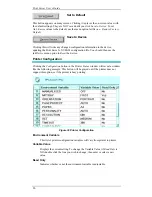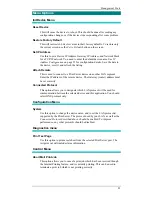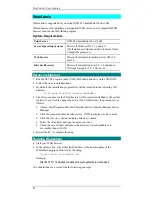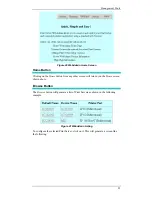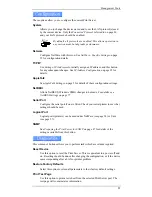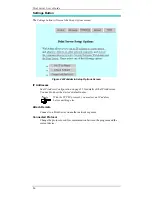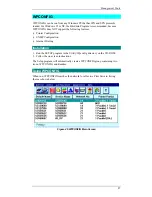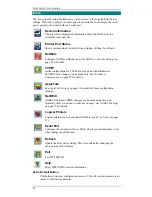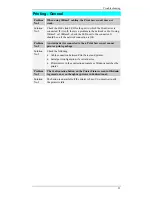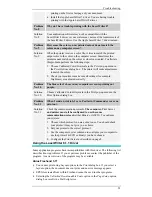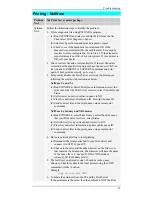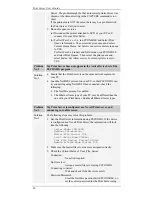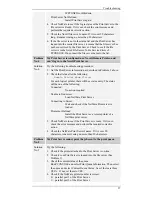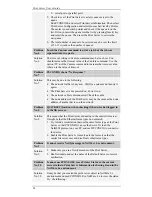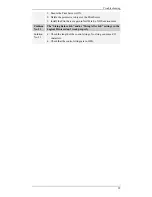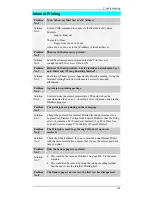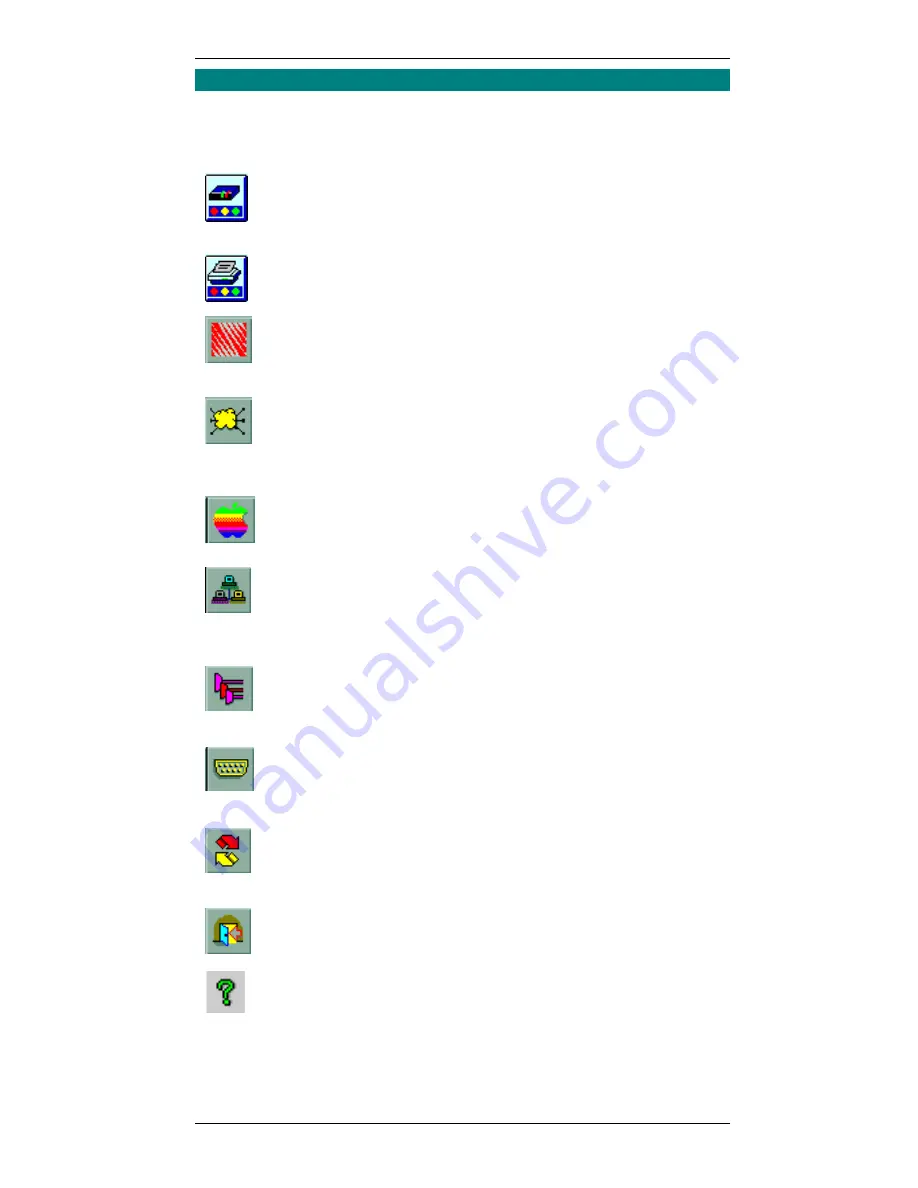
Print Server User’s Guide
88
Icons
The icons provide status information as well as access to the selected Print Server
settings. If an icon is grayed out, that option is unavailable. For example, the serial
port is grayed out on units without a serial port.
Device Information
This presents configuration information about the Print Server in a
scrollable, read-only list..
Printer Port Status
Shows current printer status (On-line, printing, off-line) for all ports..
NetWare
Configure NetWare with this icon. See
NetWare - Specific Settings on
page 22 for details.
TCP/IP
Initial configuration for TCP/IP must be done with BiAdmin or
SETBOX; later changes can be made here. See
IP Address
Configuration on page 25 for details.
AppleTalk
See
AppleTalk Settings on page 8 for details of these configuration
settings.
NetBEUI
NetBEUI (Windows SMB) changes can be made using this icon.
Normally, there is no need to make any changes. See
NetBEUI Settings
on page 77 for details.
Logical Printers
Logical printers can be used under NetWare (see 24) or Unix (see page
27).
Serial Port
Configure the serial port if one is fitted. Check your serial printer to see
what settings should be used.
Refresh
Update the Print Server listing. This is required after changing the
device name or IP Address.
Exit
Exit WPCONFIG.
Help
Show WPCONFIG version information.
Set to Default Button
This button is on most configuration screens. This will restore current screen
values to their factory defaults.