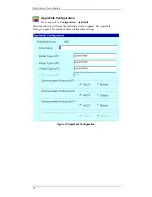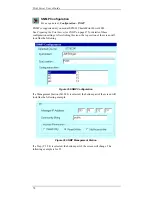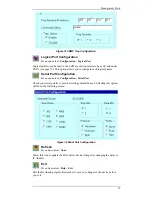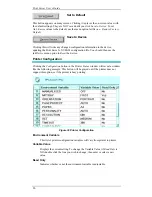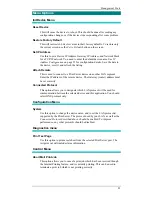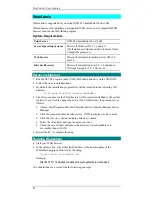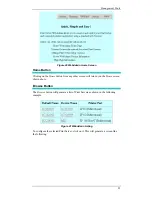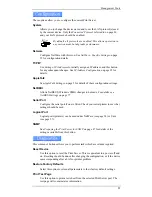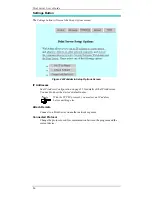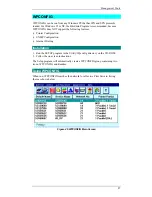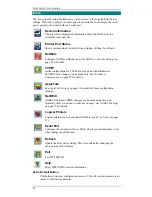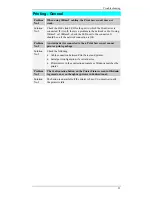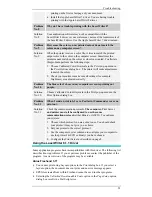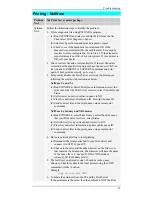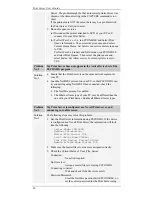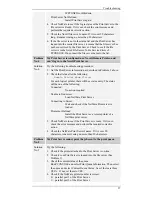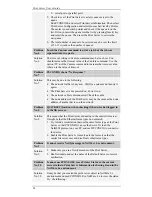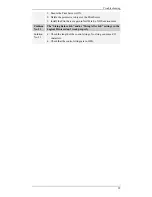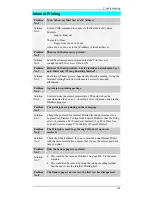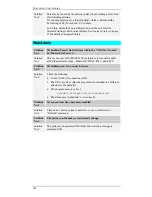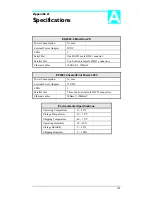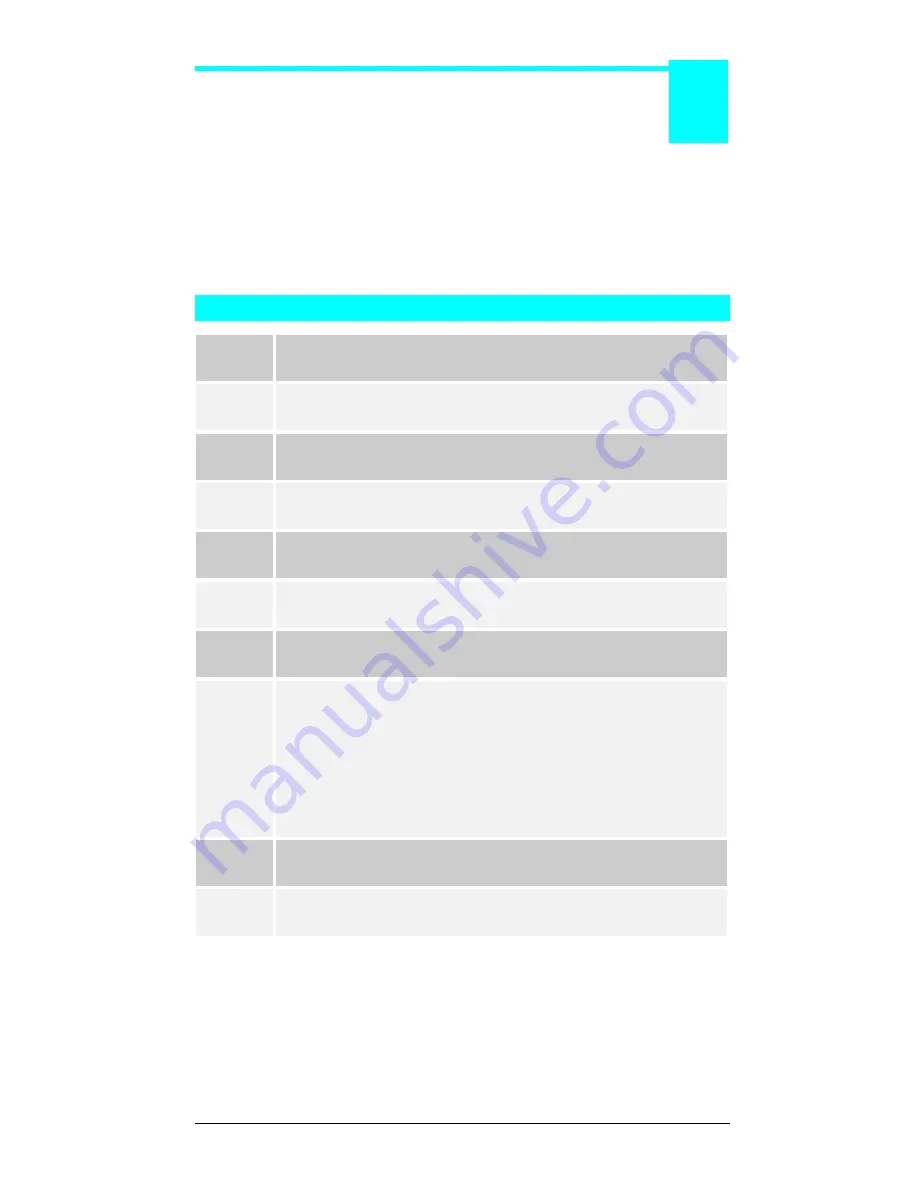
90
Chapter 9
Troubleshooting
If your Print Server is not working correctly, follow the
advice in this chapter.
If you encounter printing difficulties, please refer to the
Hardware section first then
go to the
Printing section. If, after following the advice in this chapter, the Print
Server still does not function properly, please contact your dealer for further advice.
Hardware
Problem
No. 1
All the Print Server’s LEDs are off.
Solution
No. 1
Check the power supply or power connection.
Problem
No. 2
Print Server’s status light continuously stays lit.
Solution
No. 2
Reset Print Server by unplugging the power supply and plugging it
back in.
Problem
No. 3
Print Server status light and power light stays on continuously
and do not turn off.
Solution
No. 3
Reset Print Server by unplugging the power supply or by pushing the
reset push button.
Problem
No. 4
I am using DHCP, and getting an IP Address conflict involving
the Print Server.
Solution
No. 4
If the Print Server is left on, but the DHCP server is turned off, then
the Print Server will retain its IP Address without the DHCP Server
being aware of it. Simply reset the Print Server so it will obtain a new
IP Address.
This problem would also arise if you assigned a static IP Address
which is within the range used by the DHCP server.
If so, use another address which is NOT within the range used by the
DHCP server.
Problem
No. 5
I am using WPCONFIG on Windows 95, and having problems
configuring the Print Server.
Solution
No. 5
WPCONFIG is designed for Windows 3.1 only. For Windows
95/NT, you should use BiAdmin.
9