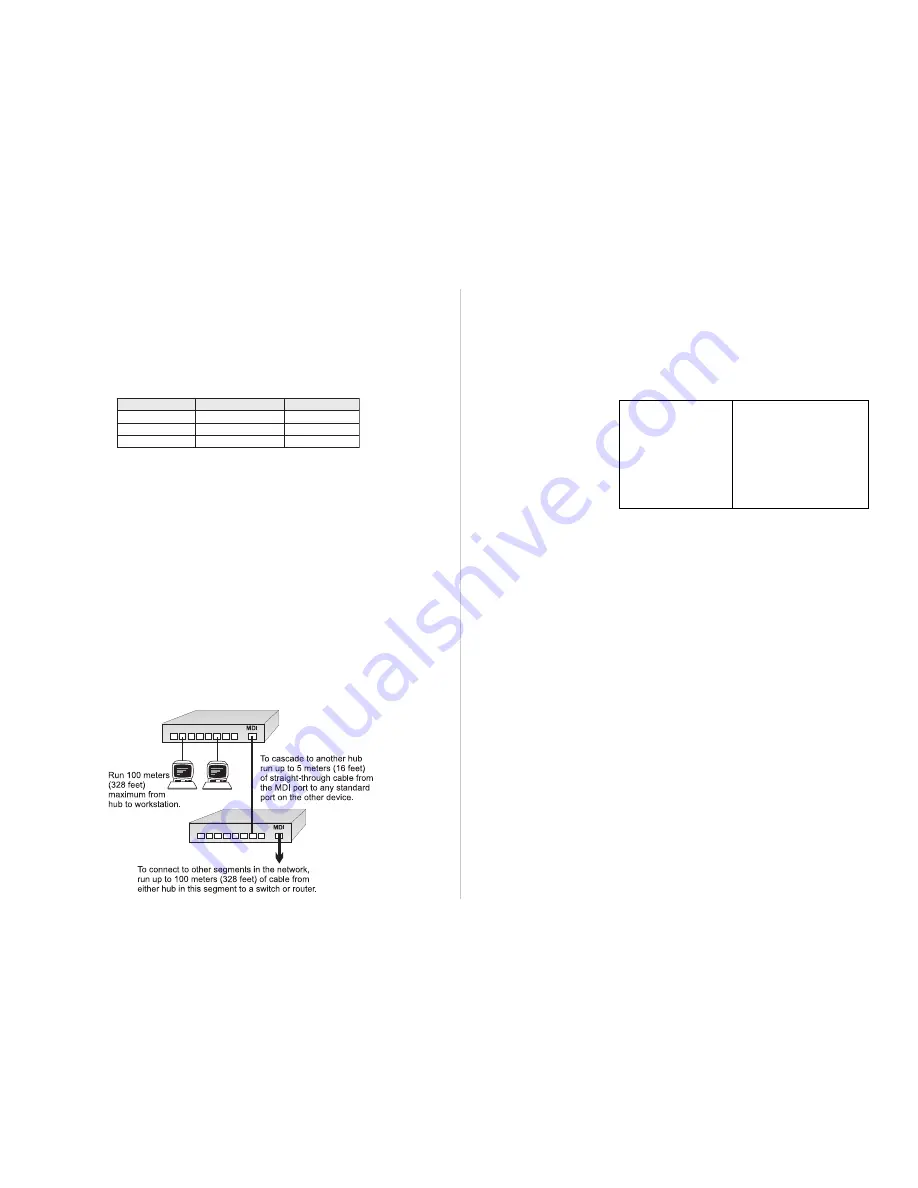
Quick Installation Guide
4
5
CheetaHub Power-3008D
CheetaHub Power-3008F
port. If the Link indicator fails to light when you connect a device to the hub, check
the following items:
Be sure all network cables and connectors are properly attached to the connected
device and the hub.
See if your cable is functioning properly by using it for another port and attached
device that displays valid indications when connected to the network.
Verify that you have not exceeded the specified limits for any connection type as
summarized in the following table:
e
p
y
T
n
o
it
c
e
n
n
o
C
h
t
g
n
e
L
x
a
M
r
e
t
e
m
a
i
D
k
r
o
w
t
e
N
n
oi
t
at
s
k
r
o
W
)t
e
ef
8
2
3
(
s
r
et
e
m
0
0
1
el
b
a
ci
l
p
p
a
t
o
n
)
e
d
a
c
s
a
c
(
h
ct
i
w
S
)t
e
ef
8
2
3
(
s
r
et
e
m
0
0
1
n
oi
t
ci
rt
s
e
r
o
n
)
e
d
a
c
s
a
c
(
b
u
H
)t
e
ef
6
1
(
s
r
et
e
m
5
s
e
d
o
n
2
.r
e
ht
e
g
ot
d
e
ni
a
h
c
e
b
t
a
ht
s
e
d
o
n
f
o
r
e
b
m
u
n
m
u
m
ix
a
M
:r
et
e
m
ai
D
k
r
o
w
t
e
N
If a computer is attached to the hub, verify that its adapter card is functioning
properly by trying it in another computer that has been successfully connected to
the network.
Applications
This hub provides 8 RJ-45 ports for standard twisted-pair connections. The hub
can also be easily cascaded to another hub or switch using the daisy-chain port.
Stand Alone
- This hub can be used in a simple stand-alone configuration.
Using the Daisy-Chain Port
- This hub provides an (MDI) daisy-chain port that you
can easily use to connect to another hub or switch.
Guidelines for Multiple Hub Configuration
- Only two Class II Fast Ethernet hubs
can be cascaded together, and the maximum interhub cabling is limited 5 meters
(16 feet). If you need to connect more than two Fast Ethernet hubs together, use a
switch. A switch can also be used to connect to nearly any 10 or 100 Mbps device.
Notes
: 1. Make sure there is only one path between any two stations on the network.
2. If you need to connect network devices over a long distance, use a
switching hub or a router to split the network up into two or more collision
domains. For detailed information on purchasing the required equipment,
contact your local distributor or Accton representative for support.
Product Specifications
Access Method
CSMA/CD, 100 Mbps
Standards Conformance
IEEE 802.3u 100BASE-TX Class II Repeater
Media Supported
Unshielded or shielded twisted-pair cable
(100
W
Category 5 STP/UTP)
Number of Ports
8 RJ-45 MDI-X station ports, and 1 MDI daisy-chain
port (used instead of Port 8)
Indicator Panel
LEDs for utilization, collision, link, partition
EH3008D
EH3008F
Dimensions
197 x 116 x 37 mm
248 x 116 x 37 mm
(7.76 x 4.57 x 1.47 in)
(9.76 x 4.57 x 1.47 in)
Weight
0.63 kg (1.39 lb)
0.83 kg (1.83 lb)
Input Power
13 ~ 14V DC (0.8A)
100 to 240 VAC (±10%),
50 to 60 Hz (± 3%)
Power Consumption
11.2 Watts max.
10.5 Watts max. @ 100 VAC,
12.0 Watts max. @ 240 VAC
Heat Dissipation
38.2 BTU/hr max.
35.8 BTU/hr max. @ 100 VAC,
40.9 BTU/hr @ 240 VAC
Temperature
0 to 40°C (32 to 104°F) Standard Operating
Humidity
15% to 90% (Noncondensing)
Certification
CE Mark
Emissions
FCC Class A
Immunity
IEC 1000-4-2/3/4/6
Safety
UL, CSA, TÜV/GS
Troubleshooting
Diagnosing Hub Indicators
The hub can be easily monitored through panel indicators to assist the network
manager in identifying problems. This section describes common problems you
may encounter and possible solutions.
Symptom: Power indicator does not light up (green) after power on.
Cause:
Defective power outlet, power cord, external power adapter (EH3008D) or
internal power supply (EH3008F).
Solution: Check the power outlet by plugging in another device that is functioning
properly. Check the power cord or power adapter with another device that
has comparable power requirements. If these measures fail to resolve the
problem, you may need to replace the unit's power adapter (EH3008D),
power supply (EH3008F) or Power LED. Ask for dealer assistance.
Symptom: Link indicator does not light up (green) after making a connection.
Cause:
Network interface (e.g., a network adapter card on the attached device),
network cable, or hub port is defective.
Solution: Verify that the hub and attached device are powered on. Be sure the cable
is plugged into both the hub and corresponding device. Verify that the
proper cable type is used and its length does not exceed specified limits
(100m or 328ft when connecting to a workstation or switch, and 5m or 16ft
when connecting to another hub). Check the network adapter on the
attached device and cable connections for possible defects. Replace the
defective adapter or cable if necessary.

























