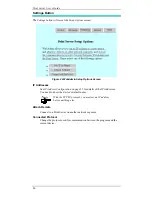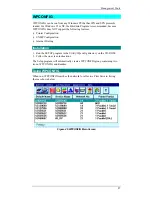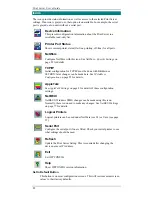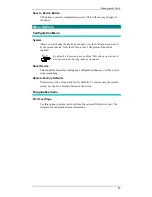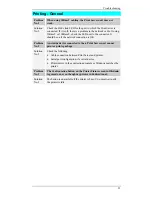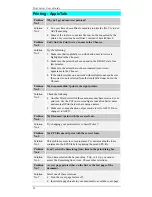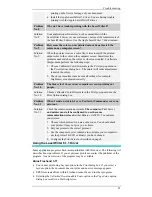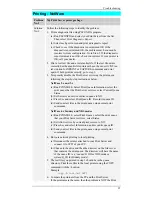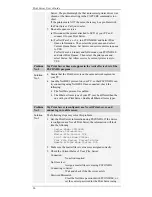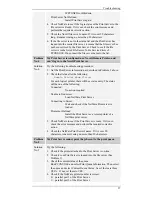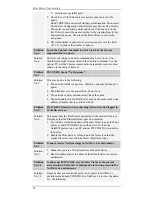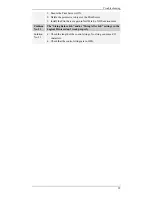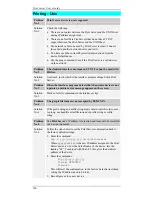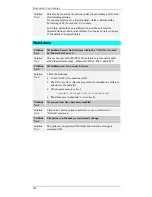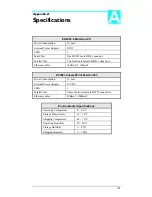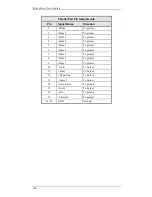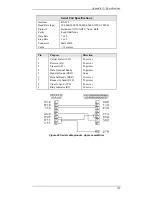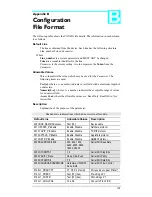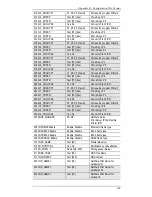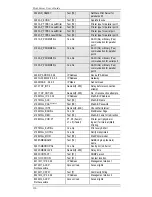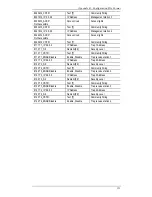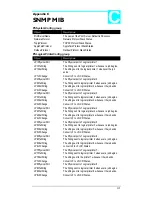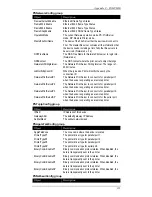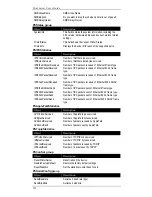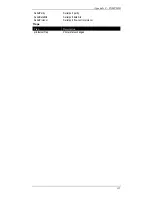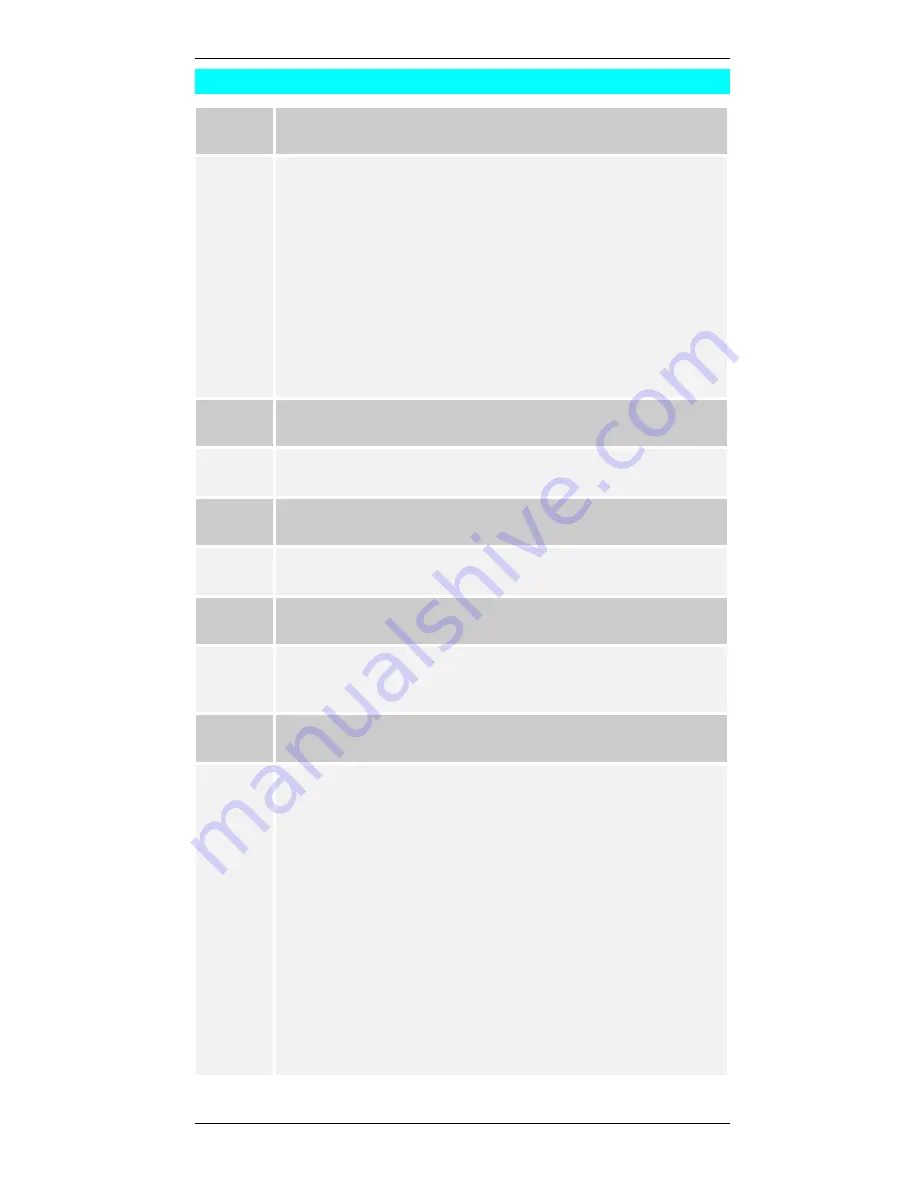
Print Server User’s Guide
100
Printing - Unix
Problem
No. 1
Print Server device is not recognized.
Solution
No. 1
Check the following:
•
There are no routers between the Print Server and the UNIX host
during IP address assignment.
•
There are no NetWare File Servers that do not have TCP/IP
support between the Print Server and the UNIX host.
•
The network cable to be used by Print Server is intact. Connect
the cable to another network device and test it.
•
You have used the correct Physical Address derived from the
device Default name.
•
Use the ping command to see if the Print Server is a valid device
on the network.
Problem
No. 2
The standard interface program on SUN 5.2 cannot be used with
Psfilter.
Solution
No. 2
Use dumb_int.sh which is the interface program shipped with Print
Server.
Problem
No. 3
When the interface program detects that the printer device is not
a printer, a printer error message appears on the screen.
Solution
No. 3
Mark out all stty commands in the interface script.
Problem
No. 4
The .psopts file format is not accepted by BSD UNIX.
Solution
No. 4
If the prefix string and suffix string must contain control words or are
too long, use headfile or tailfile instead of prefix string or suffix
string.
Problem
No. 5
The Print Server’s IP address is forgotten and it needs to be installed
in a new environment.
Solution
No. 5
Follow the steps below to set the Print Server configuration back to
the factory default settings:
1.
Enter the command:
arp -s yyy.yyy.yyy.yyy 00:c0:02:xx:xx:xx
Where yyy.yyy.yyy.yyy is the new IP address assigned to the Print
Server and xx:xx:xx is the default name of the device, less the
leading “SC”. Combined with 00:c0:02, this gives the hardware
address of the device.
2.
Enter the commands:
ftp yyy.yyy.yyy.yyy
ftp>get DEFAULTC
ftp>quit
This will reset the configuration to the factory defaults (including
setting the IP address back to 0.0.0.0).
3.
Reconfigure as for a new device.