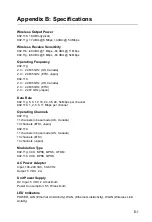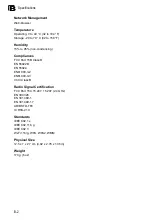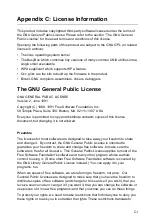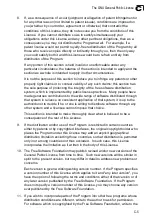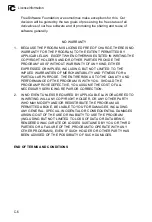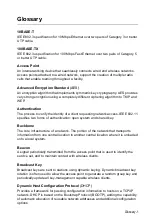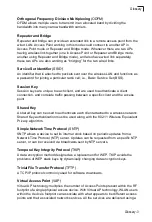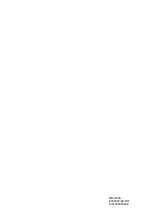A-1
Appendix A: Troubleshooting
Check the following items before you contact local Technical Support.
1.
If wireless clients cannot access the network, check the following:
• Be sure the access point and the wireless clients are configured with the same
Service Set ID (SSID).
• If authentication or encryption are enabled, ensure that the wireless clients are
properly configured with the appropriate authentication or encryption keys.
2.
If the mini router cannot be configured using a web browser:
• Be sure to have configured the access point with a valid IP address, subnet
mask and default gateway.
• If you are connecting to the mini router through the wired Ethernet interface,
check the network cabling between the management station and the mini
router. If you are connecting to mini router from a wireless client, ensure that
you have a valid connection to the mini router.
3.
If you forgot or lost the password:
• Set the mini router to its default configuration by pressing the reset button on
the bottom panel for 5 seconds or more. Connect to the web management
interface using the default IP address 192.168.1.1. Then set up a new user
name and passward to access the management interface.
4.
If all other recovery measure fail, and the mini router is still not functioning
properly, take any of these steps:
• Reset the mini router’s hardware using the web interface or through a power
reset.
• Reset the mini router to its default configuration by pressing the reset button
on the back panel for 5 seconds or more. Connect to the web management
interface using the default IP address 192.168.1.1, then setup a user name
and password.
Summary of Contents for MR3202A
Page 1: ...WA6102 ZZ MR3202A IEEE 802 11b g Mini AP Router User Guide ...
Page 2: ......
Page 3: ...User Guide Guide 802 11b g Mini AP Router IEEE 802 11b g Wireless Router ...
Page 4: ...MR3202A E062007 EK R01 149100038500E ...
Page 14: ...Installation 2 4 2 ...
Page 18: ...Network Planning 3 4 3 ...
Page 73: ......