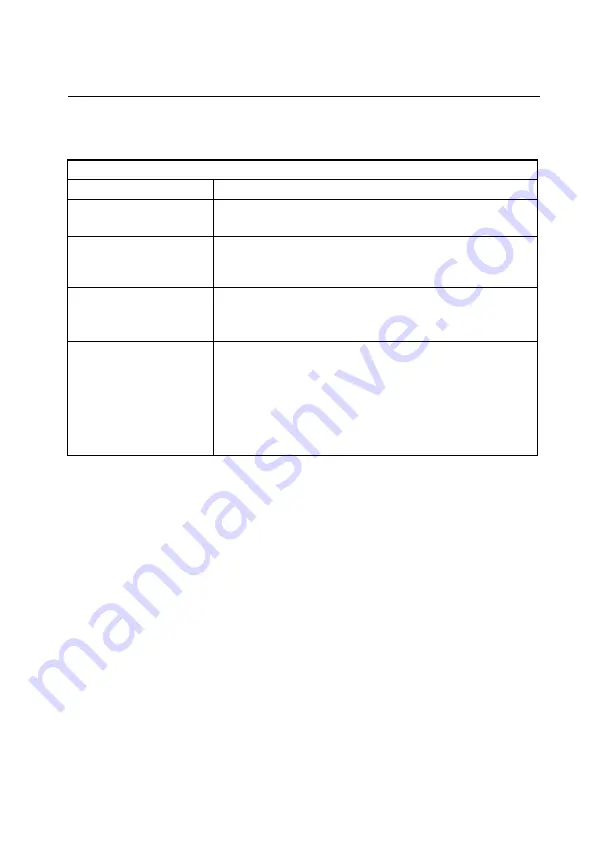
A-1
Appendix A: Troubleshooting
Diagnosing LED Indicators
Cannot Connect to the Internet
If you cannot access the Internet from the PC, check the following:
• If you cannot access the Internet, be sure your WIndows system is correctly
configured for TCP/IP. The IP settings should be set to “obtain an IP address
automatically.”
• You may be out of the service area of the WiMAX network. Check with the WiMAX
service provider for service coverage information.
•
If you cannot resolve the problem, c
heck the System Status page of the web interface
and contact your WiMAX service provider.
Cannot Access Web Management
If the management interface cannot be accessed using a web browser:
• Be sure the management station is correctly configured for TCP/IP. The IP settings
should be set to “obtain an IP address automatically.”
• Try a Ping command from the management station to the unit’s IP address to verify
that the entire network path between the two devices is functioning correctly.
Table A-1 Troubleshooting Chart
Symptom
Action
Power LED is Off
• AC power adapter may be disconnected. Check connections between
the unit, the AC power adapter, and the wall outlet.
Power LED is Red
• The unit has detected a system error. Reboot the unit to try and clear
the condition.
• If the condition does not clear, contact your local dealer for assistance.
WiMAX Signal LEDs are Off
• Move the location of the unit.
• Check with the WiMAX service provider for service coverage
information.
LAN link LED is Off
• Verify that the unit and attached device are powered on.
• Be sure the cable is plugged into both the unit and corresponding
device.
• Verify that the proper cable type is used and its length does not exceed
specified limits.
• Check the cable connections for possible defects. Replace the
defective cable if necessary.
Summary of Contents for RG230
Page 1: ...RG230 WiMAX 802 16e Self Install Residential Gateway User Guide...
Page 2: ......
Page 4: ...RG230 E072009 CS R02 149100001700W...
Page 12: ...viii Table of Contents...
Page 21: ...RG230 Hardware Description 1 7 1 Figure 1 4 Base of the RG230 Reset Button...
Page 22: ...Introduction 1 8 1...
Page 26: ...2 4 Installing the RG230 2...
Page 32: ...Initial Configuration 3 6 3...
Page 40: ...System Settings 4 8 4...
Page 52: ...Gateway Configuration 5 12 5...
Page 56: ...WiMAX Settings 6 4 6...
Page 72: ...Cables and Pinouts C 4 C...
Page 84: ...Glossary Glossary 6...
Page 87: ......















































