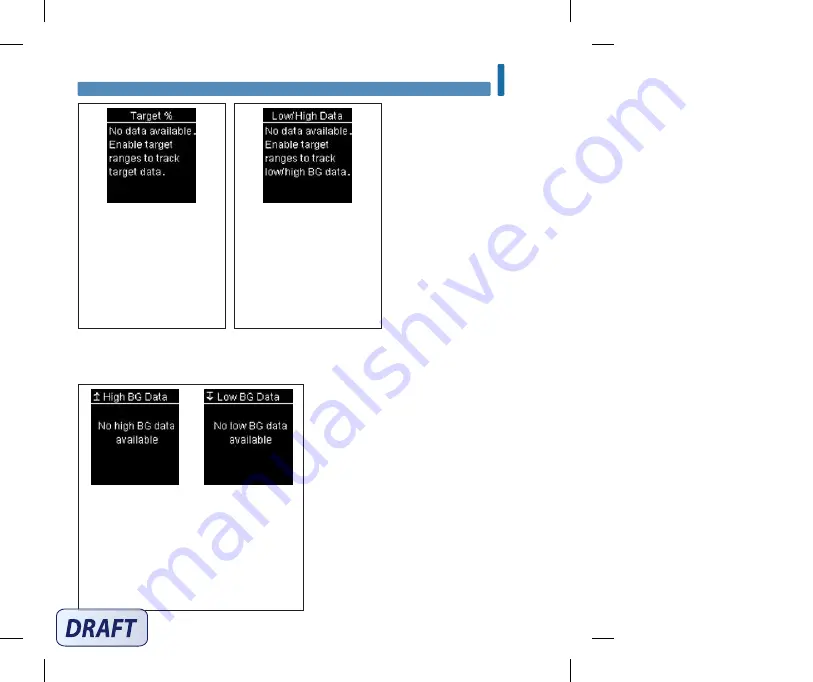
111
Meter Maintenance and Troubleshooting
9
Target Ranges is Off and there
are no results for the Target %
data stored in the meter.
Target Ranges is Off and there
are no results for the low/high
data stored in the meter.
There are no results stored in the meter for the
selected data.
54988_08100918001_EN.indb 111
9/30/16 5:04 PM
Summary of Contents for Guide
Page 2: ...54988_08100918001_EN indb 2 9 30 16 5 04 PM ...
Page 4: ...54988_08100918001_EN indb 4 9 30 16 5 04 PM ...
Page 20: ...18 Your New System 1 54988_08100918001_EN indb 18 9 30 16 5 04 PM ...
Page 38: ...36 Blood Glucose Tests 3 54988_08100918001_EN indb 36 9 30 16 5 04 PM ...
Page 64: ...62 Meter Settings 5 54988_08100918001_EN indb 62 9 30 16 5 04 PM ...
Page 82: ...80 Review Your Data 6 54988_08100918001_EN indb 80 9 30 16 5 04 PM ...
Page 96: ...94 Wireless Communication and Meter Pairing 7 54988_08100918001_EN indb 94 9 30 16 5 04 PM ...
Page 122: ...120 Technical Information 10 54988_08100918001_EN indb 120 9 30 16 5 04 PM ...
Page 128: ...126 Notes 54988_08100918001_EN indb 126 9 30 16 5 04 PM ...
Page 129: ...127 Notes 54988_08100918001_EN indb 127 9 30 16 5 04 PM ...
Page 130: ...128 Notes 54988_08100918001_EN indb 128 9 30 16 5 04 PM ...
Page 131: ...54988_08100918001_EN indb 129 9 30 16 5 04 PM ...












































