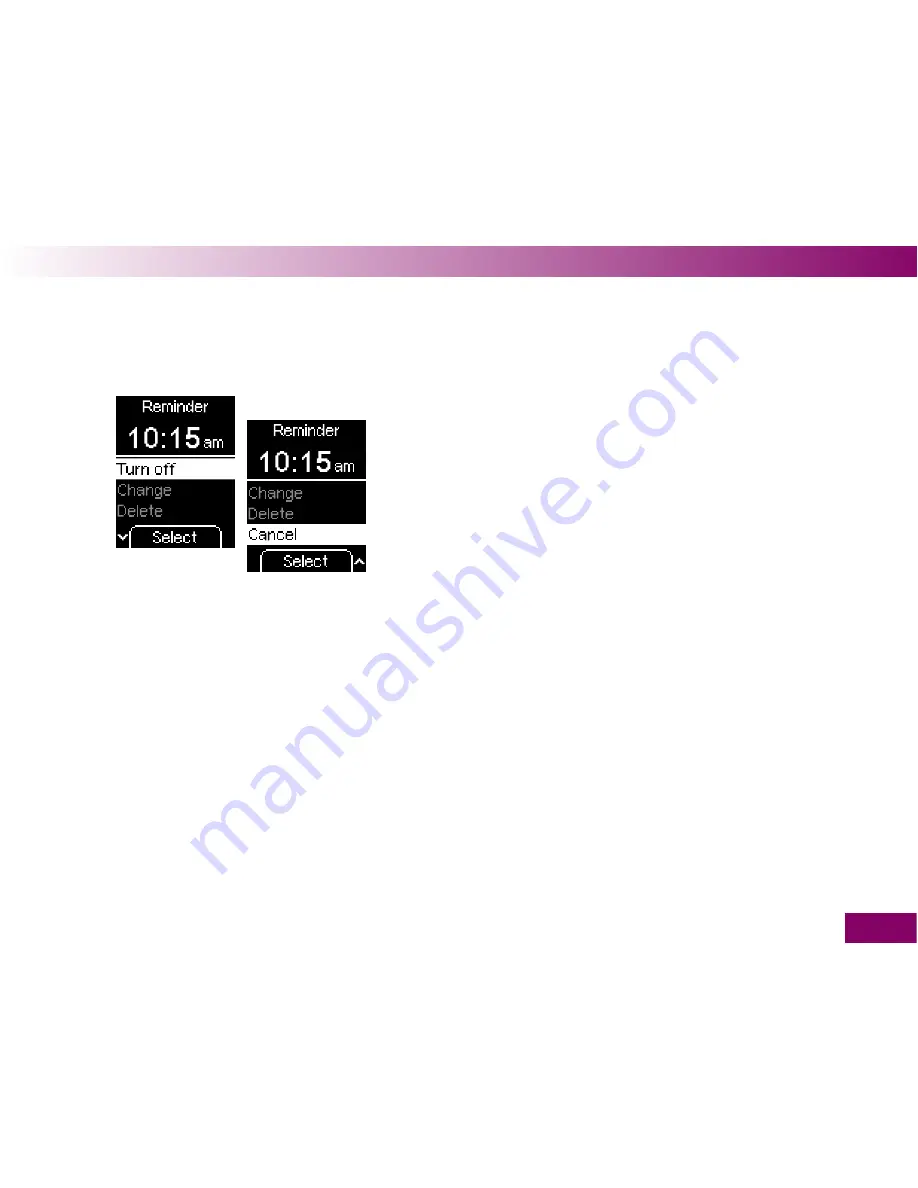
119
Adjust settings 4
you will then see the following options below the time:
Turn off
, to turn off a reminder that is turned on (the
time remains unchanged), or
Turn on
to turn on a
reminder that has been turned off.
Change
, to change the reminder time.
Delete
, to delete this reminder.
Cancel
, if you do not wish to edit this reminder.
In the following examples, only times in the 12-hour
format are shown and described.




































