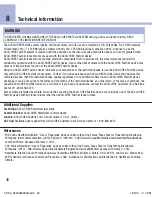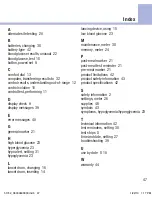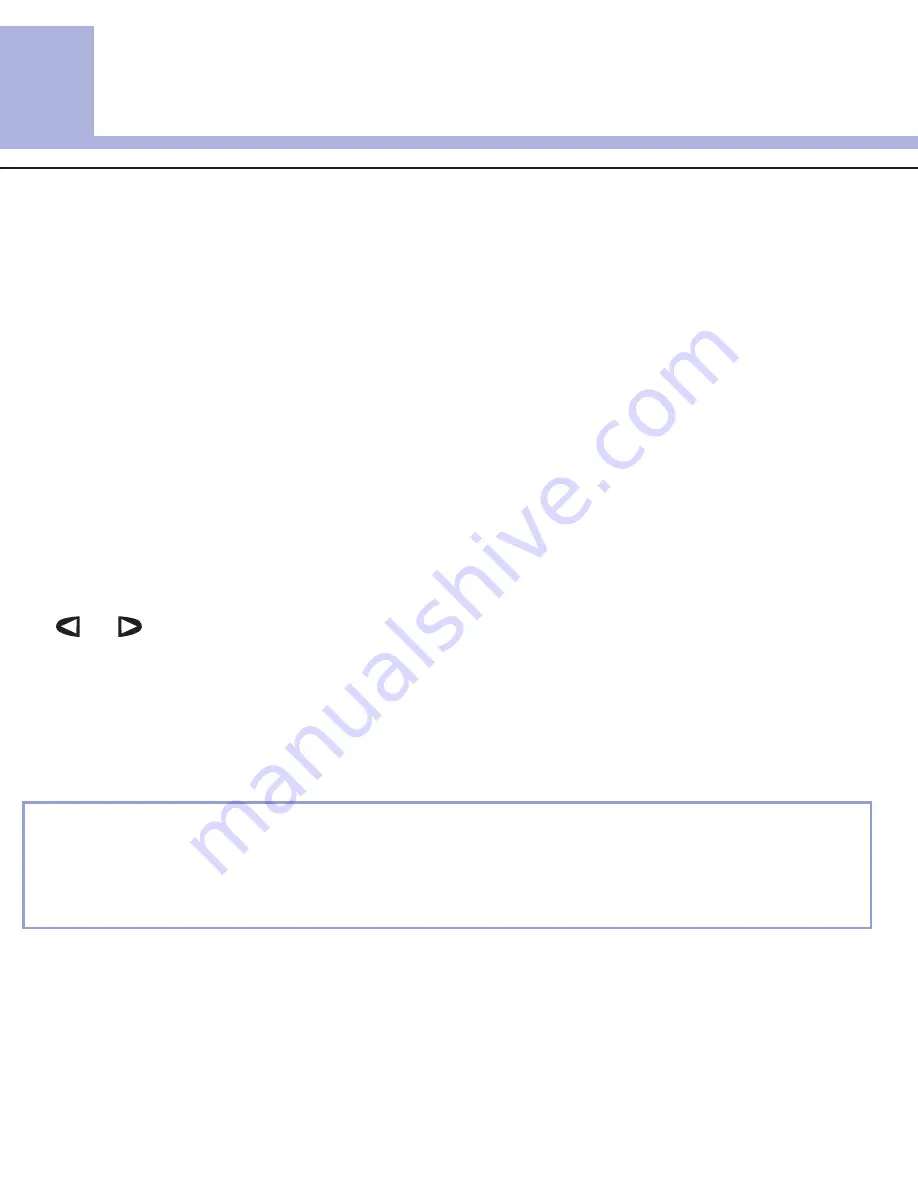
5
32
Meter Memory, Setup, and Data Transfer
Transferring results to a Computer
We offer a variety of software to help you transfer your results. For information on ACCU-CHEK software, contact
the ACCU-CHEK Customer Care Service Center at 1-800-858-8072.
You can transfer your stored results to a computer to track, identify patterns, and print.
1. Install the software according to the
instructions.
2. To transfer the results to a computer, connect
the infrared cable according to the instructions.
3. Run the software program and follow the
instructions for data transfer. Make sure the
software is ready to accept data from the
meter.
4. With the meter off, press and
hold
both
and until 2 arrows on the display
alternately flash.
5. Locate the infrared (IR) window on the top of
the meter.
6. Locate the IR window on the infrared cable.
7. Place the meter on a flat surface. Point the 2 IR
windows toward each other. They should be
1–4 inches apart.
8. Do not move the infrared cable or meter during
the data transfer.
9. Follow the prompts on the software.
10. The software program may shut off the meter
automatically when the data transfer is
complete. Should this occur, follow the prompts
on the display.
NOTE
• If the data did not transfer successfully, try again. Contact the ACCU-CHEK Customer Care Service Center at
1-800-858-8072 if you still have problems.
• To make the most of the transfer feature, make sure the meter is set to the correct time and date.
Transferring Data Directly to a Computer Using Specialized Software and an Infrared Cable
51742_06333630003.indb 32
1/22/13 1:17 PM