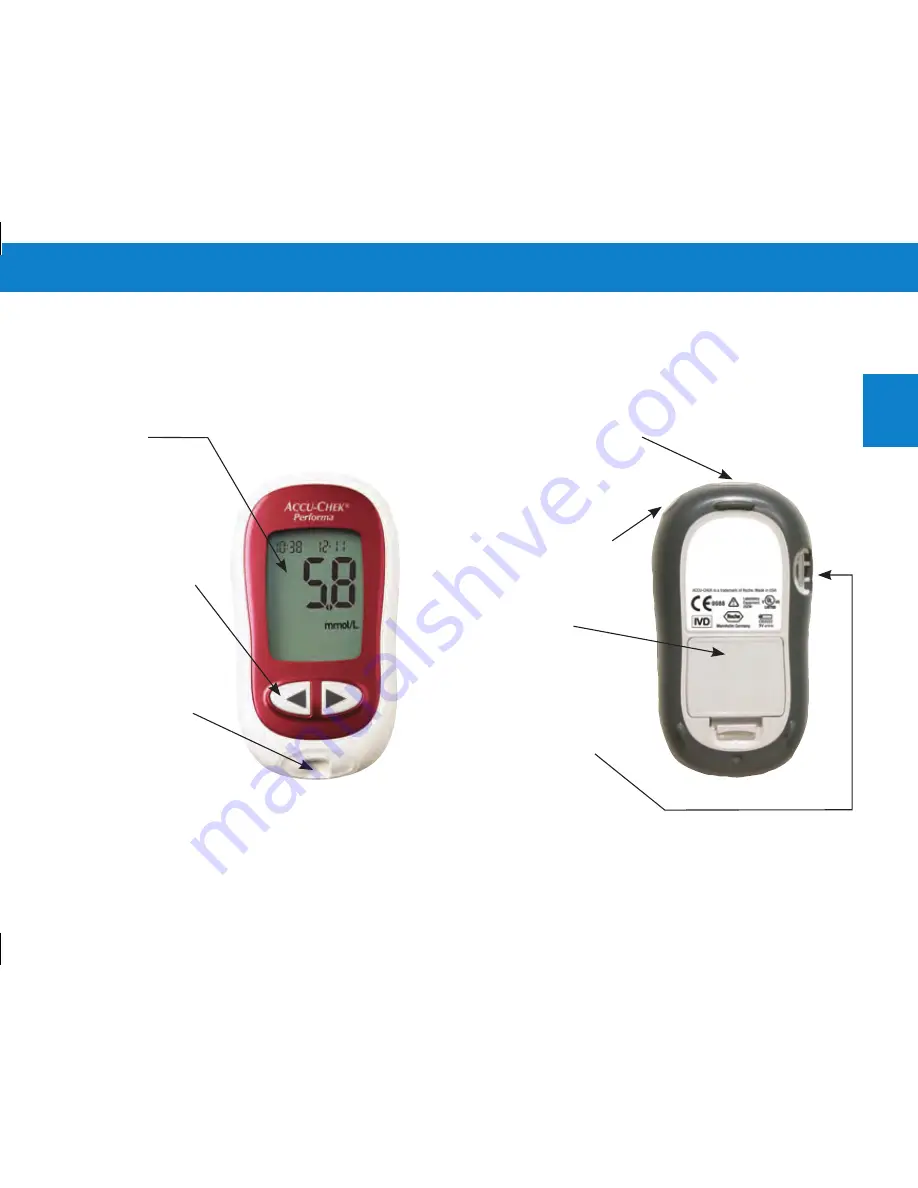
5
Chapter 1: Introduction
The Accu‑Chek Performa Meter
Display
–
Shows results,
messages, and
results stored in
memory.
Right and Left
Arrow Buttons
–
Press to enter
memory, adjust
settings, and scroll
through results.
Test Strip Slot
–
Insert test strip here.
Infrared (IR) Window
–
Transfers data from the
meter to a computer or
PDA.
Power/Set Button
–
Turns the meter on or off
and sets options.
Battery Door
–
Flip open the battery
door by pushing the
tab in the direction of
the arrow.
Code Chip Slot
–
Insert code chip into
this opening.





























