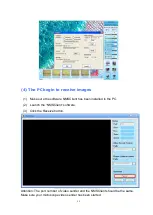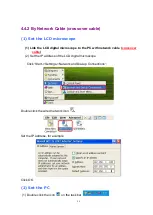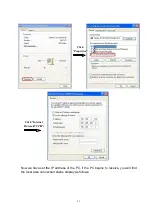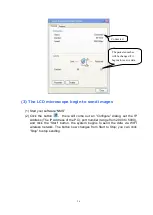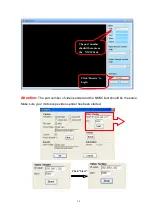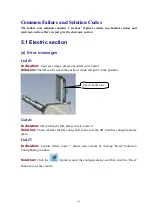65
(g) What are Straight and Crossover cable
Common Ethernet network cables are straight and crossover cable. This Ethernet
network cable is made of 4 pair high performance cable that consists of twisted pair
conductors that are used for data transmission. Both ends of the cable are called RJ45
connectors.
The cable can be categorized as
Cat 5, Cat 5e, Cat 6 UTP cable
. Cat 5 UTP cable can
support 10/100 Mbps Ethernet network, whereas Cat 5e and Cat 6 UTP cable can
support Ethernet network running at 10/100/1000 Mbps. (You might heard about Cat 3
UTP cable, it's not popular anymore since it can only support 10 Mbps Ethernet
network. )
Straight and crossover cable can be Cat 5, Cat 5e or Cat 6 UTP cable; the only
difference is each type will have different wire arrangement in the cable for serving
different purposes.
Straight Cable
You usually use straight cable to connect different types of devices. This type of cable
can be used to:
1) Connect a computer to a switch/hub's normal port.
2) Connect a computer to a cable/DSL modem's LAN port.
3) Connect a router's WAN port to a cable/DSL modem's LAN port.
4) Connect a router's LAN port to a switch/hub's uplink port. (normally used for
expanding network)
5) Connect 2 switches/hubs with one of the switch/hub using an uplink port and the
other one using normal port.
If you need to check what straight cable looks like.
Both sides (side A and side B) of
cable have wire arrangement with same color