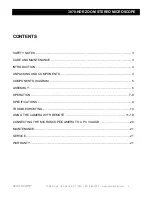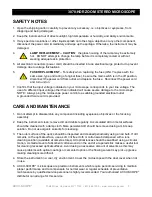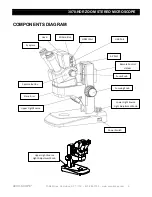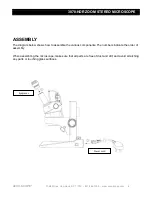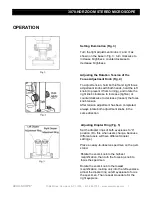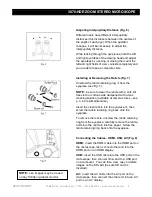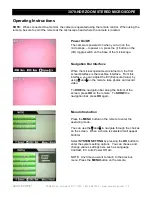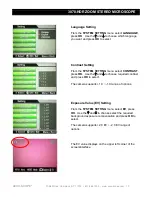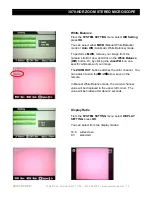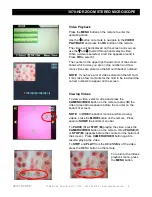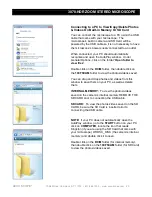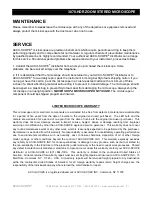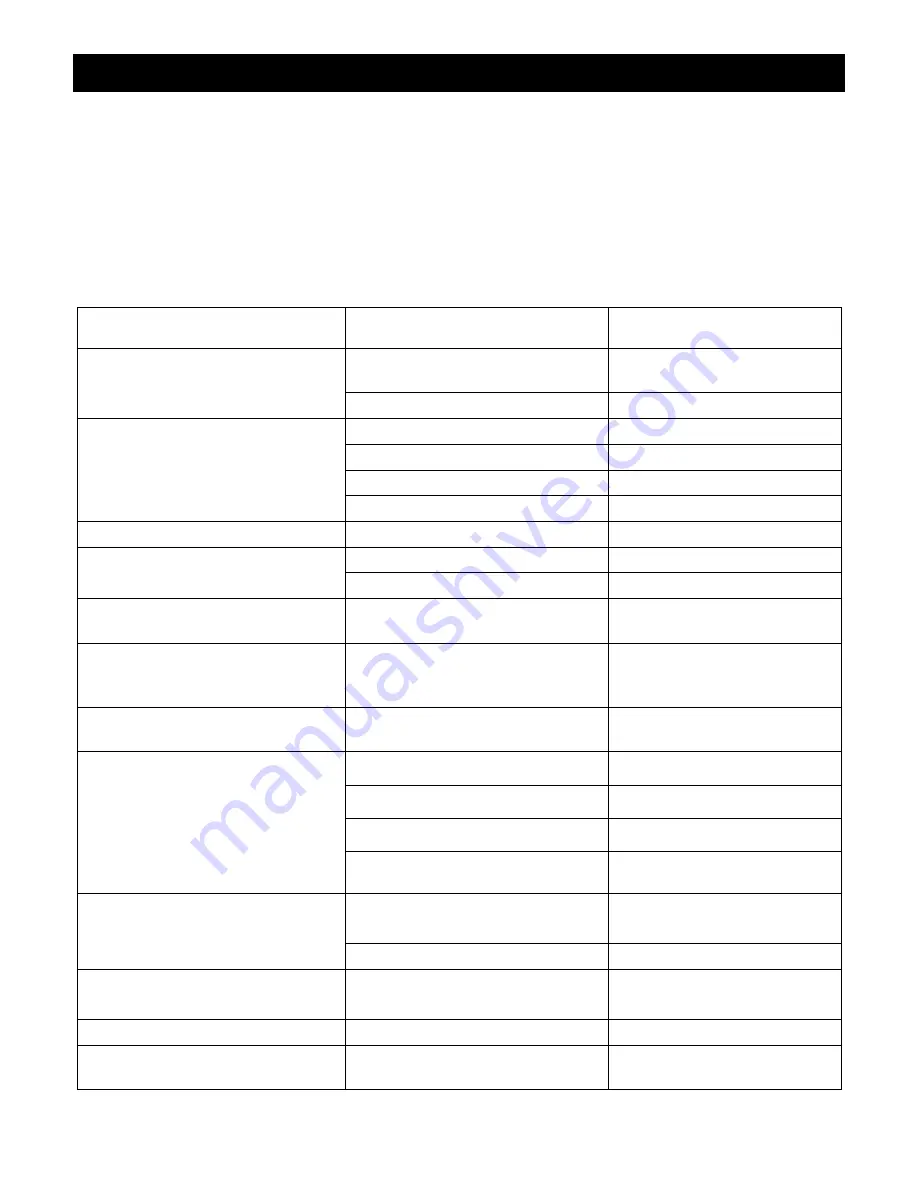
3078-HDR ZOOM STEREO MICROSCOPE
ACCU-SCOPE
®
73 Mall Drive, Commack, NY 11725 • 631-864-1000 • www.accu-scope.com 10
TROUBLESHOOTING
Under certain conditions, performance of this unit may be adversely affected by factors other than
defects. If a problem occurs, please review the following list and take remedial action as needed. If you
cannot solve the problem after checking the entire list, please contact your local dealer for assistance.
Trouble
Cause
Remedy
Double images
Interpupillary distance is not
correct
Readjust it
Diopter adjustment is not correct
Readjust it
Dirt appears in the view field
Dirt on the specimen
Clean specimen
Dirt on the surfaces of eyepieces Clean eyepieces
Dirt on surface of objective
Clean objective
Dirt on stage
Clean stage
Image is not clear
Dirt on the surface of objectives
Clear objectives
Image is not clear while focusing
Diopter adjustment is not correct
Readjust diopter
Focusing is not correct
Readjust it
The focusing knob is not smooth
The focusing knob is too tight
Loosen it to a suitable
position
The image is obscure because of
the head slipping down during
observation
The focusing knob is too loose
Tighten it to a suitable
position
A line appears when observing
through eyepiece or video device
Light path selection lever is not at
the correct position
Turn it to the correct position
Lamp does not work
Wrong setting of bulb
Set the bulb correctly
Bulb has burned out
Replace the bulb
Fuse has burned out
Replace the fuse
Dirt on the stage obstructed the
path of light
Clean the stage
Lamp burns out frequently
Voltage from power supply is too
high
Use a transformer to
decrease the voltage
The bulb is not standard
Use the recommended bulb
Fuse burns out frequently
Voltage from power supply is too
high
Use a transformer to
decrease the voltage
Light flickers
Bulb needs replacement
Replace bulb
The wires are not connected
correctly
Correctly connect the wires