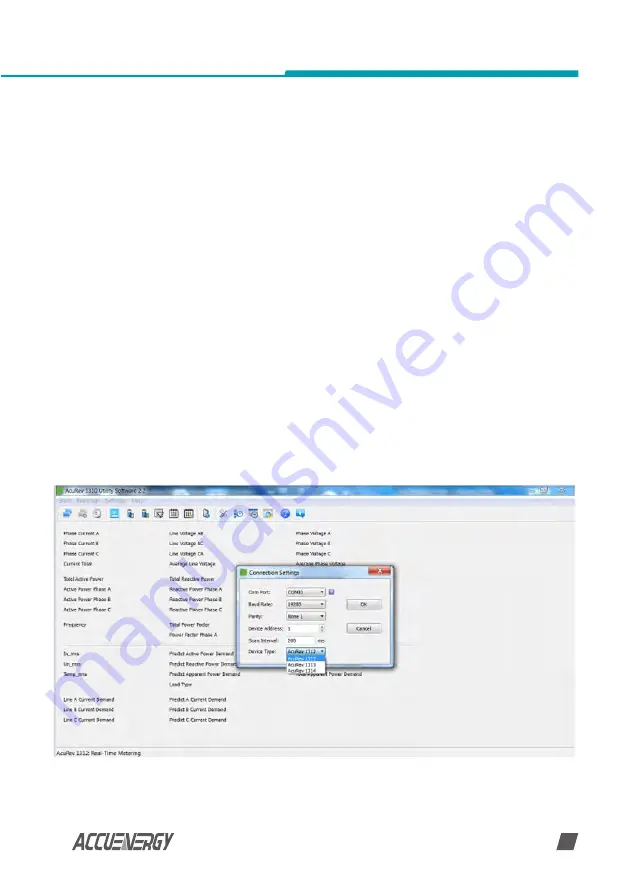
www.accuenergy.com
V: 1.0 Revised: Jan. 2018
Chapter 4: Functions and Software
41
The Communication Port (COM Port) that the meter is connected to on the computer can be
found from the “Device Manager” in Windows.
Use the following steps to get to the Device Manager on your Windows computer:
1. Open the Windows Start Menu.
2. Right Click on Computer and select Properties.
3. In the window that appears, select Device Manager from the left navigation panel.
4. In the Device Manager window, double click o Ports (COM&LPT) from the dropdown list.
5. Locate the USB Serial Port (COMx) information where the x is the port number to use.
For example COM3.
Once the COM Port is found make note of it as it is used to connect to the software.
Once the software has been opened, users will be prompted to enter the correct COM port of the
computer, baud rate, parity, the device address of the meter, and the device type (AcuRev 1312,
1313, 1314). Enter the settings and click ‘OK’ to connect the meter to the software.
Note:
The baud rate, parity, and device address must be the same on the meter as well as the
AcuRev Utility Software.
The following figure shows the screen when you first open AcuRev 1310 Utility Software.
















































