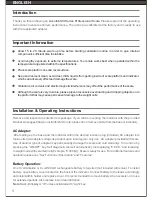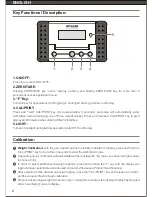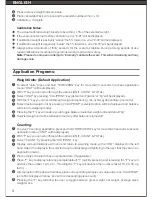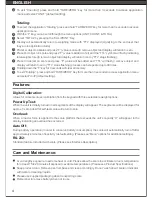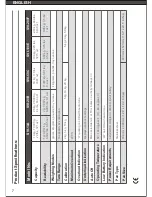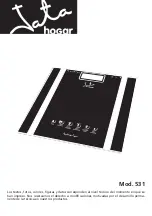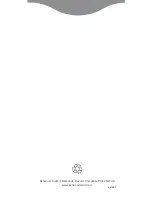ENGLISH
3
Please remove weight and zero scale.
Place cal-weight back on to pan and the result should be /- 1d.
Calibration complete.
The actual calibration weight needs to be /- 5% of the selected weight.
If the scale is not zeroed before calibration, error “E-01” will be displayed.
If calibration weight is positively “above” the 5% tolerance, error “E-02” will be displayed.
If calibration weight is negatively “below” the 5% tolerance, error “E-03” will be displayed.
Always allow a minimum of thirty seconds for the scale to stabilize. During prolong periods of use
repeat calibration procedure at regular intervals for optimum accuracy.
Calibration Notes:
Note:
Please do not open or attempt to “internally” calibrate the scale. This will void warranty and may
damage scale .
6
8
7
Application Programs:
Weight Units: (Default Application)
Counting:
To select “units” press and hold “TARE/ZERO” key for more than 3 seconds to access application
menu (“UNIT” will be displayed).
With “F” key you can scroll through the options (UNIT, COUNT, & TOTAL).
Select “UNIT” by pressing “CAL/PRINT” key (default unit “grams” or “kg” will be displayed).
With the “F” key you can scroll through weigh unit options (g, lbs, ozt & kg) depending upon model.
Select desired weigh unit by pressing “CAL/PRINT” (selected option will be displayed and balance
will return to weighing mode).
Pressing the “F” key will enable you to toggle between selected weight unit and default “kg”.
Selected weigh unit will be retained in memory after balance is turned off.
To select “Counting” application press and hold “TARE/ZERO” key for more than 3 seconds to access
application menu (“UNIT” will be displayed).
With “F” key you can scroll through the options (UNIT, COUNT, & TOTAL).
Select “COUNT” by pressing the “CAL/PRINT” key .
Display will automatically exit menu and return to weighing mode, with a “CNT” displayed in the left
hand side of the display & the selected weigh unit displayed (signifying to the user that they are in an
application mode).
Place empty container or box on scale and tare. (If applicable)
Press “F” key to display reference sample/default “1” (quickly pressing and releasing the “F” key will
advance the number 1,2,3, etc... / Holding the “F” key will advance the numbers faster 10, 20, 50, up
to 99).
After selection of the desired number, place corresponding samples on scale and press “CAL/PRINT”
to confirm (display will show “pcs” with corresponding piece count).
Pressing the “F” key will allow the user to toggle between gross weight, net weight, average piece
weight & pcs.
1
2
3
6
4
7
5
1
2
3
6
4
7
5
8