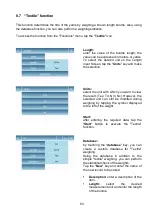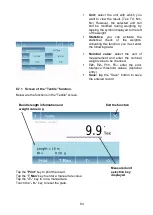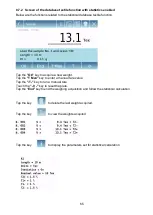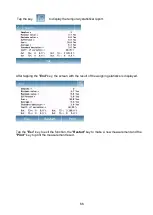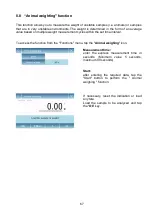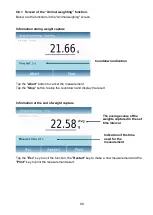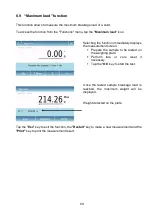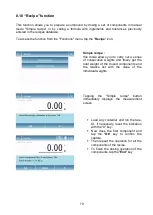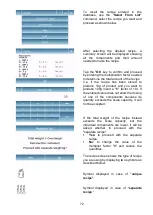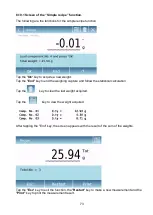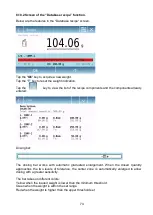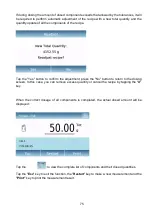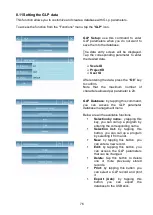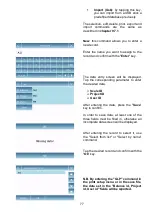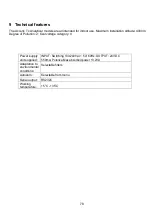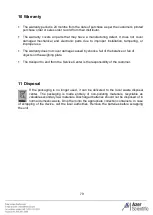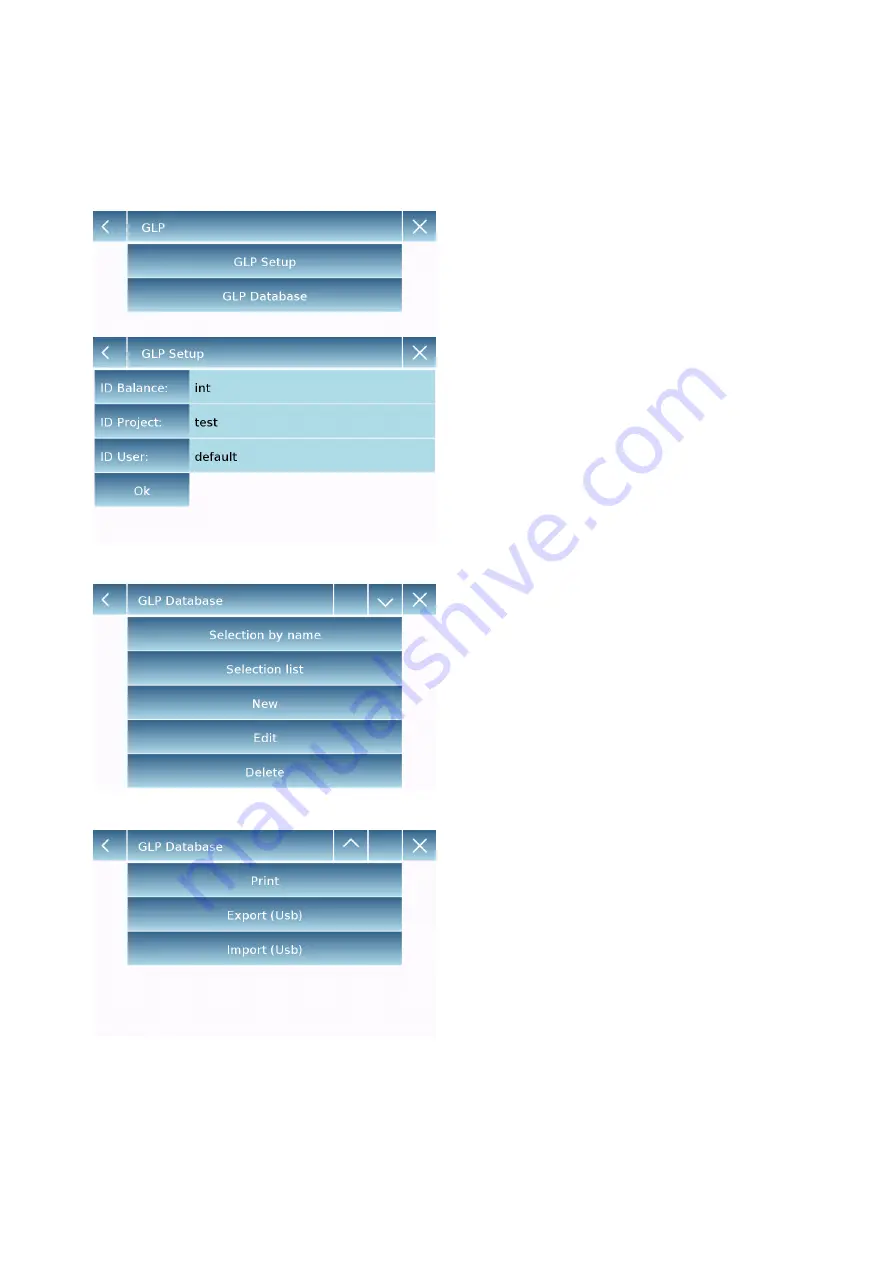
76
8.11 Setting the GLP data
This function allows you to customize and create a database with G.l.p. parameters.
To access the function from the "Functions" menu, tap the "
GLP
" icon.
GLP Setup:
use this command to enter
GLP parameters when you do not want to
save them to the database.
The data entry screen will be displayed.
Tap the corresponding parameter to enter
the desired data.
➢
Scale ID
➢
Project ID
➢
User ID
After entering the data, press the
“Ok”
key
to confirm.
Note that the maximum number of
characters allowed per parameter is 20.
GLP Database
: by tapping this command,
you can access the GLP parameter
database management menu
Below are all the available functions
▪
Selection by name:
y tapping this
key, you can call up a program by
entering the corresponding name.
▪
Selection list:
by tapping this
button, you can call up a program
by selecting it from a list.
▪
New:
by tapping this button, you
can enter a new record.
▪
Edit:
by tapping this button, you
can access the GLP parameters
that can be changed.
▪
Delete:
tap this button to delete
one or more previously stored
records.
▪
Print:
by tapping this button you
can select a GLP record and print
it.
▪
Export (Usb):
by tapping this
button,
you
can
export
the
database to the USB stick.
Summary of Contents for ES59135
Page 7: ...6 ...