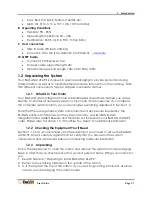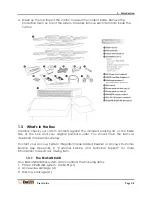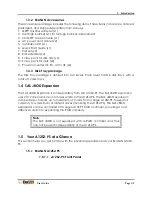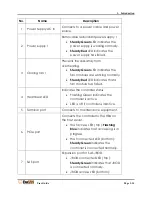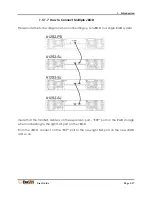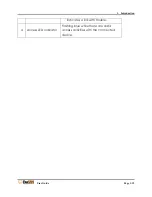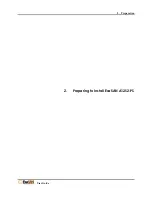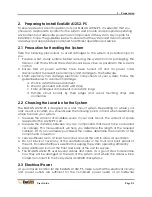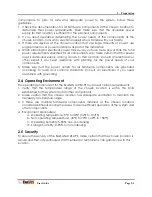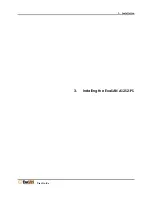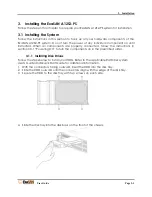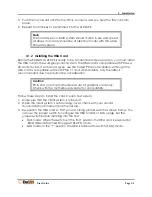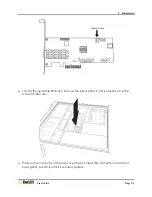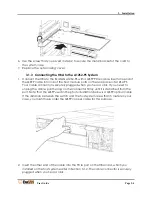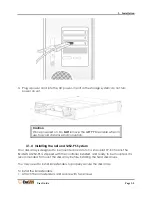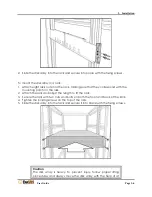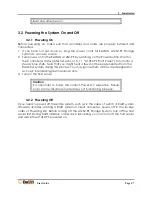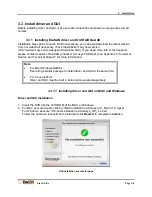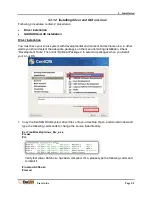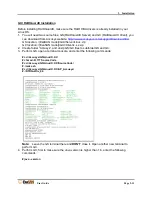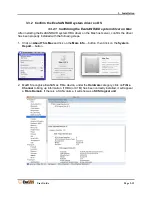2. Preparation
User Guide
Page 2-1
2.
Preparing to Install ExaSAN A12S2-PS
To ensure safe and smooth operation of your ExaSAN A12S2-PS, it is essential that you
choose an appropriate location for the system, and provide an appropriate operating
environment and adequate power for all components of the system. As you plan for
installation, follow the guidelines below to ensure that the system and its environment
are safely and appropriately positioned for efficient operation and service.
2.1
Precaution for Handling the System
Take the following precautions to avoid damages to the system or potential injury to
you.
1.
Prepare a flat, sturdy surface before removing the system from its packaging. The
table or cart that will hold the system should be as close as possible to the system’s
carton.
2.
Ensure that all power switches have been turned off and all power cords
disconnected to prevent personal injury and damage to the hardware.
3.
Static electricity can damage electronic components of your system. Follow the
guidelines below to avoid such damage:
a.
Work in a static-free environment
b.
Wear a grounded anti-static wrist strap
c.
Store uninstalled components in anti-static bags
d.
Handle circuit boards by their edges and avoid touching chips and
connectors
2.2
Choosing the Location for the System
The ExaSAN A12S2-PS is designed as a rack mount system. Depending on where your
rack mount is located, you should keep the following points in mind when determining
where to place your system.
1.
Measure the amount of available space in your rack mount. The amount of space
required for the A12S2-PS is 2U.
2.
Measure the distance between any two components that need to be connected
via cable(s). This measurement will help you determine the length of the required
cable(s). Or if you’ve already purchased the cables, determine the proximity of the
components in question.
3.
Leave sufficient room, at least two inches, around the unit to allow air ventilation.
4.
Do not block or cover any of the ventilation holes in the front and back panels of
the unit. Consistent airflow is essential to keeping the system operating efficiently.
5.
Allow additional room at the front and back of the unit for service.
6.
The ExaSAN A12S2-PS uses several cables and cords. It’s a good idea to determine
how they will be arranged at the rear of the system, and where the cables will be
routed to connect to the host systems and RAID disk systems.
2.3
Electrical Power
At your chosen location for the ExaSAN A12S2-PS, make sure that the electrical circuitry
and power outlets are sufficient for the combined power needs of all hardware
Summary of Contents for ExaSAN A12S2-PS
Page 8: ...1 Introduction User Guide 1 Introducing ExaSAN PCIe 2 0 Storage System...
Page 28: ...2 Preparation User Guide 2 Preparing to Install ExaSAN A12S2 PS...
Page 31: ...3 Installation User Guide 3 Installing the ExaSAN A12S2 PS...
Page 47: ...4 How to Use User Guide 4 Using RAIDGuard X...
Page 77: ...4 How to Use User Guide Page 4 30 2 Check the Confirm box and click Unlock Drive...
Page 79: ...5 RAID User Guide 5 RAID Overview...