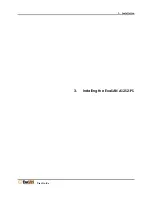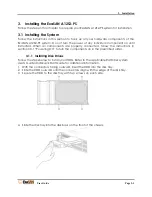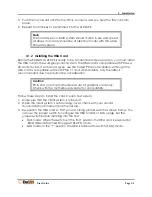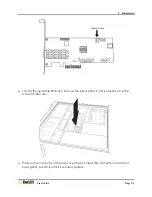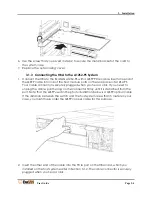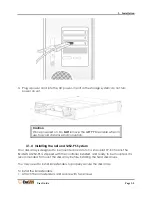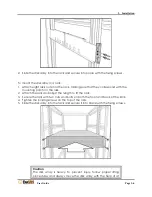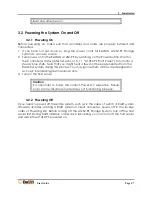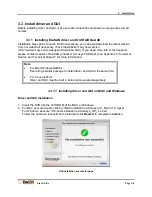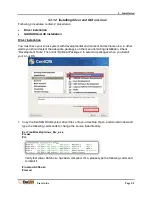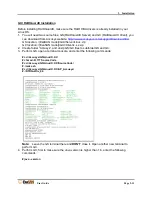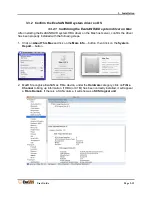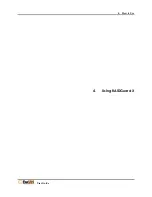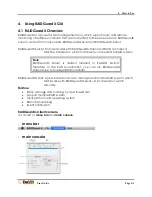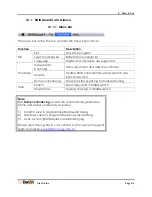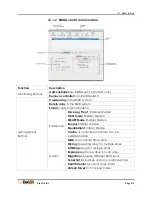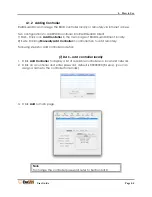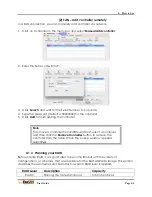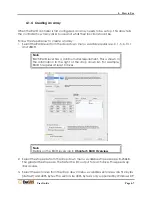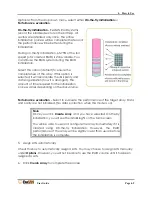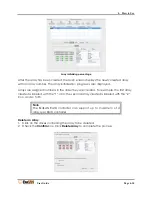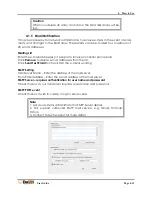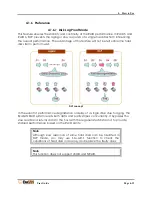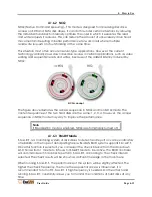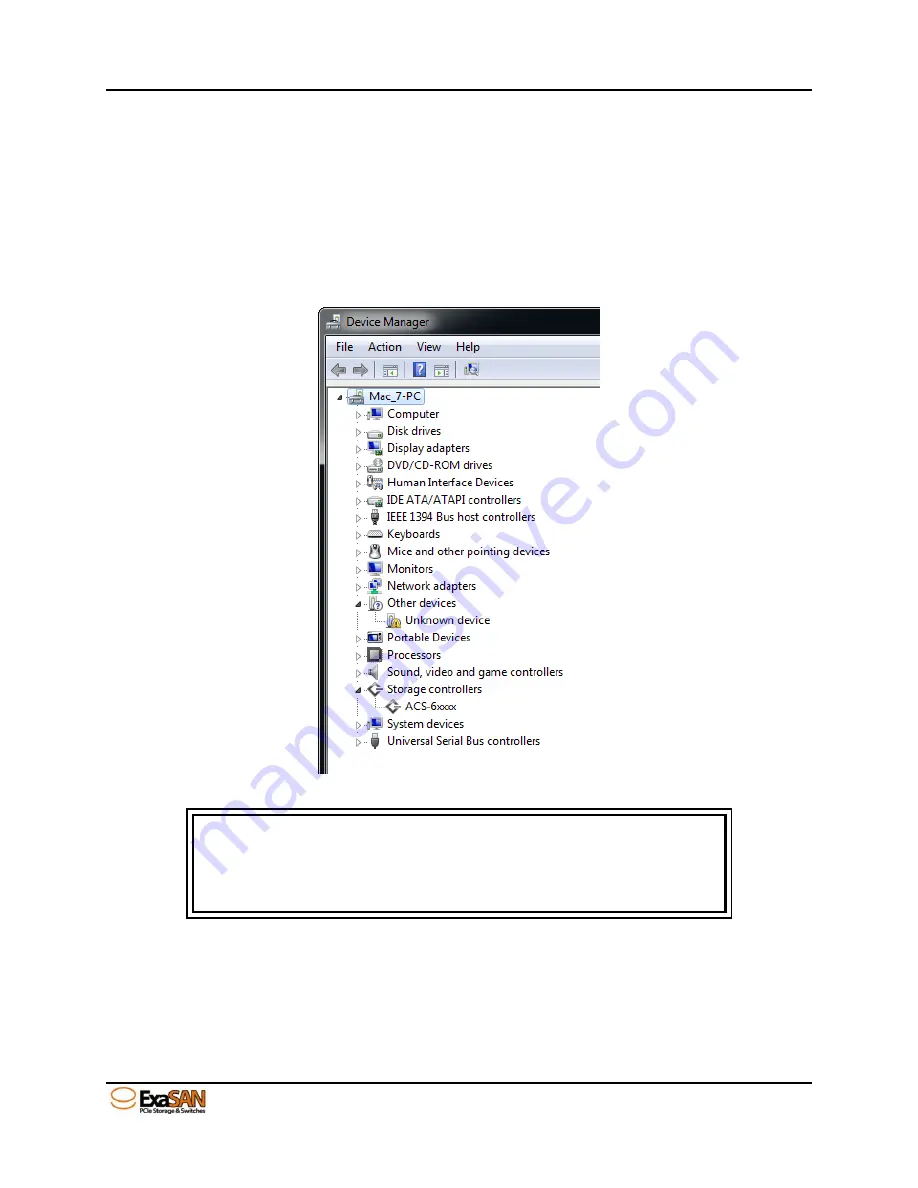
3. Installation
User Guide
Page 3-14
3.3.2.2 Confirming the ExaSAN RAID system driver in
Windows
After installing the ExaSAN RAID system HBA driver on a Windows based host server, confirm
the driver has been properly installed.
Go to
Control Panel -> System Properties -> Hardware -> Device Manager
(depending on
the version of Windows, the path may vary). If the driver has been correctly installed, the HBA is
listed with the
ACS6x
identifier (actual name may vary) as
Storage Controllers
.
device manager in Windows platform
Caution
If you see the HBA listed as an unknown device under Windows, follow
the driver installation steps to reinstall the driver. If you do not see the
HBA under Device Manager, Windows does not detect the card. Power
off the host server to reseat the HBA.
3.3.3 Confirm LEDs on HBA
Verify the Jumper Switch LED, Link LED, and Access LED on the backplane of the HBA
are appropriately lit according to your installation (Refer to Section 1.5.2 ExaSAN QSFP
Host Bus Adapter).
Summary of Contents for ExaSAN A12S2-PS
Page 8: ...1 Introduction User Guide 1 Introducing ExaSAN PCIe 2 0 Storage System...
Page 28: ...2 Preparation User Guide 2 Preparing to Install ExaSAN A12S2 PS...
Page 31: ...3 Installation User Guide 3 Installing the ExaSAN A12S2 PS...
Page 47: ...4 How to Use User Guide 4 Using RAIDGuard X...
Page 77: ...4 How to Use User Guide Page 4 30 2 Check the Confirm box and click Unlock Drive...
Page 79: ...5 RAID User Guide 5 RAID Overview...