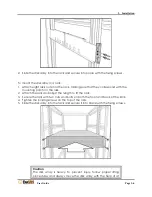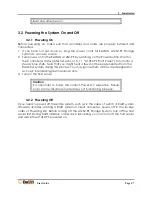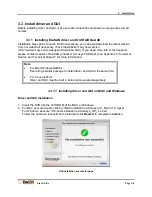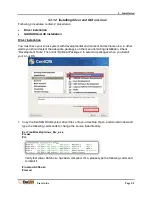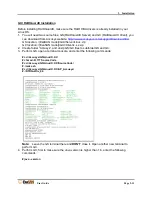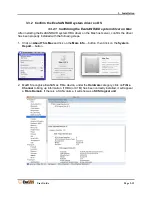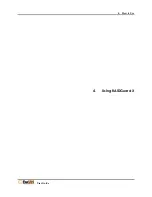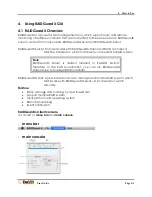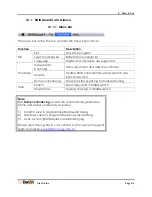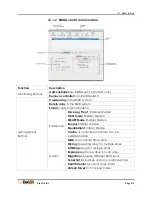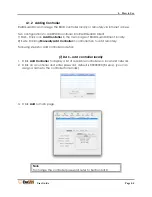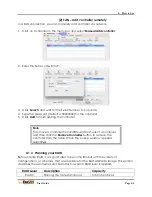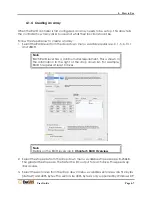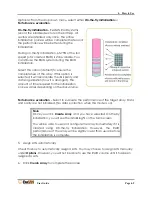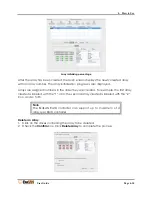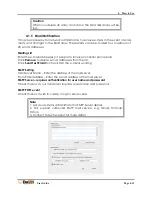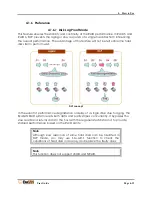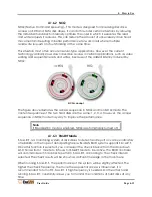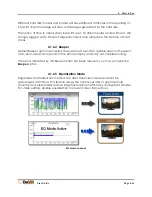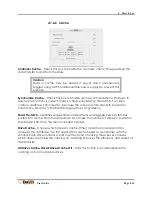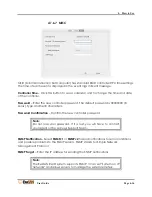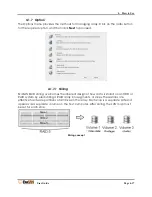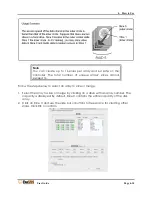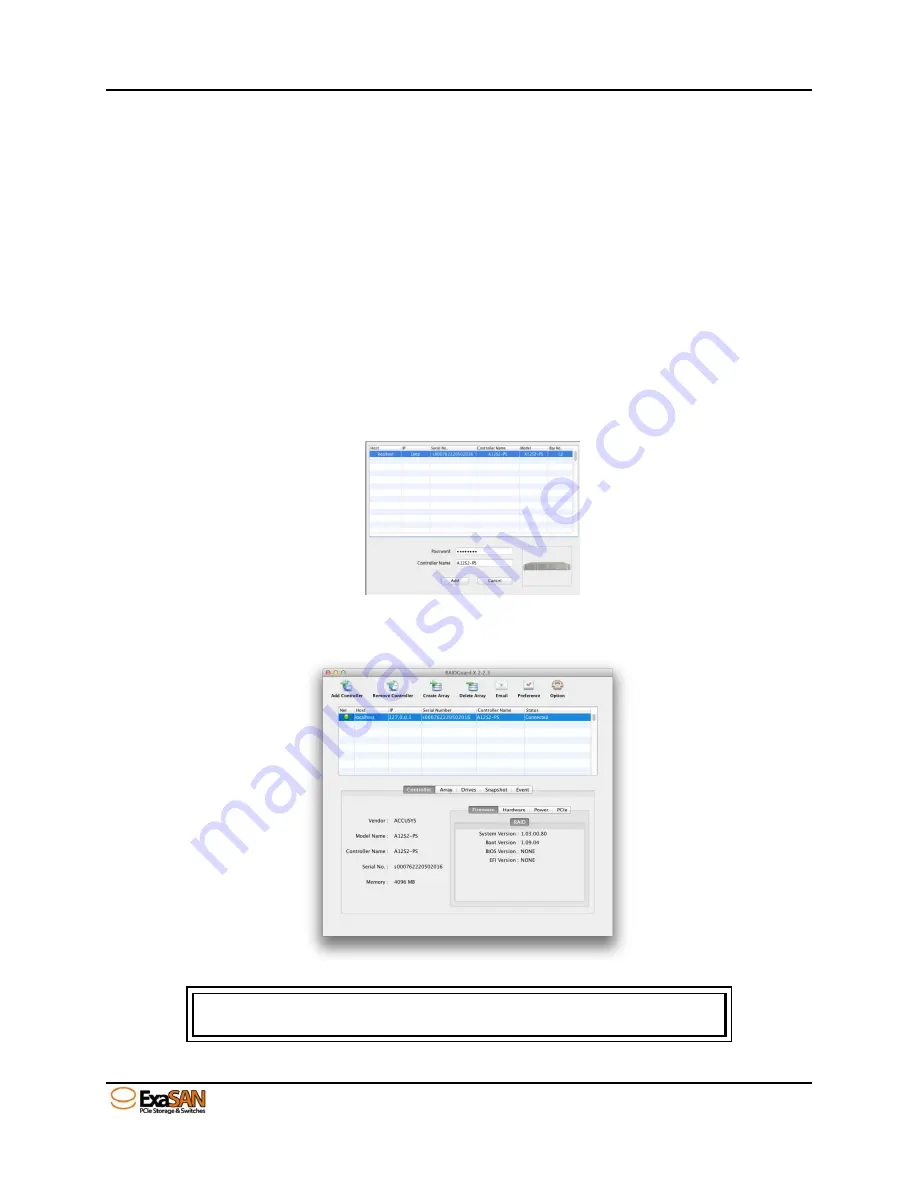
4. How to Use
User Guide
Page 4-4
4.1.2
Adding Controller
RAIDGuardX can manage the RAID controller locally or remotely via intranet access.
Two configurations to add RAID controller into RAIDGuardX Client.
1) DAS - Click icon
Add Controller
in the main page of RAIDGuardX Client locally.
2) SAN - Clicking
Manually Add Controller
in controller tab to add remotely.
Following steps for add controller in detail;
(1) DAS – add controller locally
1.
Click
Add Controller
to display a list of available controllers on local and network.
2.
Click on a controller and enter password, default is 00000000 (8 zeros). (you can
assign a name to the controller for remark)
3.
Click
Add
to main page.
Note
To change the controller password, refer to Section MISC.
Summary of Contents for ExaSAN A12S2-PS
Page 8: ...1 Introduction User Guide 1 Introducing ExaSAN PCIe 2 0 Storage System...
Page 28: ...2 Preparation User Guide 2 Preparing to Install ExaSAN A12S2 PS...
Page 31: ...3 Installation User Guide 3 Installing the ExaSAN A12S2 PS...
Page 47: ...4 How to Use User Guide 4 Using RAIDGuard X...
Page 77: ...4 How to Use User Guide Page 4 30 2 Check the Confirm box and click Unlock Drive...
Page 79: ...5 RAID User Guide 5 RAID Overview...