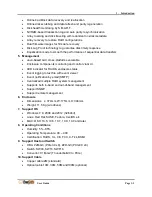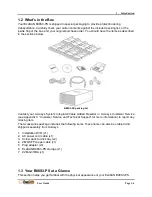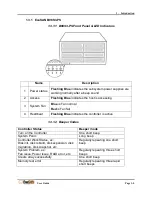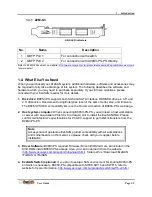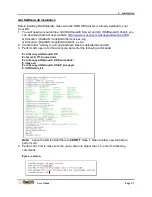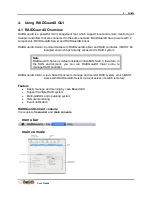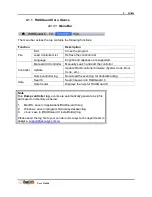3. Installation
User Guide
Page 3-2
3.1.2 Installing the HBA Card
Before the ExaSAN A16S3-PS is ready to be connected and powered on, you must install the
HBA card in the workgroup client system. The HBA card is compatible with PCIe x8, and x16
slots. If a choice is given, use the fastest PCIe slot available. Although the HBA card is
compatible with both PCIe 2.0 and 3.0 standards, only the latter is recommended for best
performance.
Caution
PCIe slots on some motherboards are for graphics cards only. Check
with the motherboard vendor for compatibility.
Follow these steps to install the card in each host system:
1. Make sure that the client system is turned off.
2.
Open the client system’s outer casing cover, check with your vendor documentation for
instructions if necessary.
3. There are DAS and SAN ports on the Z2M HBA.
DAS port: Enable for DAS (Direct-Attached Storage) mode.
SAN port: Enable for SAN (Storage-Attached Network) mode, support to ExaSAN
switch.
Z2M dual port card
4. Locate the available PCIe slot; remove the blank plate if one is present, save the screw for
later use.
Summary of Contents for ExaSAN
Page 7: ...1 Introduction User Guide 1 Introducing ExaSAN PCIe 2 0 Storage System...
Page 18: ...2 Preparation User Guide 2 Preparing to Install ExaSAN B08S3 PS...
Page 21: ...3 Installation User Guide 3 Installing the ExaSAN B08S3 PS...
Page 33: ...4 How to Use User Guide 4 Using RAIDGuardX...
Page 63: ...5 RAID User Guide 5 RAID Overview...