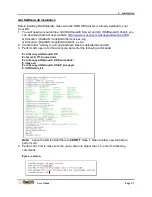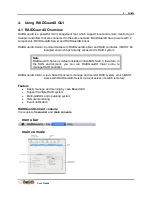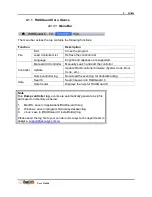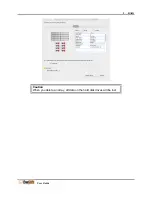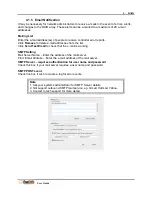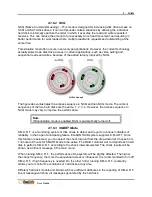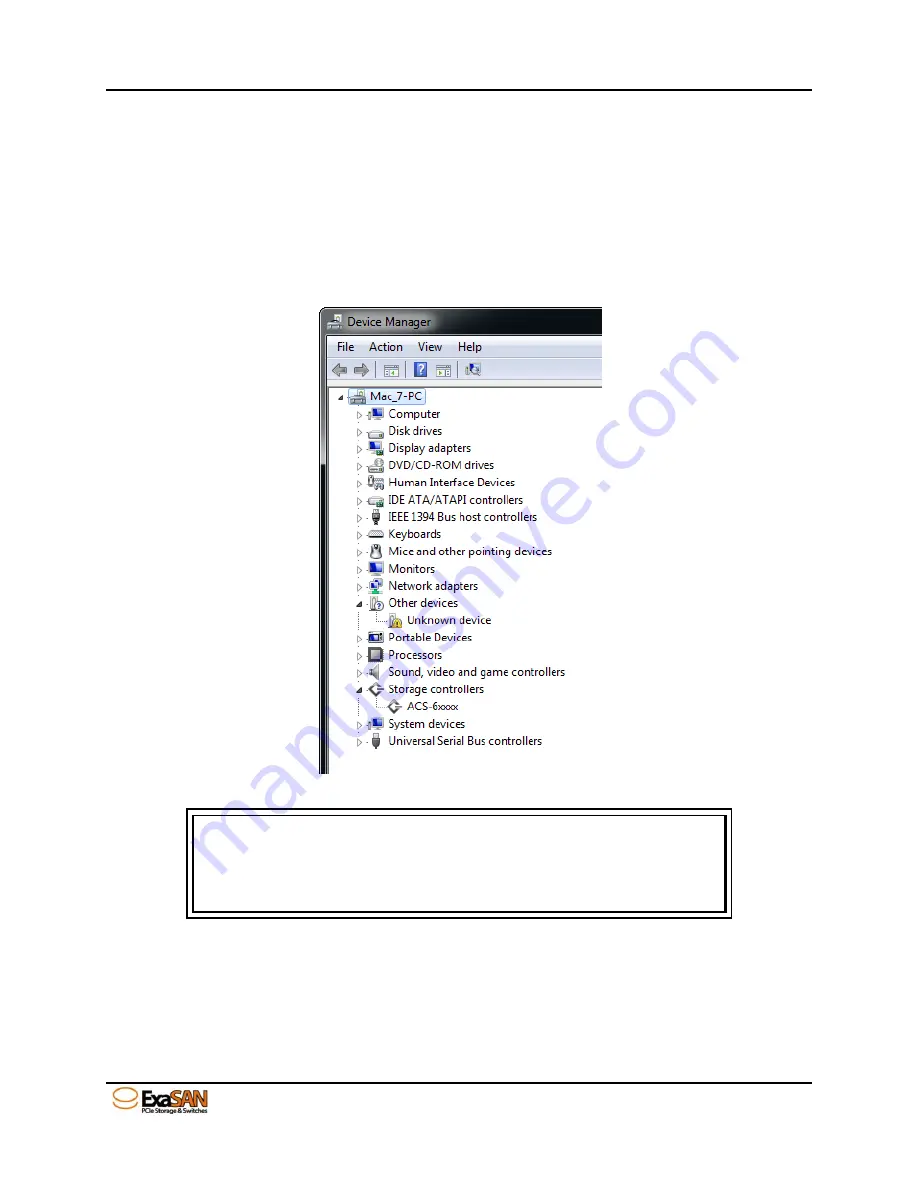
3. Installation
User Guide
Page 3-10
3.2.2.2 Confirming the ExaSAN RAID system driver in
Windows
After installing the ExaSAN RAID system HBA driver on a Windows based host server, confirm
the driver has been properly installed.
Go to
Control Panel -> System Properties -> Hardware -> Device Manager
(depending on
the version of Windows, the path may vary). If the driver has been correctly installed, the HBA is
listed with the
ACS6x
identifier (actual name may vary) as
Storage Controllers
.
device manager in Windows platform
Caution
If you see the HBA listed as an unknown device under Windows, follow
the driver installation steps to reinstall the driver. If you do not see the
HBA under Device Manager, Windows does not detect the card. Power
off the host server to reseat the HBA.
3.2.3 Confirm LEDs on HBA
Verify the Link and Access LED on the backplane of the HBA are appropriately lit according to
your installation (Refer to Section 1.5.2 ExaSAN QSFP Host Bus Adapter). Onboard LEDs of
Z2M indicate more link status, please refer to the Appendix A FAQ Q3.
Summary of Contents for ExaSAN
Page 7: ...1 Introduction User Guide 1 Introducing ExaSAN PCIe 2 0 Storage System...
Page 18: ...2 Preparation User Guide 2 Preparing to Install ExaSAN B08S3 PS...
Page 21: ...3 Installation User Guide 3 Installing the ExaSAN B08S3 PS...
Page 33: ...4 How to Use User Guide 4 Using RAIDGuardX...
Page 63: ...5 RAID User Guide 5 RAID Overview...