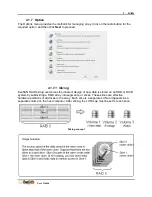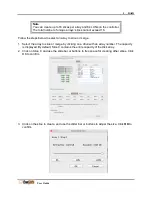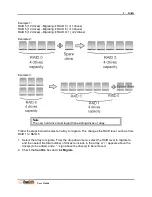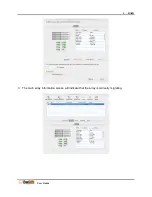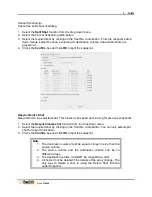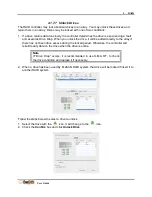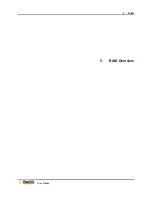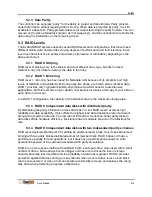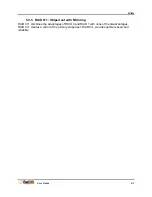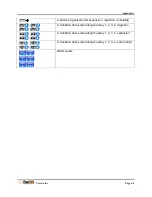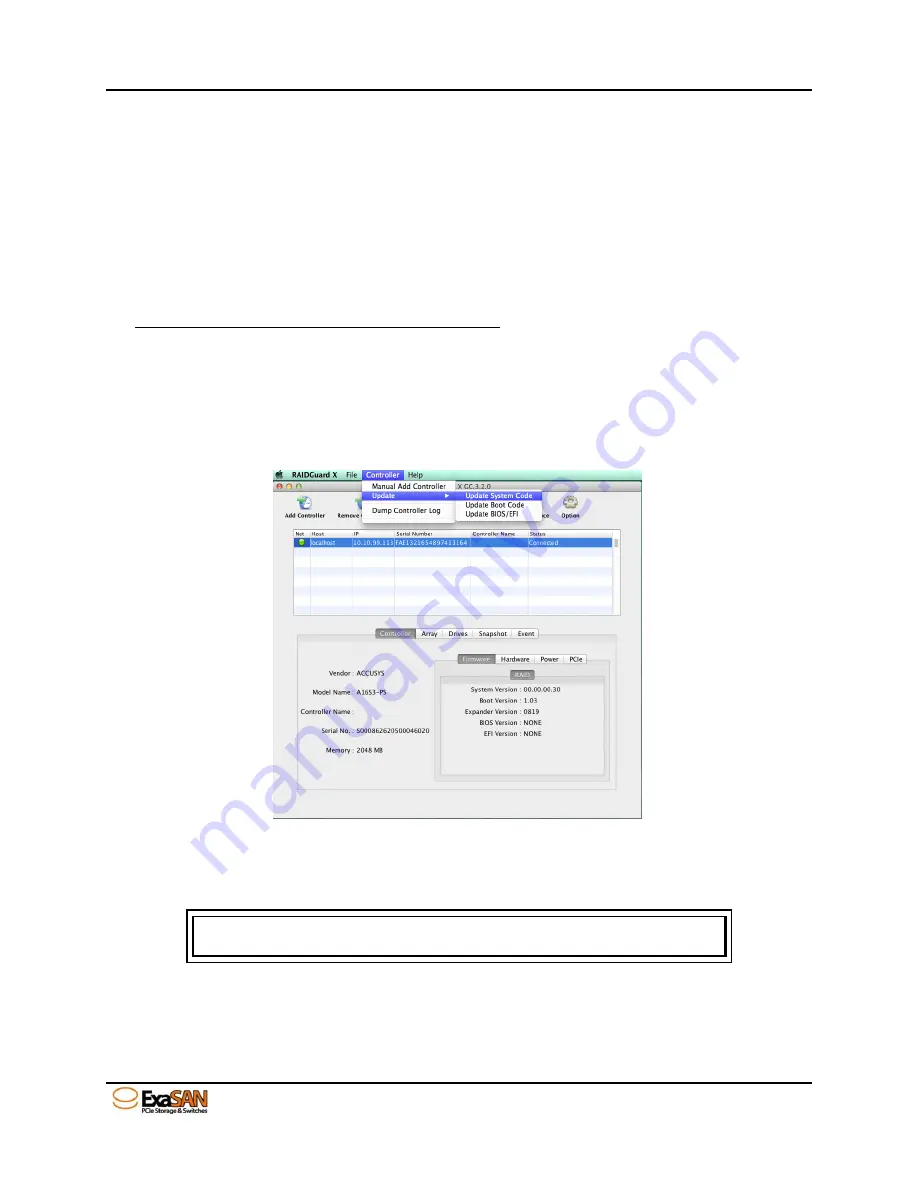
5. RAID
User Guide
4.1.8 Updating the ExaSAN RAID system Firmware
Follow the steps in this section to update the firmware of your ExaSAN RAID system. Use
caution to prevent a loss of power to the ExaSAN RAID system during this process.
4.1.8.1 Preparing the Firmware Update Files
1. Note the current System Version, Boot Version, BIOS Version and EFI version on your
ExaSAN RAID system. These can be viewed in the Main menu firmware tab.
2. Visit the website below:
3. http://www.accusys.com.tw/support/download.htm,
Under the “Download” link, you can click
the folder to look for your ExaSAN system model
4. Proceed to the next section to update the firmware files.
4.1.8.2 Installing the Firmware Update Files
1. Select Controller in the Menu bar and select
Update
.
2. Update System Code, Boot Code, BIOS/EFI individually from the download path. During
the update process, the RAID system will stop all data access.
Caution
Do NOT interrupt or stop updates that are in progress.
3.
Once the updates are complete, make sure to power off the ExaSAN RAID system and
host using the proper power down sequence and then power on, again following the proper
power on sequence.
Summary of Contents for ExaSAN
Page 7: ...1 Introduction User Guide 1 Introducing ExaSAN PCIe 2 0 Storage System...
Page 18: ...2 Preparation User Guide 2 Preparing to Install ExaSAN B08S3 PS...
Page 21: ...3 Installation User Guide 3 Installing the ExaSAN B08S3 PS...
Page 33: ...4 How to Use User Guide 4 Using RAIDGuardX...
Page 63: ...5 RAID User Guide 5 RAID Overview...