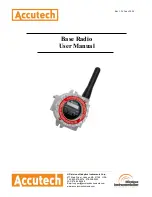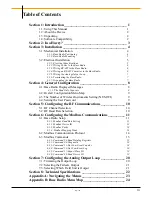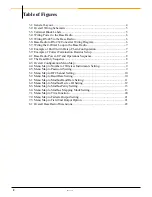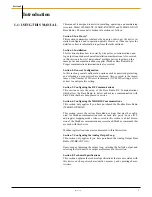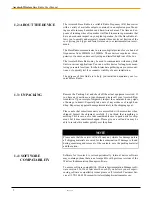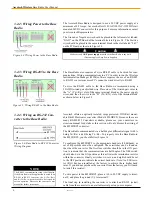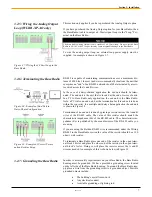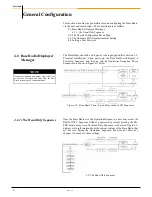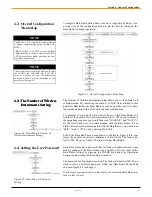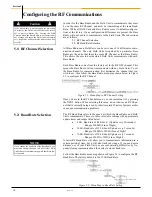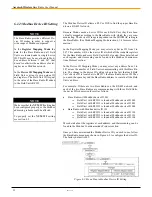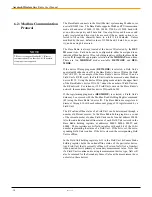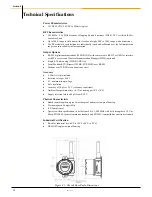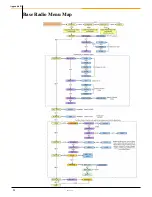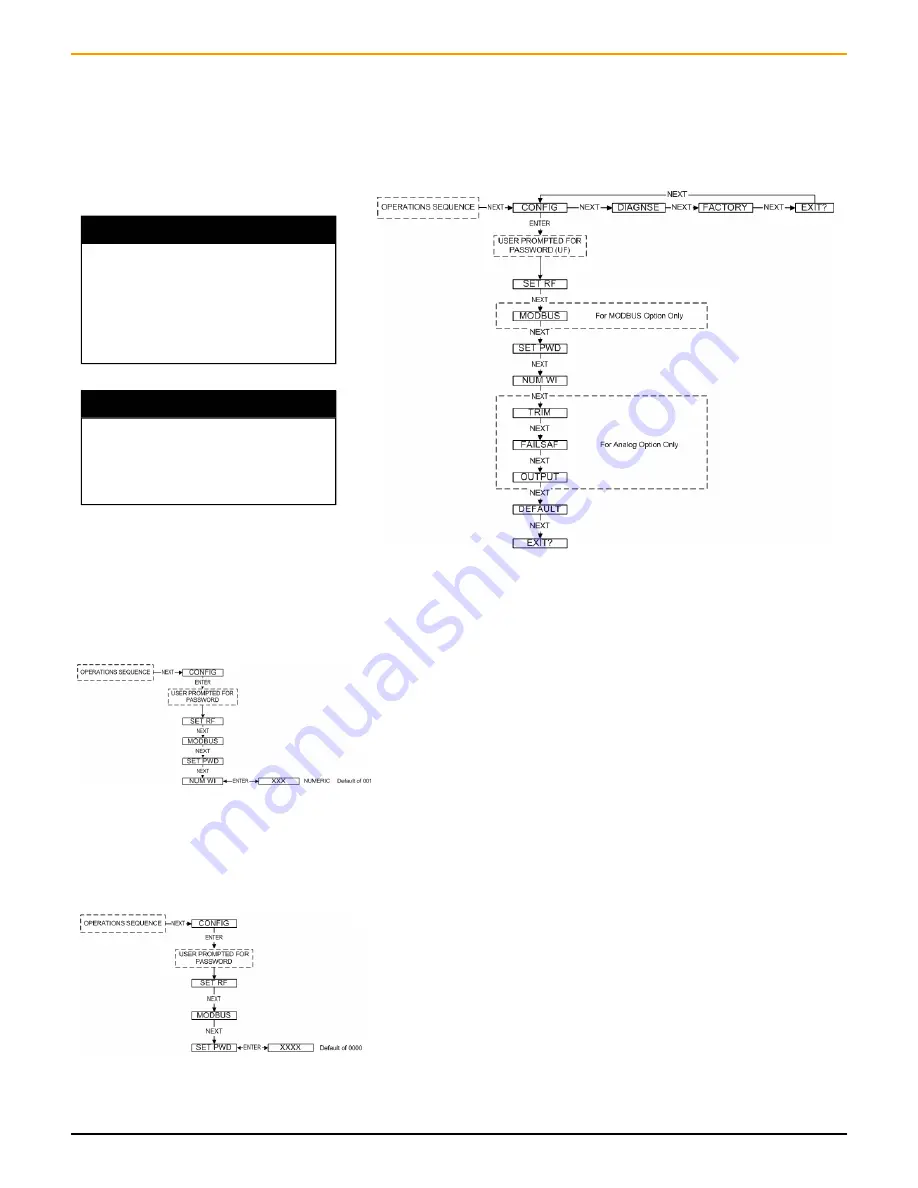
Rev 1.56
9
A complete Base Radio Menu Map is shown in Appendix B. Below is an
overall view of the configuration menu to aid the user in setting up the
Base Radio for proper operation.
Figure 4.3: Overall Configuration Menu Map
4.2: Overall Configuration
Menu Map
Section 4: General Configuration
NOTE
The RS-485 is only available if you have ordered
to Modbus communication option (WI-BR-I-XP-
MOD).
TRIM, FAILSAF, & OUTPUT are only available
within the menus if you have ordered the WI-BR-
I-XP-AO model Base Radio, which has the Ana-
log Output loop enabled.
NOTE
The user must enter a four digit password to enter
the CONFIG and DIAGNSE. The FACTORY
menu is for factory use only. The default user
password is 0000. For more information on the
password see Section 4.4.
4.3: The Number of Wireless
Instruments Setting
The Number of Wireless Instruments setup allows you to track Field Unit
communication. By indicating the number of Field Units allotted to that
particular Base Radio, the Base Radio can judge whether or not it is miss-
ing communication with a Field Unit and then warn the user.
For example, if you had 10 Field Units to be set to this Base Radio, you
would set the number of wireless instruments to 10. When you returned to
the operations sequence you would then read “BASE OK” and “10 WI” if
all the Field Units were in communication with the Base Radio. If one
Field Unit was not in communication with the Base Radio, you would read
“MIS 1” and “9 WI” for the 1 missing Field Unit.
Follow the Base Radio menu map shown to the left in Figure 4.4 to con-
figure the number of wireless instruments (Field Units). The factory de-
fault is 001. There is a limit of 50 Field Units per Base Radio.
Figure 4.4: Menu Map to Number of
Wireless Instruments Setting
4.3: The Number of Wireless
Instruments Setting
4.4: Setting the User Password
Each Base Radio has a password that will lock out undesired users from
making changes to the Base Radio. Any user may still view some of the
Base Radio settings by pressing the ENTER key during the Operations
Sequence and viewing the Read Only Sequence.
The password is a four-digit password. The factory default is 0000. If you
wish to select a different password, follow the Base Radio Menu Map
shown in Figure 4.5 to change it.
If you forget your password you must call your Accutech Sales Represen-
tative to have it reset.
Figure 4.5: Menu Map to Password
Setting
Summary of Contents for WI-BR-I-XP
Page 2: ......
Page 4: ......
Page 30: ...Accutech Wireless Base Radio User Manual 24 Rev 1 56 Base Radio Menu Map Appendix B...
Page 31: ......