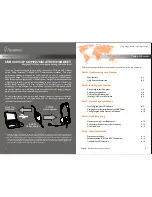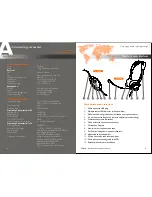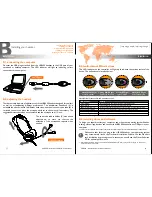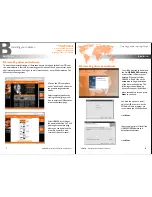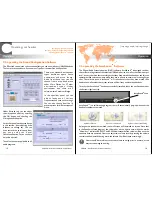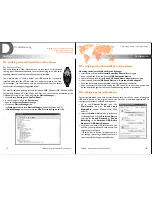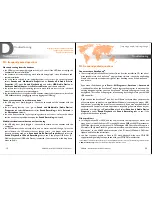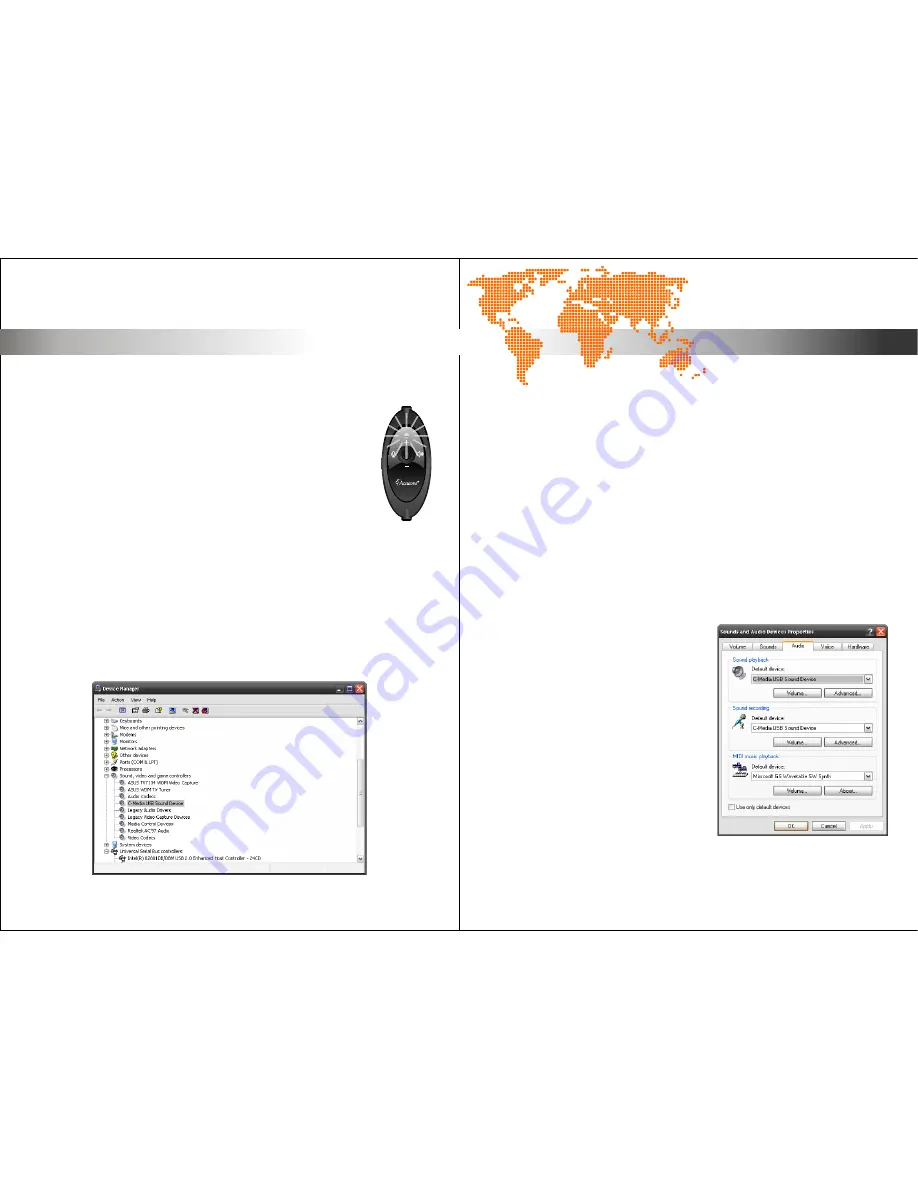
For First-time Users
You have followed all the instructions so far, but there’s still no sound
coming from the headset speakers, the most basic thing to do is double-
checking whether the drivers have been properly installed.
The simplest way to check whether the USB controller is properly
installed, make sure the LED indicator is lit, and press mute to see if the
color changes, if so, then the device is properly installed, if not you should
check the details settings as suggested below.
For most Windows operating systems (Windows 98SE, Windows ME, Windows 2000
Professional, Windows XP and Windows Vista), you can verify the installation of the
USB Audio Device - driver by looking into the
Device Manager
:
>
click on
Start
,
Settings
, and
Control Panel
.
>
in control panel, click on the
System
icon
>
open up the
System Properties
page
>
click on the
Device Manager
tab
(or
Hardware
tab and then
Device Manager
button for Windows XP)
>
in
Device Manager
, make sure that the
View Device by Type
is selected.
For First-time Users
You have followed all the instructions so far, but there’s still no sound
coming from the headset speakers, the most basic thing to do is double-
checking whether the drivers have been properly installed.
The simplest way to check whether the USB controller is properly
installed, make sure the LED indicator is lit, and press mute to see if the
color changes, if so, then the device is properly installed, if not you should
check the details settings as suggested below.
For most Windows operating systems (Windows 98SE, Windows ME, Windows 2000
Professional, Windows XP and Windows Vista), you can verify the installation of the
USB Audio Device - driver by looking into the
Device Manager
:
>
click on
Start
,
Settings
, and
Control Panel
.
>
in control panel, click on the
System
icon
>
open up the
System Properties
page
>
click on the
Device Manager
tab
(or
Hardware
tab and then
Device Manager
button for Windows XP)
>
in
Device Manager
, make sure that the
View Device by Type
is selected.
D
Troubleshooting.
verifying successful installation of drivers
configuring your audio devices
frequently asked question
Checking the drivers within the Device Manager
>
scroll down and find the
Universal Serial Bus Controllers
category
>
open it up and see if you can find the
USB Composite Device
>
if yes close it and look for the
Sound Video and Game Controllers
category
>
open it up and find the
USB Sound Device
(or
Accutone Audio adaptor
)
>
if you see both these drivers installed, then the installation is successful
>
if you cannot locate them, try to unplug the USB controller, re-boot the machine, and
do the installation again or check the troubleshooting section in this manual.
For computers which come with an in-built sound card, your have a choice of using the
USB audio device or the original sound card for your multimedia applications. To
configure the currently selected audio device:
>
go to the
Control Panel
, click the
M u l t i m e d i a
i c o n o r
S o u n d s a n d
Multimedia
icon(for Windows M
e
, 2000
and XP)
>
select the
Audio
or
Voice
tabs, in either one
of the pages you will see
Preferred Device
selected for
Sound Playback
or
Sound
Recording
to be
Accutone USB Audio
Adaptor
or
USB Audio Adaptor
>
click the arrow within the selection and you
will find your original sound card's name and
choose your preference
(**Remember to close all programs before
you change this settings. Restart your audio
applications if the change is not effective.)
Verification.
D1. verifying successful installation of the drivers
Configuration.
[ inspiring people, inspiring change ]
D1. verifying successful installation of the drivers
USB400 - Installation Guide & User Manual
17
18
USB400 - Installation Guide & User Manual
D2. configuring your audio devices