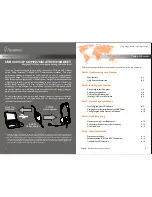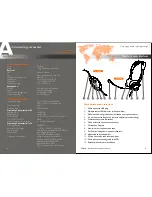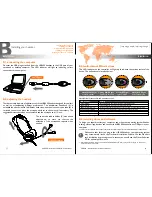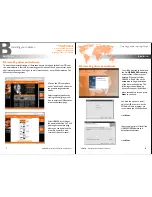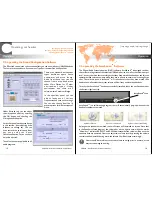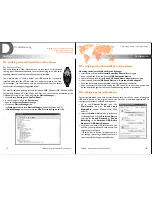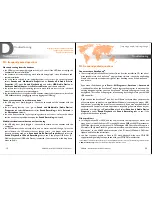B
Installing your headset.
B4. installing driver and software
To be environmentally friendly, all Accutone drivers have been shifted from CD-rom
to web-distribution. Start off by restarting your Windows OS and upon restart, open
your internet browser, and log on to www.accutone.com, enter Global website. You
will see the following screen.
[ inspiring people, inspiring change ]
B4. installing driver and software
when reached this screen, press
Next
to continue
you have the option to install
only the USB driver or with the
3D Audio Demo program, we
recommend you check both and
click
Next
the setup program will install the
USB400 USB software to a
default path and folder
click
Next
USB400 - Installation Guide & User Manual
7
8
USB400 - Installation Guide & User Manual
connecting the computer
adjusting the headset
multi-status LED indications
installing driver & software
TM
installing AccuSound software
Installation.
Installation.
Click on the CD-rom photo
under “downloads”, and enter
the product range selection
screen.
Select computer headset by
clicking the small grey arrow
icon to enter the USB headset
drivers and manual page.
Select USB400 by clicking on
the download button. You will
be brought to another page
where you can download the
driver file as well as a web
version of this user manual.
You will be directed to download
the file:
USB400_08Driver.zip
,
extract all the contents to your
desktop. Open up the folder
USB400 v1.0 and click on the
setup.exe
to begin installation
of the driver and software. The
following screen will pop-up
once you start your installation: