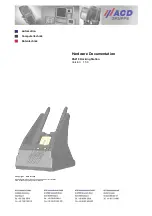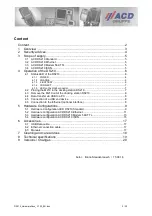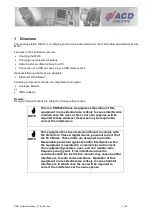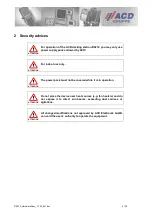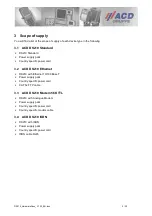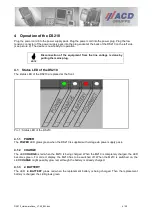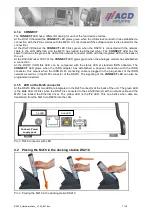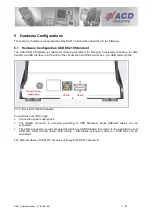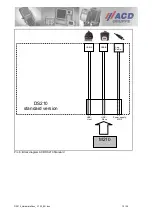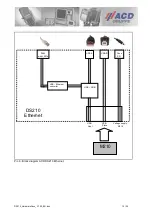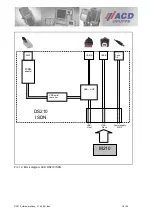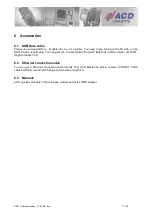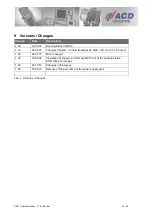DS210_HardwareDocu_V1.50_EN.doc
7 / 20
4.1.4 CONNECT
The CONNECT LED has a different meaning for each of the four device versions.
At the DS210 Standard the CONNECT LED glows green when the USB slave conductor has established a
connection with the PC as well as with the M210. It is not checked if the software driver is also loaded for the
connection!
At the DS210 Ethernet the CONNECT LED blinks green, when the DS210 is connected with the network
cable to the LAN (Ethernet) and the M210 has loaded the Ethernet driver. The CONNECT LED has the
same function as the green Link LED at the network connector (RJ45 with two integrated LED) at the back of
the unit.
At the DS210 Modem 56K TTL the CONNECT LED glows green when the analogue modem has established
a connection.
At the DS210 ISDN this LED can be compared with the status LED at standard ISDN adapters. The
CONNECT LED glows when the ISDN adapter has established a physical connection with the ISDN
conductor, this means when the ISDN RJ45 connecting cable is plugged in the plug socket of the ISDN
network as well as in the RJ45 connector of the DS210. The signaling of the CONNECT LED can also be
programmed inverted.
4.1.5 LED on the RJ45 connector
At the DS210 Ethernet two LED are integrated in the RJ45 connector at the back of the unit. The green LED
is the Link LED. It blinks when the DS210 is connected to the LAN (Ethernet) with a network cable and the
M210 has loaded the Ethernet driver. The yellow LED is the Tx LED. This one blinks when data are
transferred from the M210 via DS210 into the LAN.
Pic. 2: RJ45 connector with LED
4.2 Placing the M210 in the docking station DS210
Pic. 3: Placing the M210 in the docking station DS210
Link-LED
Tx-LED
Connect. Power
supply pack