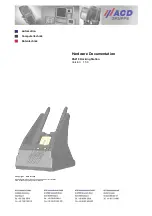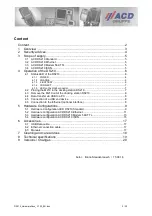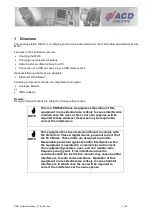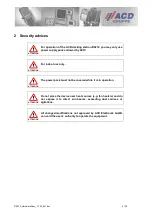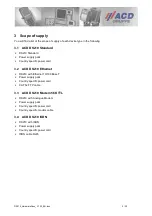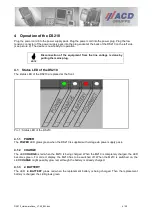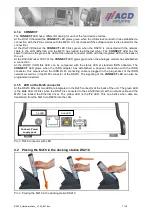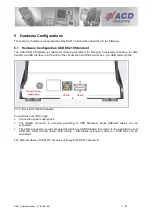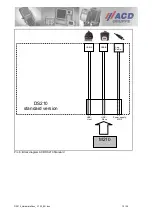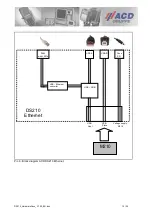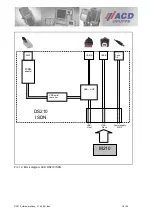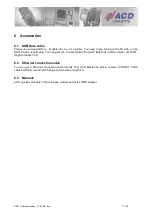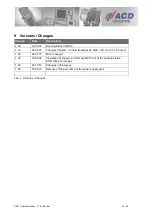DS210_HardwareDocu_V1.50_EN.doc
8 / 20
4.3 Remove the M210 out of the docking station DS210
Pic. 4: Remove the M210 out of the docking station DS210
ATTENTION
The charging and communication contacts are sensible!! Please
remove the device only as descibed above. Do not touch the
contacts! Not with your fingertips nor with tools like ball pen,
screwdriver etc.
4.4 Data transfer via USB to a PC
A usual USB A-B cable is used. Plug the USB-B plug of the cable in the USB-B connector of the DS210 and
the USB-A connector of the cable in the PC. A connection via USB with ActiveSync from Microsoft is
possible from version number 3.7.
ATTENTION
You have to wait at least 3s between taking out the M210 and
placing it in the docking station again. Otherwise the ActiveSync
connection might possibly not be established properly. As the
Connect LED does not check if the driver is being loaded, it will
show a connection in this case anyway!
4.5 Connection of a USB end device
USB end devices can be connected to the USB-A connector of the DS210. The driver of the USB memory
stick is integrated in the image of the M210 by default. A USB memory stick will be recognized automatically
as a further drive of Windows CE.
Other software drivers for other USB end devices can be integrated by ACD in the image of the M210 on
request.
4.6 Connection to the Ethernet (optional interface)
Plug the network cable in the RJ45 connector with the LED at the back of the DS210. After placing the M210
in the DS210 wait approx. 15s until the USB Ethernet driver has loaded completely. After these 15s the Icon
USB Ethernet driver (MOSUSBCE1) will appear in the task bar. You can modificate different settings when
double-clicking this Icon.
Via DHCP an IP address can be assigned automatically to the M210 in the DS210. Alternatively a fix IP
address can also be entered manually.