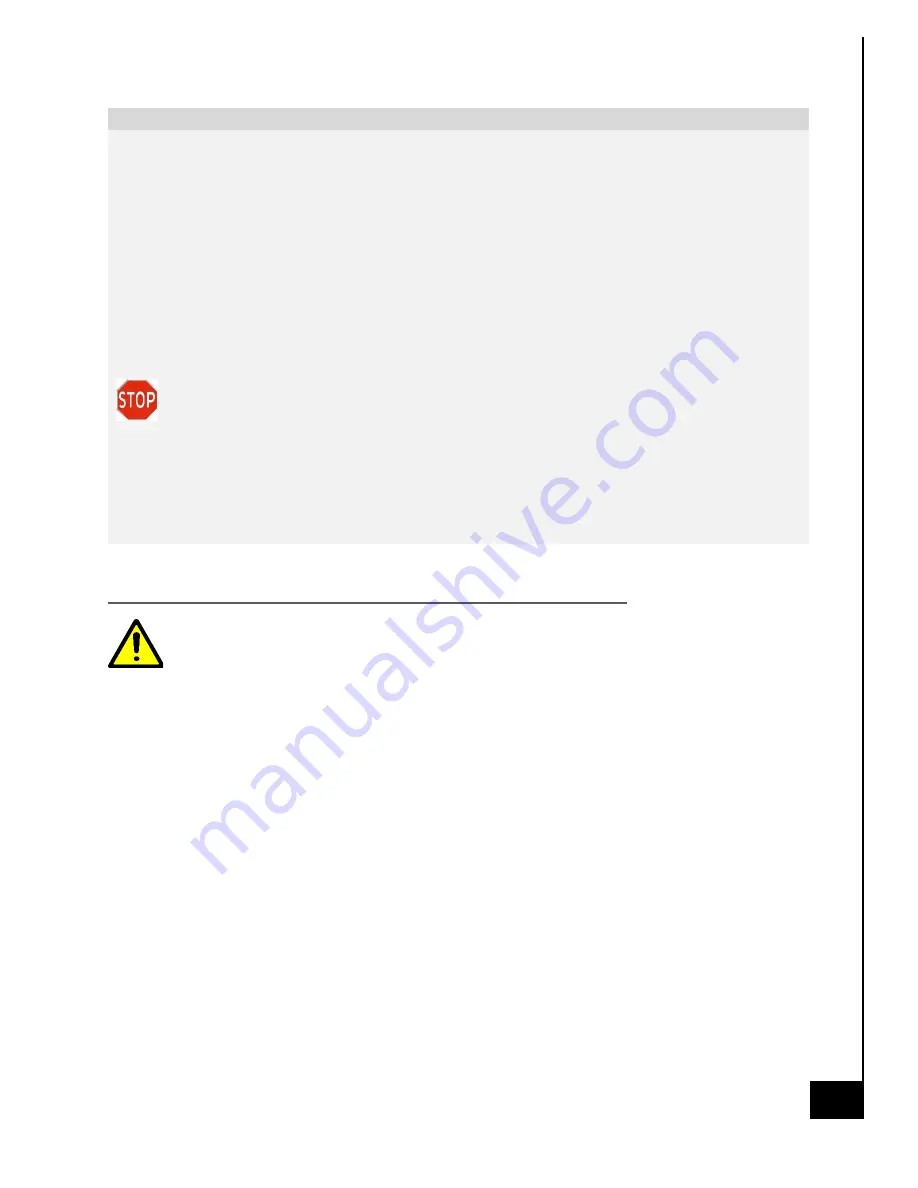
9/
2
8
/20
22
ACE130
37
Option
What it Does
Remove everything
▪
Reinstalls Windows 10/11 and
removes your personal files.
▪
Removes apps you installed.
▪
Removes changes you made to
settings.
▪
Removes any apps your PC
manufacturer installed.
Remove everything > Change settings gives you two options.
Data erasure
On
removes files and cleans the drive. If you're planning to donate, recycle, or sell
your PC, use this option. This might take an hour or two, but it makes it harder for other people to
recover files you've removed.
Data erasure
Off
just removes files. It takes less time but is less secure.
Mechanically Destroying Storage Devices
–
Hard Drive
It is important to use proper personal protection equipment (eg. Safety glasses,
gloves, etc.) when working with tools, power tools, or using blunt force to destroy an
HDD. Use good judgment and caution!
HDD:
There are several ways to disable/destroy a hard drive mechanically/physically, but these
directions will discuss how to do it with commonly available tools.
For instruction on how to remove the HDD and/or SSD refer to the “Data Storage Devices”
section of this manual above.
Once the HDD is uninstalled the following can be done to physically destroy the unit so it can no
longer be used.
Step 1: Unscrew the metal casing on the hard drive (the screws vary on model, but are usually
Torx or flathead)
Step 2: Remove the read/write arm (the triangular magnet that extends over the metal disk)
Step 3: Scratch the disk with something sharp, breaking it into pieces if possible
Step 4: Remove/destroy the circuit board inside the drive






































