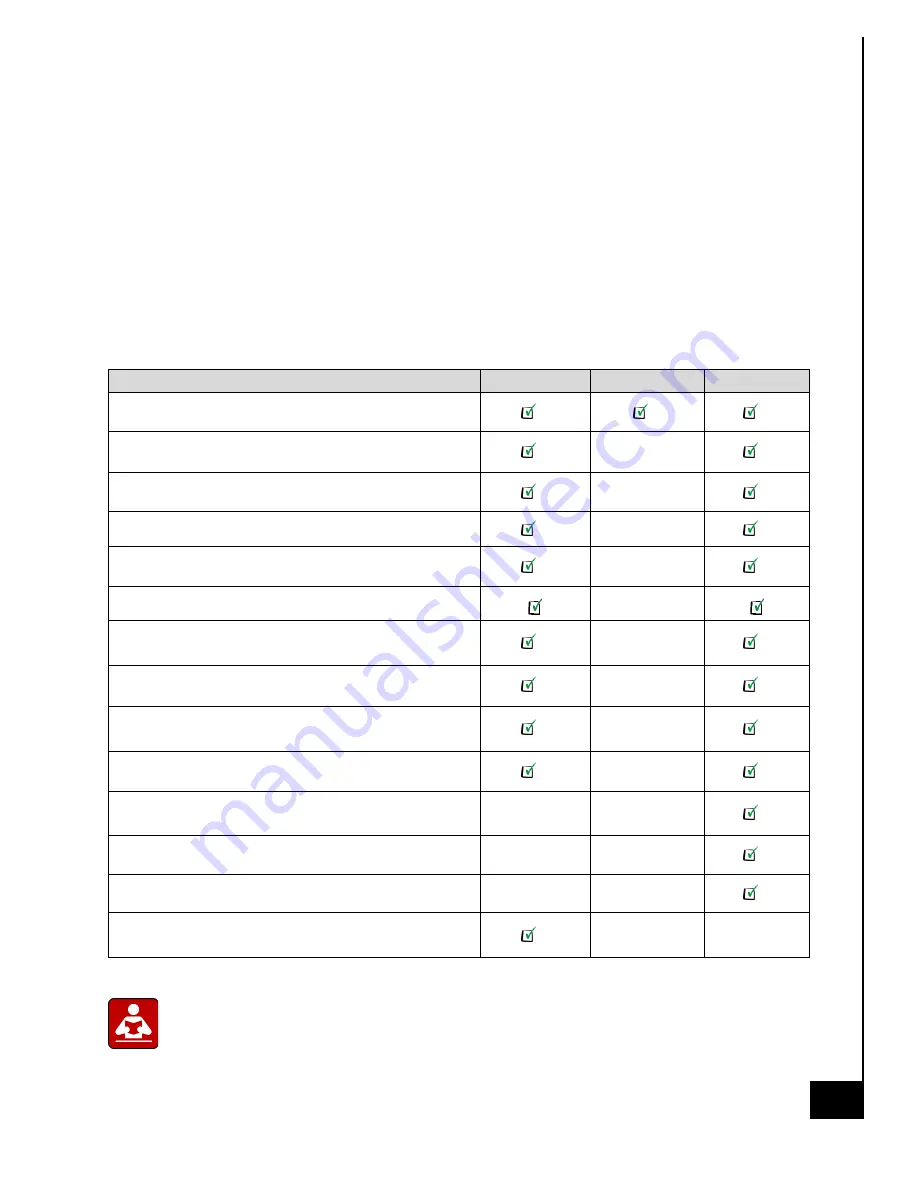
9/
2
8
/20
22
ACE130
39
UPGRADES, SERVICE, AND REPAIR
The following table is a list of all included hardware features, and a few hardware features that
could be added as an upgrade option.
Note: all add on hardware features do not fall within the original scope of this product and void
all certifications/regulatory compliance attestations.
Replacement and Repair Services are available for a minimum of three years after date of
purchase, and often times if a direct replacement is not available and upgrade replacement can
be found for several years beyond the initial 3-year mark, ensuring the longest possible
utilization of your PC.
Hardware Features
Upgradeable
Repairable
Replaceable
Chassis
Motherboard (including ethernet)
CPU
CPU Heatsink
Power Supply
Case Fans
Memory (both type and total capacity; max
memory 64GB over 4 DIM channels)
Storage (M.2 SSD and HDD)
Optical Drive, I/O Expansion Bays, and Hotswap
Storage Drives
Graphics
Cabling (cabling requirements may differ from
base if upgraded components are utilized)
Speaker
External Power Connection Cable
WIFI (not included standard onboard, upgrade
would require add-on network card)
For specific details on reinstallation of the motherboard and any peripheral
components of the motherboard refer to the motherboard user manual.




































