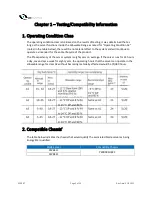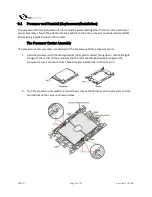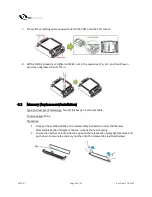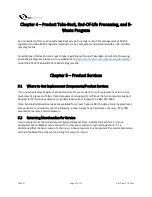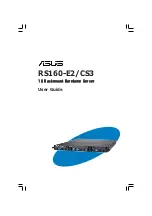ACE097
Page 14 of 23
Rev Date:3.18.2022
Chapter 3 – Installation, Maintenance and Replacement
Instructions
This chapter provides instructions on installing and replacing main system components. To prevent
compatibility issues, only use components that match the specifications and/or part numbers given.
Installation or replacement of most components require that the power first be removed from the
system. Please follow the procedures given in each section.
Additional information regarding replacement components/availability can be found in Chapter 5 below.
3.0 Accessing the System
The blade cover can be removed to access the mainboard and install processors, memory, modules, the
onboard battery, etc.
To remove the cover, remove the screw as illustrated below. Slide the cover toward the rear and
lift it off.
To replace the cover, fit the six studs on the inside of the cover into the slots of the chassis, then
slide the cover toward the front of the blade to lock it into place. Replace the locking screw.