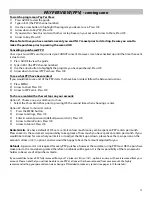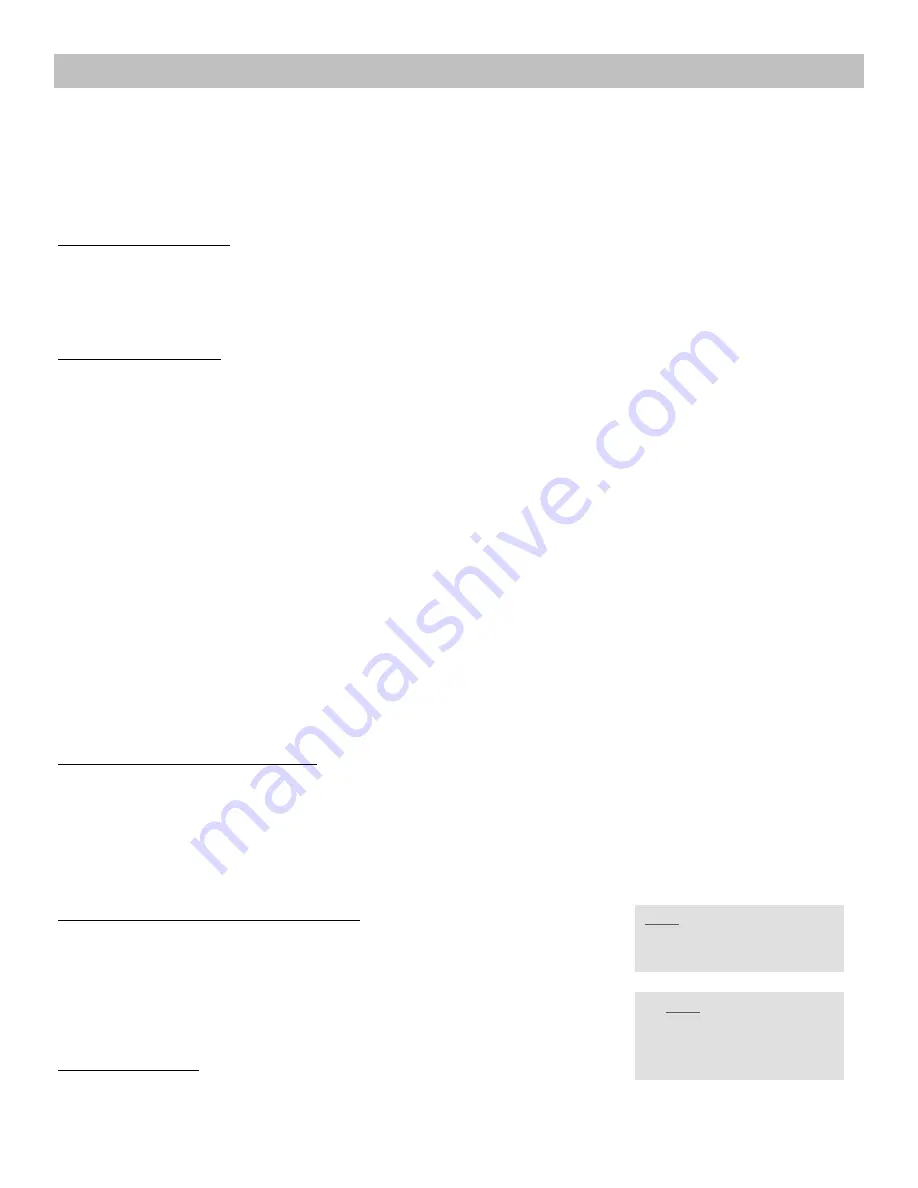
7
RECORDING A PROGRAM—DVR
DVR stands for Digital Video Recorder. A DVR allow you to record programs without the need for videotapes. DVRs
are sometimes referred to as PVRs (personal video recorders), as on your screen guide. Your set top box can record
many hours of programming, with the capability to
stop
,
rewind
,
fast forward
or
pause, just as if you were using your
DVD or VCR remote
.
If you are recording a live program as you watch it, you can pause or rewind. Your set top box will continue to record
while paused and then pick back up where you left off.
Record a LIVE Program:
While watching a program, press the RECORD button on your remote. Your set top box will immediately begin
recording and the Info Bar will have a red record icon on the right.
You can also start a quick record in the guide. Press GUIDE, highlight a program you want to record using the arrow
buttons and press RECORD. If the program is currently on, recording will begin immediately.
Schedule a Recording:
Option #1: Set to record through the guide
1)
Press
GUIDE
2) Arrow to a program you want to record
3) Press OK
4) Arrow
to
Set Recording
, Press OK
5) A red record icon will appear next to the program you are scheduled to record
Option #2: Set to record through the reference menu
1)
Press MENU on your remote
2) Arrow
to
PVR
, Press OK
3) Arrow
to
Schedule Event,
Press OK
4) Follow instructions on screen to schedule recording for one time or recurring events
5) When done, Press EXIT to return to the TV
Option #3: Set to record through a search
1)
Do a search for the program(s) you wish to record (see directions on page 4)
2)
Arrow to the program on the list, Press OK
3) Arrow
to
Set Recording
, Press OK
4)
A red dot will appear to the right of the program indicating it is on the list to record
5) When done, Press EXIT to return to the TV
To watch a previously recorded program:
1) Press
MENU
2) Arrow
to
PVR
, Press OK
3) Arrow
to
Recordings
, Press OK
4)
Arrow to the recorded program you would like to view, Press OK
5)
Using your arrow buttons, go to the action you would like to take, Press OK
6)
You will be taken to the previously recorded program you chose to see
Cancel a recording:
1)
Arrow to the event you wish cancel, Press OK
2) Arrow
to
Cancel Recording
, Press OK
3) Once you have cancelled the event, that recording will be removed from your
Recording
list
Watch and record at the same time:
Set your program to record (either Live or Scheduled). The red record dot will appear in the info bar (and in the
guide). Once the recording red dot has appeared go to the other program you wish to watch. When you want to stop
recording simply press STOP on the program you were recording.
NOTE:
Do not
try to record two programs at once. This will confuse your set top box and will require you to unplug and
reboot the set top box. Initially you may need to call Ace at 1811, option 3 to be sure that the capability to do this feature is
on your account.
NOTE: Use can also access your
recordings by pressing
DVR LIST on your remote
NOTE: While watching a
recording you can return to live
TV by pressing VIEW LIVE TV
on your remote