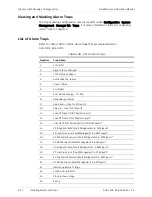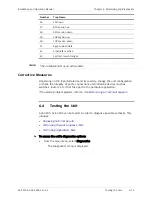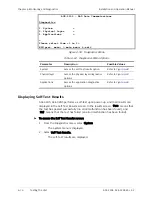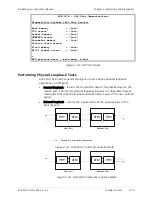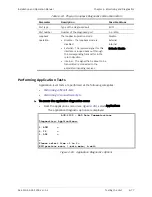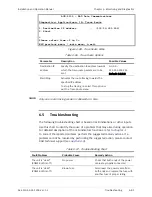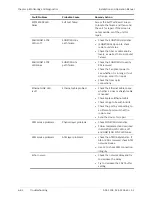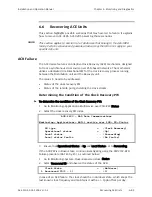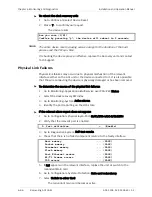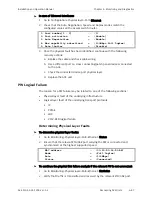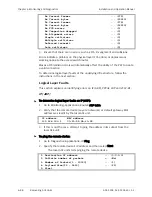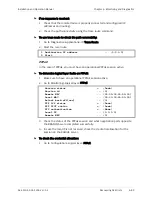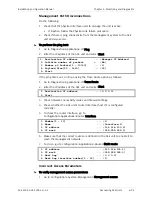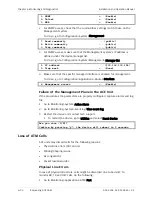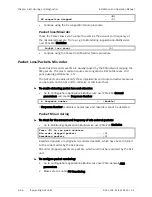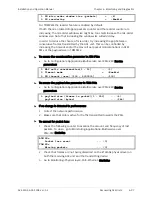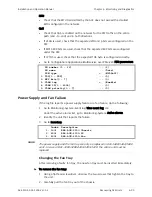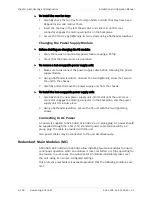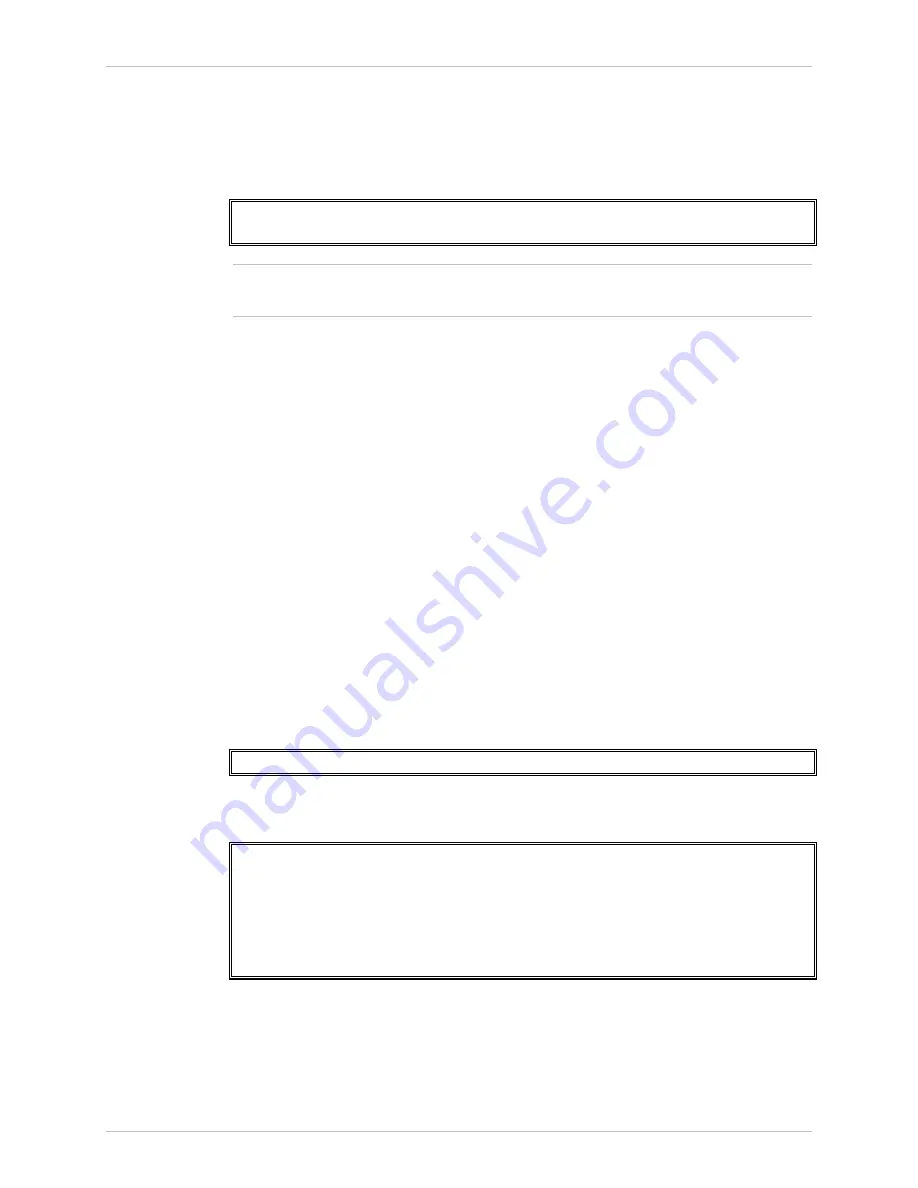
Chapter
6 Monitoring and Diagnostics
Installation and Operation Manual
6-86
Recovering ACE Units
ACE-3105, ACE-3205 Ver. 5.2
³
To reboot the clock recovery unit:
1.
Go to Utilities and select Device Reset.
2.
Press <Y> to confirm your request.
The device resets.
Are you sure (Y/N)?
Confirm by pressing “y”, the device will reboot in 5 seconds.
The entire device resets, causing service outage for the duration of the boot
process and the PW sync time.
If rebooting the device proves ineffective, replace the Recovery unit and contact
Tech Support.
Physical Link Failures
Physical link failures may occur due to physical malfunction of the relevant
interface either on the ACE unit or the device connected to it. It is also possible
that the wire connecting the device is physically damaged or has been removed.
³
To determine the source of the physical link failures:
1.
Go to Monitoring>Applications>Multiservice over PSN>PW>Status.
2.
Select the clock recovery PW index.
3.
Go to Monitoring>System>Active alarms.
4.
Identify the port reporting on the LOS state.
³
If the relevant alarm report does not appear:
1.
Go to Configuration>Physical layer>Port>E1/T1/STM-1/OC-3/GbE/ETH.
2.
Verify that the relevant port is enabled.
2. Port activation > (Enable)
3.
Go to Diagnostics>System>Self-test results.
4.
Check that there is no failed component related to the faulty interface.
Host memory ... (PASS)
Packet memory ... (PASS)
Parameter memory ... (PASS)
Flash memory ... (PASS)
Fast Ethernet access ... (PASS)
E1/T1 framer access ... (PASS)
TOD access ... (PASS)
5.
If Fail appears on the relevant interface, replace the unit or switch to the
redundant Main Card.
6.
Go to Configuration>System>Protection>Main card redundancy.
7.
Select Switch to other Card.
The redundant main card becomes active.
Note