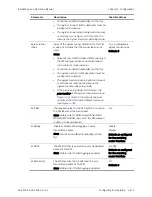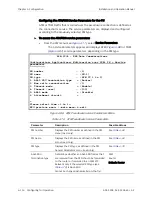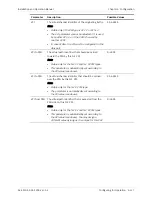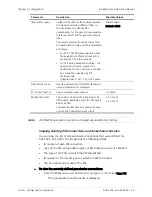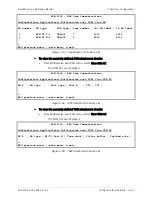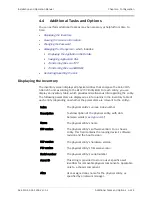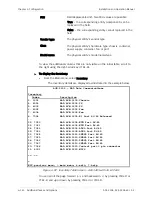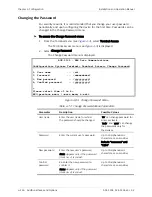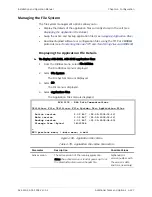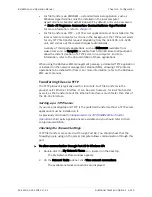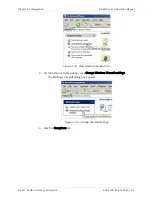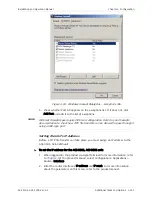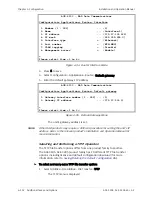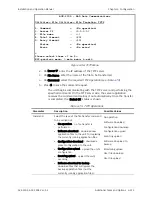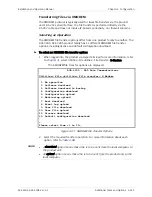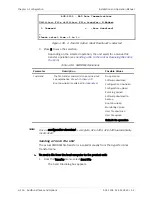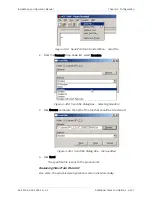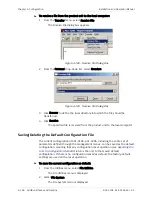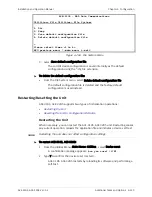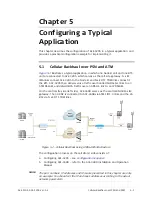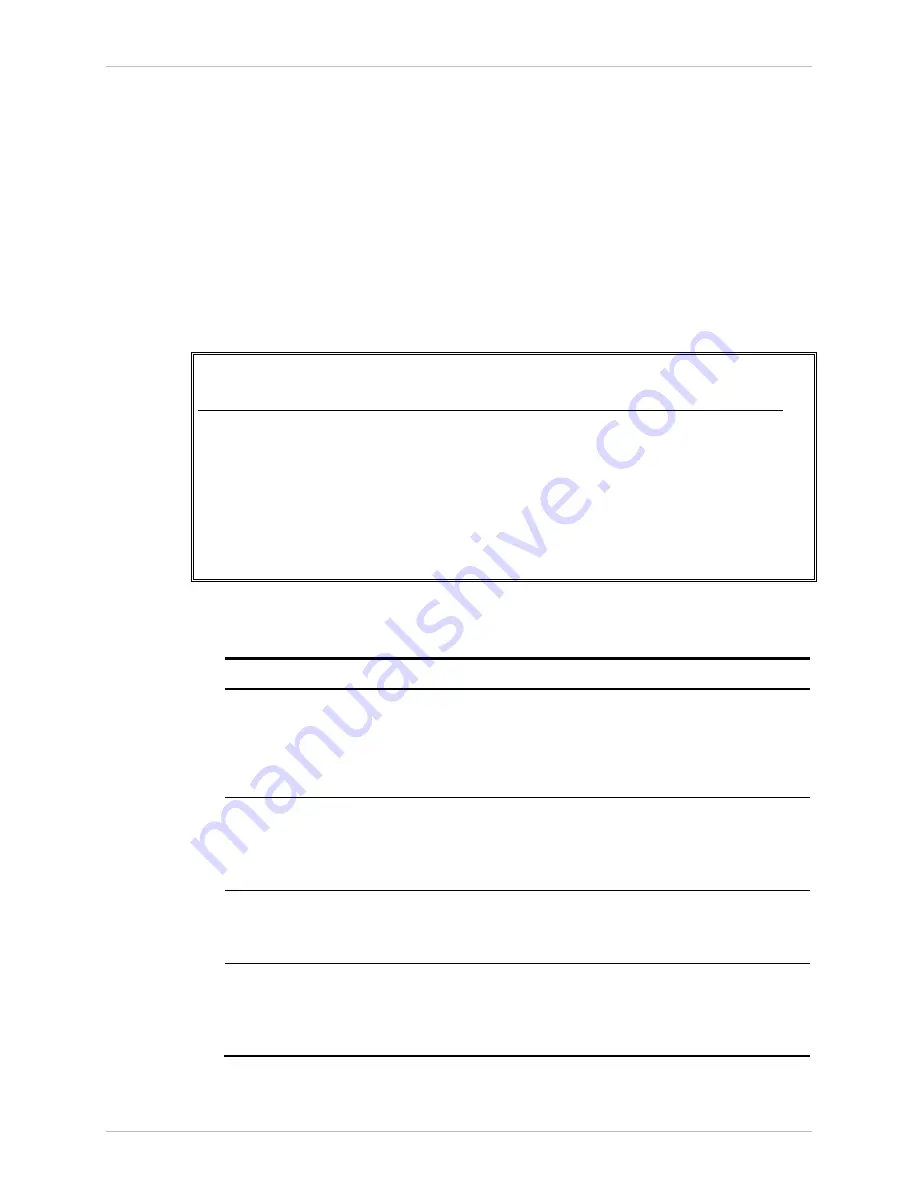
Chapter
4 Configuration
Installation and Operation Manual
4-126 Additional Tasks and Options
ACE-3105, ACE-3205 Ver. 5.2
Changing the Password
For security reasons, it is recommended that you change your user password
periodically, and upon configuring the device for the first time. Passwords can be
changed in the Change Password menu.
³
To access the Change Password menu:
1.
From the Terminal menu (see
), select Terminal Access.
The Terminal Access menu (see
) is displayed.
2.
Select Change Password.
The Change Password menu is displayed.
ACE-3205 – RAD Data Communications
Configuration> System> Terminal> Terminal Access> Change Password
1. User name ... (su)
2. Password ... (xxxxxxxxxx)
3. New password ... (yyyyyyyyyy)
4. Confirm password ... (yyyyyyyyyy)
>
Please select item <1 to 4>
ESC–previous menu; !–main menu; &-exit
Figure
4-89. Change Password Menu
Table
4-77. Change Password Menu Parameters
Parameter Description
Possible
Values
User name
Enter the user name for whom
the password should be changed.
“su” can change password for
all access levels.
“tech” and “user” can change
the passwords only for
themselves.
Password
Enter the current user’s password.
Up to 10 alphanumeric
characters, case-sensitive
Default: “xxxxxxxxxx” and
“1234”
New password
Enter the new user’s password.
Note: Appears only if the password
(item no. 2) is correct.
Up to 10 alphanumeric
characters, case-sensitive
Confirm
password
Re-enter the new password to
confirm it.
Note: Appears only if the password
(item no. 2) is correct.
Up to 10 alphanumeric
characters, case-sensitive