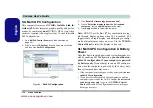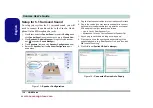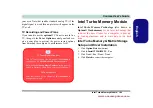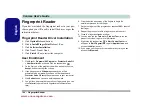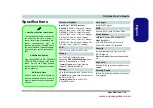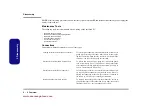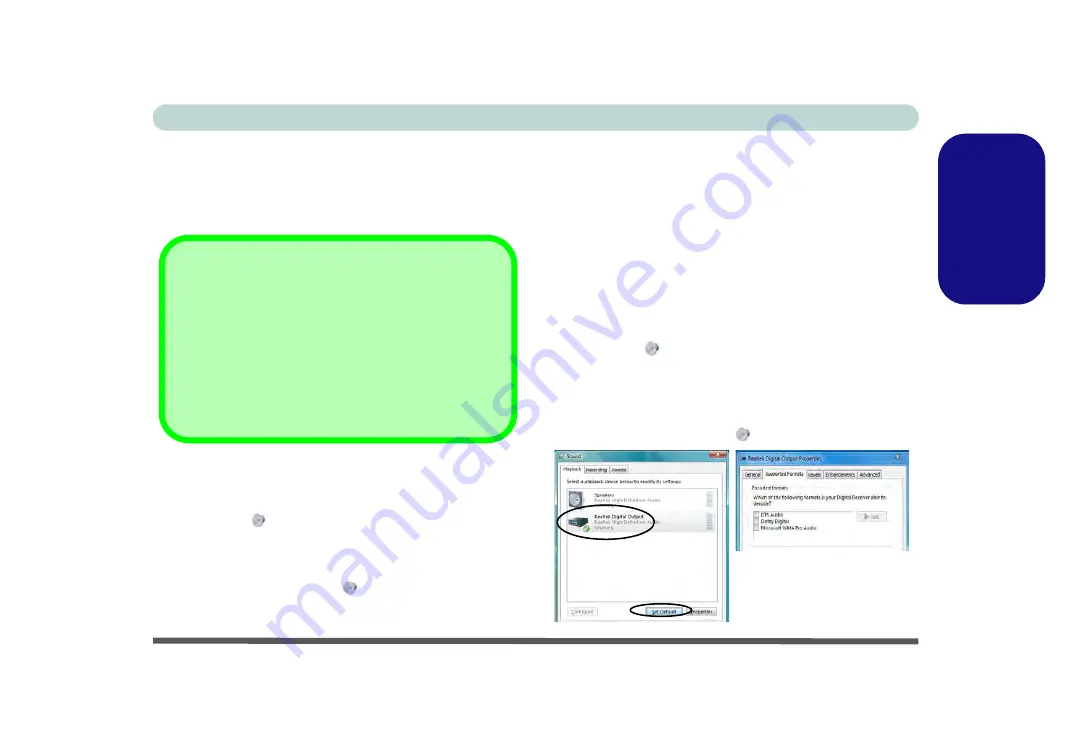
Concise User’s Guide
HDMI Ports -
1-
17
Engl
ish
Audio Configuration (HDMI-Out)
As HDMI (High-Definition Multimedia Interface) car-
ries both
audio
and video signals you will need to con-
figure the audio output as per the instructions below.
Windows Audio Setup for HDMI
1.
Click
Start
, and click
Control Panel
(or point to
Settings
and
click
Control Panel
).
2.
Click
Sound
(
Hardware and Sound
).
3.
Click
Playback
(tab), and click to select
Realtek Digital
Output
.
4.
Click
Set Default
(button).
5.
Click
OK
to close the
Sound
control
panel.
Audio Setup for LCD Monitors/TVs with HDMI In-
put
Some LCD monitors/TVs support HDMI input, but DO
NOT have built-in digital audio decoders. Where this is
the case, when playing DVDs in
Windows Media Play-
er/CyberLink Power DVD
, a background noise can oc-
cur. If this situation does arise then please follow the
instructions below.
1.
Click
Start
, and click
Control Panel
(or point to
Settings
and
click
Control Panel
).
2.
Click
Sound
(
Hardware and Sound
).
3.
Double-click
Realtek Digital Output
.
4.
Click
Supported Formats
(tab).
5.
Click to disable (remove the check in the box)
DTS Audio
and
Dolby Digital
.
6.
Click
OK
to close the
Sound
control panel.
HDMI Audio Support
Note that some NVIDIA video card models DO NOT sup-
port High Definition Audio through HDMI. When connect-
ing these video cards to an external display (using an
HDMI cable), it is recommended that you use a third party
video application (e.g. Power DVD) that provides appro-
priate audio decoding to play DVD’s etc. Alternatively you
can output audio through an alternative source to the
HDMI connection.
Figure 12
Realtek Digital Output
www.acecomputers.com
Summary of Contents for Mustang W650R
Page 1: ......
Page 60: ...Disassembly 2 28 2 Disassembly www acecomputers com...