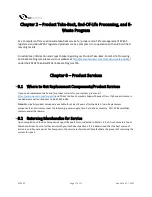ACE095
Page 17 of 17
Rev Date: 12.7.2021
Chapter 2 – Product Take-Back, End-Of-Life Processing, and E-
Waste Program
Ace Computers offers a nationwide take-back service for proper end-of-life management of EPEAT-
registered and Non-EPEAT registered products via Ace Computers in cooperation with an R2-certified
recycling facility.
For additional information and steps to take regarding our Product Take-Back, End-of-Life Processing,
and E-Waste Program, please visit our website at
https://acecomputers.com/company/sustainability/
under the EPEAT Take-Back/EOL/E-Waste Program Tab.
Chapter 3 – Product Services
3.1 Where to Get Replacement Components/Product Services
If you need replacement parts and/or product service for your system, please visit
https://acecomputers.com/support/
and fill out the Ace Computers Support Request form. If phone assistance is
needed please call our Support Line 847-952-6999.
Note:
Most parts/product services are available for at least 5 years after the date of sale. Replacement
components at a minimum cover the following: power supply, fans, hard drives, memory, CPU, PCB assemblies,
memory and all hardware.
3.2 Returning Merchandise for Service
Upon completion of the Ace Computers Support Request Form, indicated in Section 3.1, an Ace Computers Team
Member will reach out to further assist with your technical questions. If it is determined that the best course of
action is an inhouse repair at Ace Computers, the service technician will help facilitate the process of returning the
system for repair.