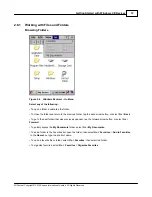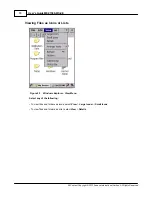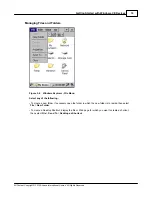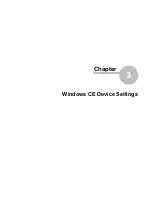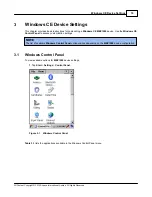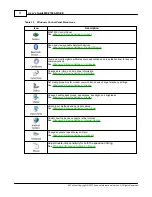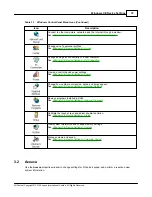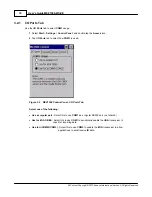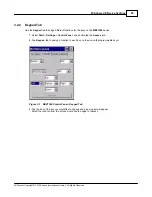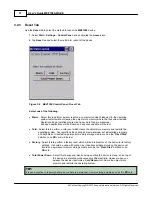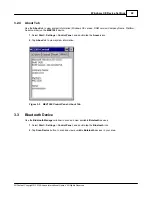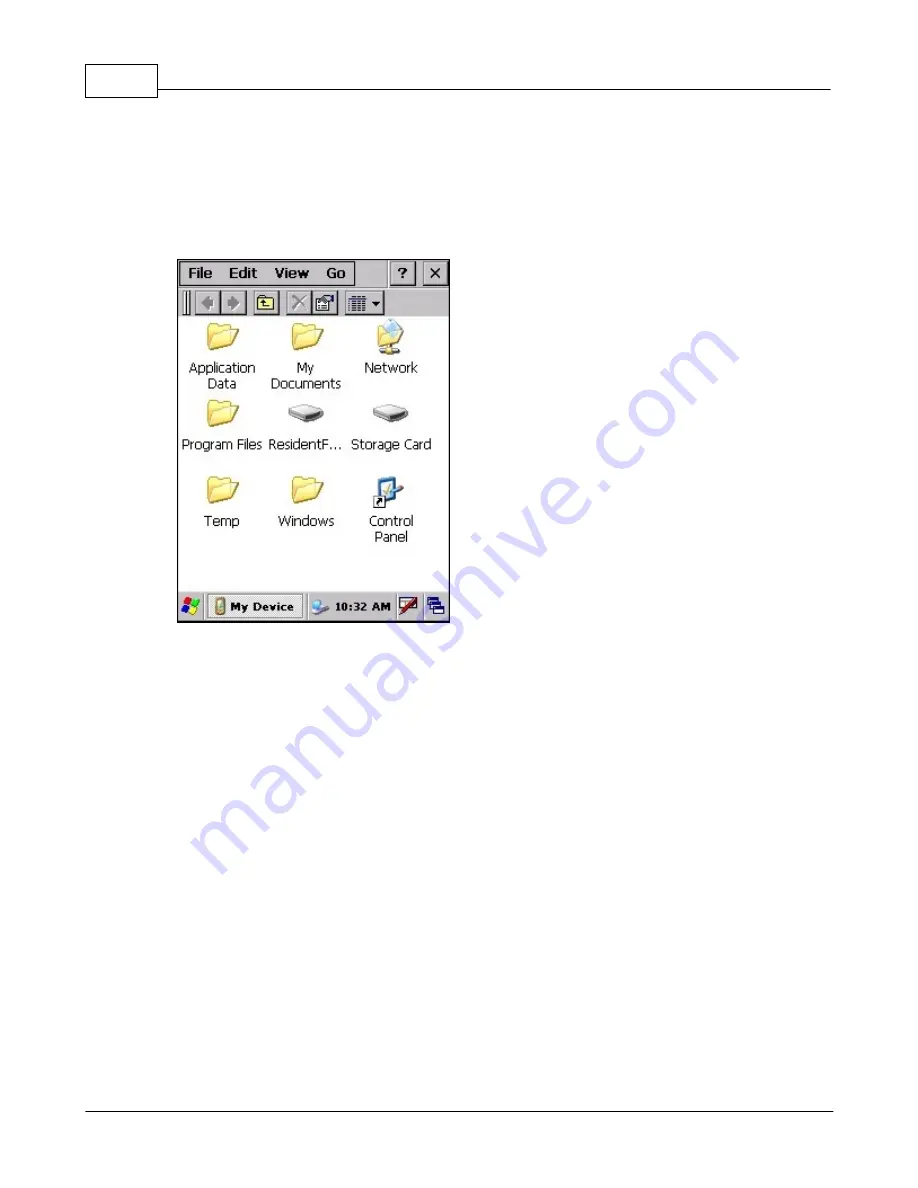
User's Guide MEZ1500-WinCE
11
All Content Copyright © 2012 Aceeca International Limited All Rights Reserved
2.6
Windows Explorer
Use
Windows Explorer
to find files and organize them into folders.
To open
Windows Explorer
:
1.
Double-tap the
My Computer
icon on the desktop, or tap
Start
>
Programs
>
Windows Explorer
.
Figure 2-5
Windows Explorer
Use
Windows Explorer
to perform the following:
• Browse folders to locate a file by double-tapping folders to open them, or using the back arrow button to
close folders.
• To move a file, tap and hold the file, then select
Cut
or
Copy
.
Navigate to a different folder, tap and hold
the screen, then select
Paste
on the pop-up menu.
• To create a new folder, tap
File
>
New Folder
, then name the folder using the input panel.
• To delete a file or folder, tap and hold the item to delete, then select
Delete
.
• To view the contents of an inserted storage card, double-tap the
Storage Card
folder.
Summary of Contents for MEZ1500-WinCE
Page 1: ...User s Guide MEZ1500 WinCE by Aceeca International Limited...
Page 7: ...Introduction to the MEZ1500 Windows CE 5 0 Chapter 1...
Page 11: ...Getting Started with Windows CE Devices Chapter 2...
Page 20: ...Windows CE Device Settings Chapter 3...
Page 62: ...Windows CE Applications Chapter 4...