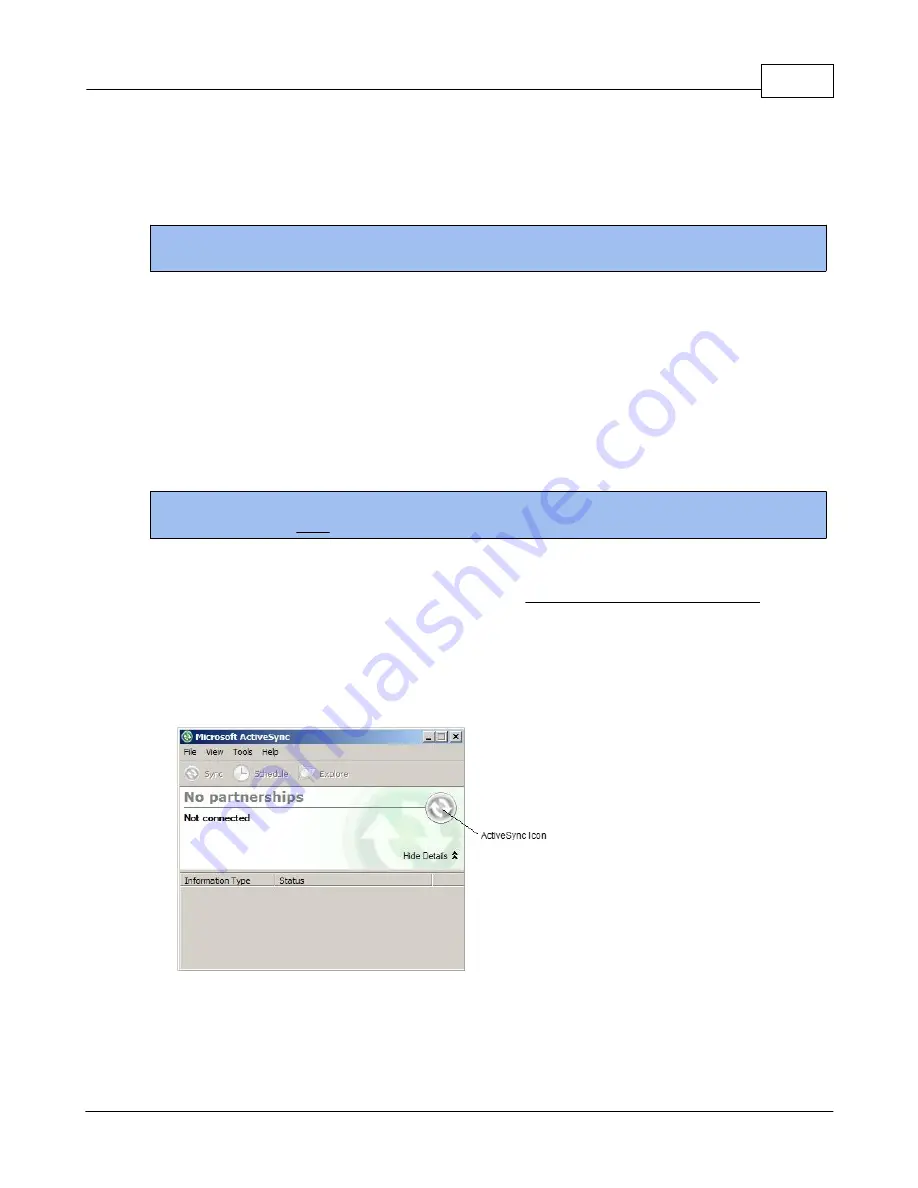
Windows CE Applications
58
All Content Copyright © 2012 Aceeca International Limited All Rights Reserved
4
Windows CE Applications
Applications provided on the
MEZ1500 Windows CE
devices vary depending on the model.
NOTE:
Screens and windows pictured in this guide are samples and can differ from actual screens.
4.1
ActiveSync
Microsoft ActiveSync
allows you to create a synchronization relationship between your Mobile device and PC
using a cable, cradle, Bluetooth, or infrared connection.
ActiveSync
can also make it possible for your device to connect to other resources through your PC.
However, you cannot synchronize remotely to a PC using a modem or network connection.
You can use
ActiveSync
to keep information up-to-date on both your device and your PC. If you make a change
in one place, the next time you synchronize, the change is automatically made to the corresponding information
on the other computer.
NOTE:
Microsoft ActiveSync
must be installed on your desktop computer before you connect your Mobile device.
Microsoft ActiveSync 4.5
is the latest sync software release for Windows CE-powered devices.
Note:
Microsoft ActiveSync
works only with Windows XP SP2 or earlier.
You can download
Microsoft ActiveSync 4.5
for
FREE from
"http://www.microsoft.com/download"
and in the
search bar type
"ActiveSync 4.5"
and follow the download instructions.
When you have installed
Microsoft ActiveSync
on your PC follow the steps listed below to make a
synchronization relationship between your Mobile device and your PC.
1.
Double-click the
ActiveSync
icon on your PC desktop, or click
Start
>
Programs
>
Microsoft ActiveSync
.
Figure 4-1
Microsoft ActiveSync on Host Computer
Summary of Contents for MEZ1500-WinCE
Page 1: ...User s Guide MEZ1500 WinCE by Aceeca International Limited...
Page 7: ...Introduction to the MEZ1500 Windows CE 5 0 Chapter 1...
Page 11: ...Getting Started with Windows CE Devices Chapter 2...
Page 20: ...Windows CE Device Settings Chapter 3...
Page 62: ...Windows CE Applications Chapter 4...














































