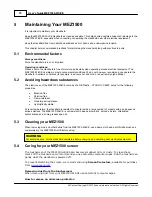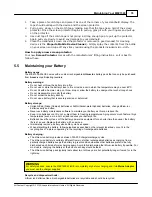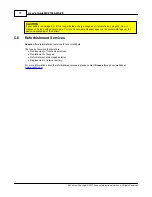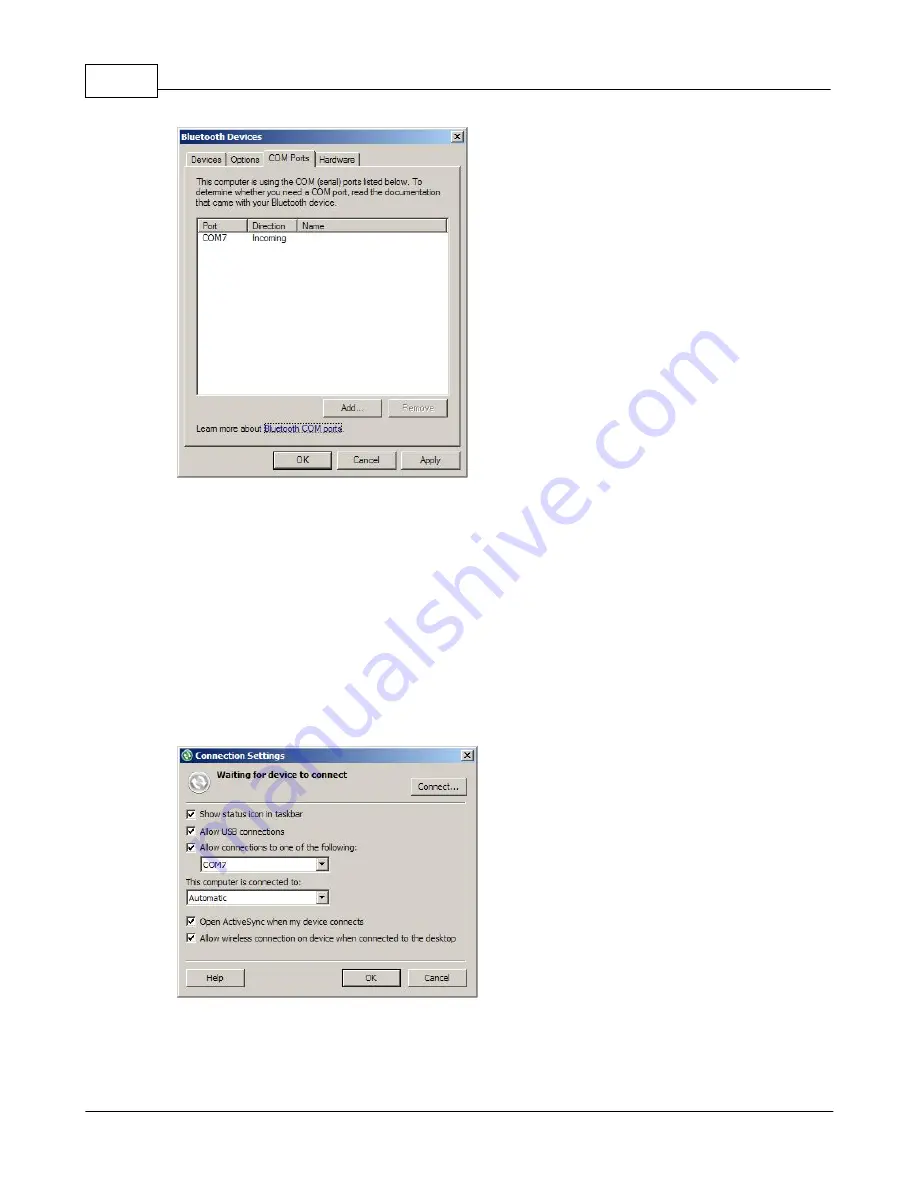
User's Guide MEZ1500-WinCE
63
All Content Copyright © 2012 Aceeca International Limited All Rights Reserved
Figure 4-8
Bluetooth Devices - COM Ports Tab
5.
Note the number of the
COM
port that was added. The
COM
port number must be no higher than 20.
6.
Click
OK
to close the
Bluetooth Devices Control Panel
.
Step 2 Set up ActiveSync to use the Bluetooth COM port
1.
Double-click the
ActiveSync
icon on your PC desktop, or click
Start
>
Programs
>
Microsoft ActiveSync
.
2.
Select the
File
menu, click
Connection Settings
.
3.
Check
Allow connections to one of the following
.
Figure 4-9
Microsoft ActiveSync - Connection COM Port
Summary of Contents for MEZ1500-WinCE
Page 1: ...User s Guide MEZ1500 WinCE by Aceeca International Limited...
Page 7: ...Introduction to the MEZ1500 Windows CE 5 0 Chapter 1...
Page 11: ...Getting Started with Windows CE Devices Chapter 2...
Page 20: ...Windows CE Device Settings Chapter 3...
Page 62: ...Windows CE Applications Chapter 4...