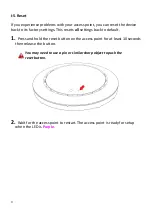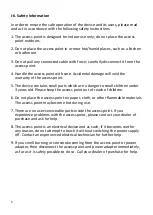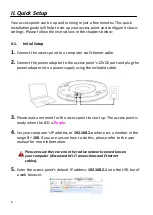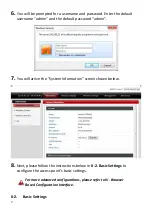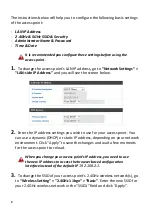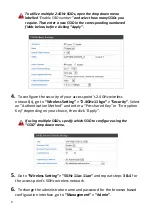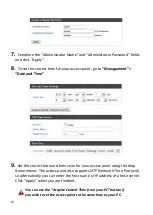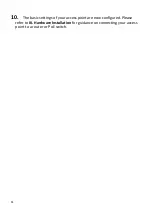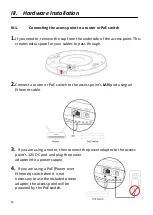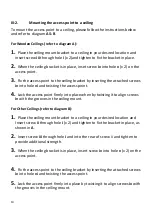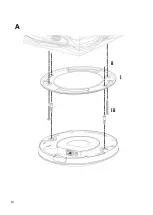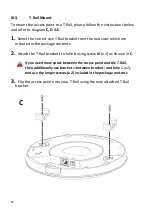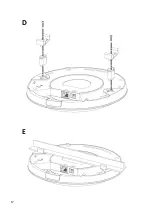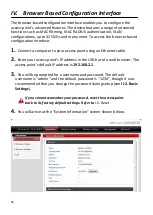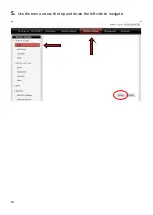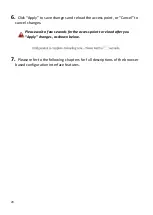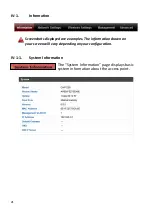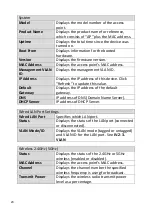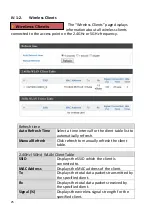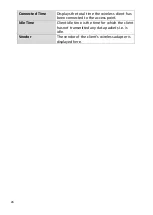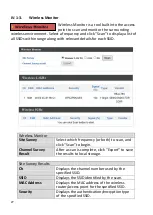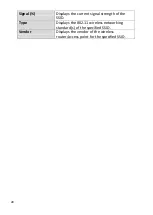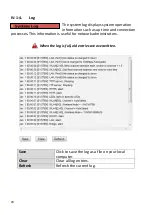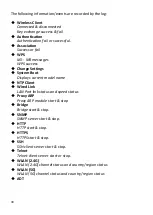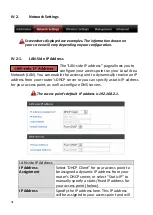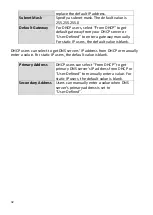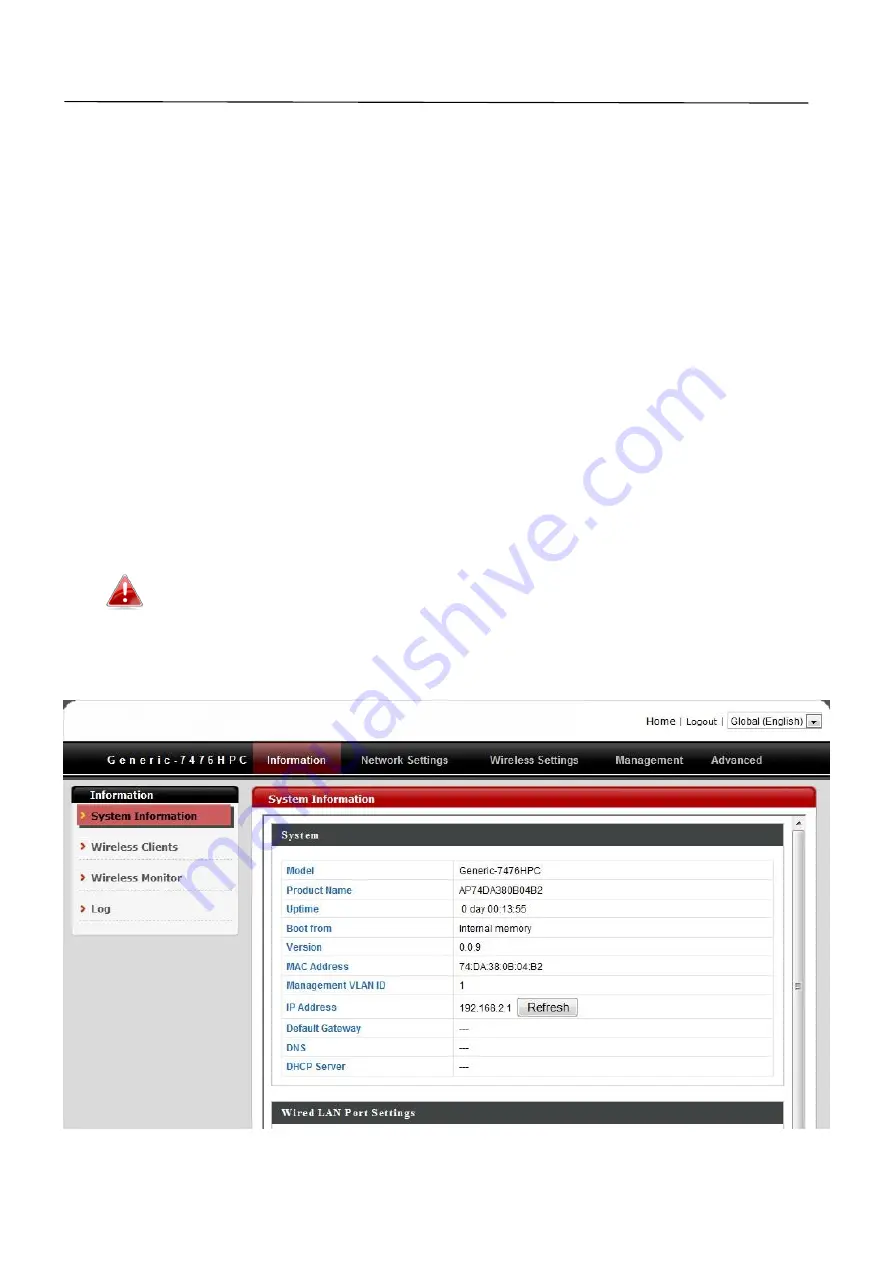
18
IV.
Browser Based Configuration Interface
The browser-based configuration interface enables you to configure the
access point’s advanced features. The device features a range of advanced
functions such as MAC filtering, MAC RADIUS authentication, VLAN
configurations, up to 32 SSIDs and many more. To access the browser based
configuration interface:
1.
Connect a computer to your access point using an Ethernet cable.
2.
Enter your access point’s IP address in the URL bar of a web browser. The
access point’s default IP address is
192.168.2.1.
3.
You will be prompted for a username and password. The default
username is “admin” and the default password is “1234”, though it was
recommended that you change the password during setup (see
II-2. Basic
Settings
).
If you cannot remember your password, reset the access point
back to its factory default settings. Refer to
I-5. Reset
4.
You will arrive at the “System Information” screen shown below.
Summary of Contents for EW-7476HPC
Page 16: ...14 A i ii iii...
Page 17: ...15 B...
Page 19: ...17 D E...
Page 21: ...19 5 Use the menu across the top and down the left side to navigate...
Page 24: ...22...
Page 87: ...85...
Page 89: ...87...
Page 91: ...89 4 Click Properties...
Page 93: ...91...
Page 95: ...93 3 Right click Network and then select Properties...