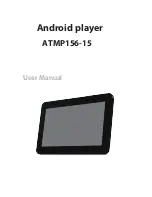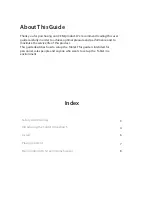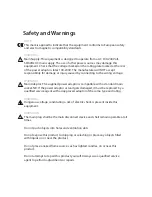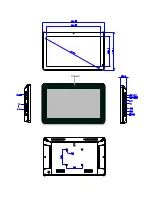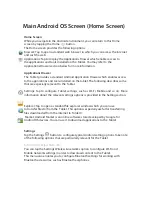Getting Started
This chapter describes how to set up and start the Tablet.
Setting Up the
Tablet
To set up the Tablet:
Remove the transparent cover sheet protecting the tablet’s screen.
Use the fleece side of the provided cleaning cloth to clean off any dust on the
touch screen.
Peel off the backing of the anti-glare sticker and place it gently and carefully on
the touch screen. You can use the white foam provided in the packaging to press
on the sticker as you apply it in order to ensure there are no air bubbles between
the sticker and the screen.
Mount or position the tablet on the table, counter, shelf or floor according to the
provided accessories.
Turning On the Tablet
Before using the Tablet when powered by battery (without the power supply),
we recommend charging it for 5 to 6 hours.
The Tablet is preconfigured to automatically start its Autoplay application when
it is turned on.
To turn on the Tablet:
Move the Standby button on the back of the tablet to determine the tablet’s
power saving behavior.
Connect one side of the power supply to the tablet’s DC In socket located on its
back lower side.
Plug the power supply into a standard electrical outlet. If this is the first time the
tablet is turned on, then wait two minutes after plugging in the power supply
before pressing the On/Off button to turn on the tablet.
Summary of Contents for ATMP156-15
Page 1: ...User Manual Android ATMP156 15 player...
Page 5: ...Camera...