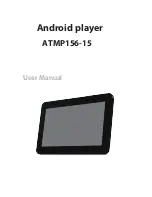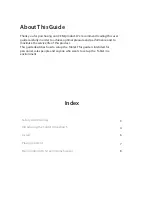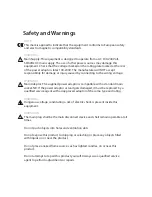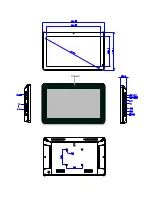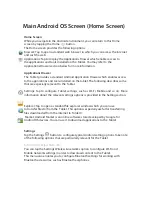Main Android OS Screen (Home Screen)
Home Screen
While you navigate in the Android environment, you can return to this Home
screen by tapping the Home button.
The Home screen provides the following options:
Browser: Tap to open a standard web browser in which you can access the Internet
and surf the web.
Applications: Tap to display the Applications Drawer which enables access to
the applications and tools installed on the Tablet. You may refer to the
Applications Drawer section below for more information.
Applications Drawer
The Tablet provides a standard Android Application Drawer which enables access
to the applications and tools installed on the tablet. The following describes some
that are especially relevant to the Tablet.
Settings: Tap to configure Tablet settings, such as Wi-Fi, Mobile and so on. More
information about the relevant settings options is provided in the Setting section.
Explorer: Tap to open a standard file explorer window which you can use
to transfer files to/from the Tablet. This option is especially useful for transferring
files downloaded from the Internet to Folder 0.
Market: Android Market is an online software store developed by Google for
Android OS devices. You can use it to download applications to the Tablet.
Settings
Tap the Settings button to configure typical Android setting options. Take note
of the following options that are particularly relevant for the Tablet.
Setting Up Wireless Networks
You can tap the Settings Wireless & networks option to configure Wi-Fi and
Mobile networks settings in order to download content to the Tablet.
This menu also enables you to configure Bluetooth settings for working with
Bluetooth accessories, such as Bluetooth earphones.
Summary of Contents for ATMP156-15
Page 1: ...User Manual Android ATMP156 15 player...
Page 5: ...Camera...