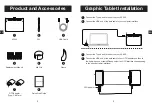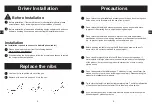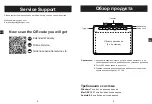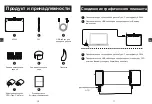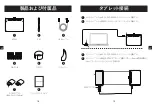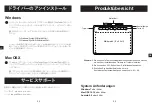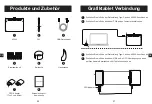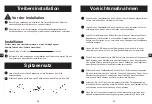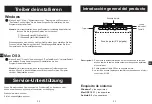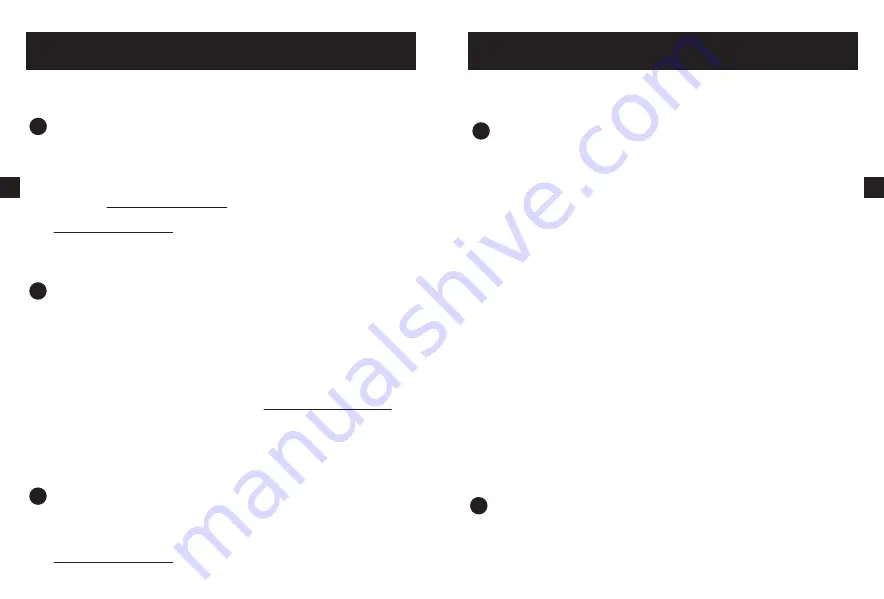
Problems & solutions
Not pressure sensitive, but can move the cursor ?
Please reconfirm whether the driver is correctly installed with the latest version
and opened (there is a small icon in the lower right corner of the desktop). If
the small icon is not found when installing the driver, please check whether it
has been disabled by the anti-virus software. Please enter the antivirus
software to unban it. If you install drivers for similar products, please uninstall
all drivers on your computer, including our drivers, then download our latest
driver from
http://www.ace-pen.com
, and then reinstall the driver. If the above
methods cannot solve the problem for you, please send us an email to
support2@ace-pen.com
.
Open the driver, the device is not connected ?
Please reconnect the tablet to the USB port of the computer. If not,
please connect USB. Please unplug and reconnect the USB or connect it
to another USB port of the computer for testing. You can try to delete the
driver and restart the computer. If the driver is not installed, please check
whether the cursor can move normally. If the driver is not installed, the
cursor cannot move normally. Please use another computer to test. The
cursor movement of another computer means that the original computer
driver has failed. Just reinstall the latest driver. If the cursor cannot be
moved after testing with another computer, it is due to a pen or board
hardware failure. Please send an email to
support2@ace-pen.com
.
Mac OSX cannot draw, only move the cursor ?
Please download the latest driver from the website. After installation, open the
computer "System Preferences"> "Security and Privacy"> "Privacy" and add
the downloaded drivers to "Input Monitoring" and "Accessibility" respectively.
Please restart the computer after adding the computer Problem, if the above
method does not solve the problem, please send an email to
support2@ace-pen.com
.
6
EN
Driver Uninstall
Windows
Mac OSX
Click “ Start ” > “ Control Panel ” > “ Programs ” > “ PenTabelt ” > Follow the
uninstall prompt until the program is uninstalled.
Note:
Find the following file, if it exists, delete it:
C:\Windows\System32\Wintab32.dll
C:\Windows\SysWOW64\Wintab32.dll
It prompts that it cannot be deleted because a program is occupied. Please
go to the task bar at the bottom of the desktop and right-click to open the
task manager. Close the program occupying the file through the task manager
process. After uninstalling, restart the computer.
Click ” Finder ” > “application” > “ PenTabletDriver ” > “ UninstallTablet ” >
Follow the uninstall prompt until the program is uninstalled.
Note
:
Please open your Activity Monitor to make sure that no relevant driver
program is running.Please restart the computer after uninstalling.
7
EN