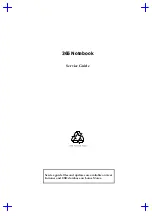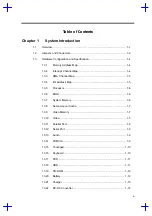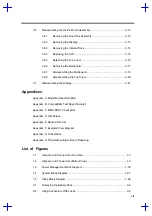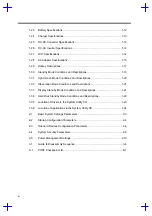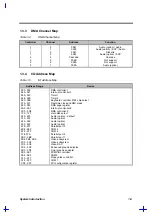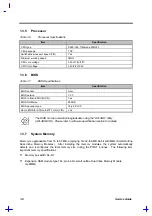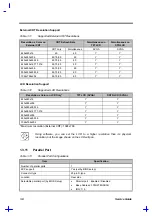iii
About this Manual
Purpose
This service guide aims to furnish technical information to the service engineers and advanced
users when upgrading, configuring, or repairing the Extensa 365 notebook.
Manual Structure
This service guide consists of four chapters and seven appendices as follows:
Chapter 1
System Introduction
This chapter gives the technical specifications for the notebook and its peripherals.
Chapter 2
BIOS Setup Information
This chapter includes the system BIOS information, focusing on the BIOS setup utility.
Chapter 3
Disassembly and Unit Replacement
This chapter tells how to disassemble the notebook and replace components.
Appendix A
Model Number Definition
This appendix shows the different configuration options for the 365 series notebook
computer.
Appendix B
Compatibility Test Report Excerpt
This appendix contains the compatibility test report of the notebook.
Appendix C
BIOS POST Checkpoint
This appendix lists the POST checkpoints of the notebook BIOS.
Appendix D
Silk Screen
This appendix contains the silk screen of the notebook.
Appendix E
Spare Parts List
This appendix lists the spare parts for the 365 series notebook computer with their part
numbers and other information.
Appendix G
Schematics
This appendix contains the schematic diagrams for the system board.
Appendix H
Troubleshooting to Board Repairing
If you need help…….
Summary of Contents for 365 Series
Page 80: ...Silk Screen D 2 PCB No 96532 SA CPU Board Layout Bottom ...
Page 82: ...Mainboard Layout ...
Page 83: ...Bottom ...
Page 95: ... S S S H Q G S H Q G L L Explored View Diagram ...
Page 96: ......
Page 100: ......
Page 101: ......
Page 115: ......
Page 117: ......
Page 120: ......
Page 122: ......
Page 126: ......