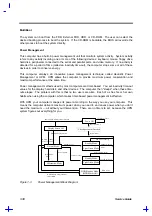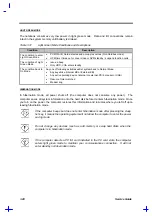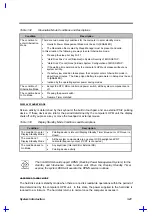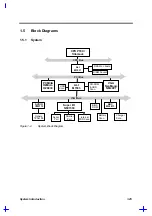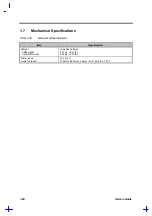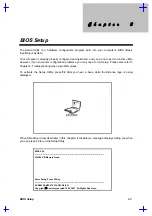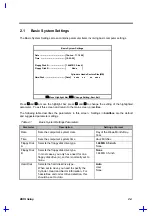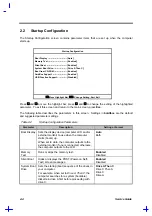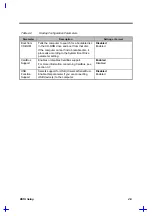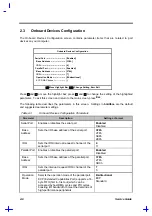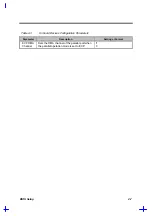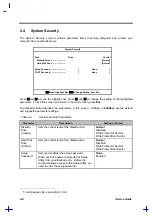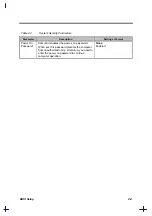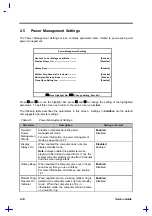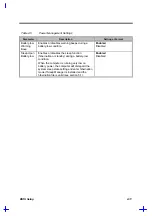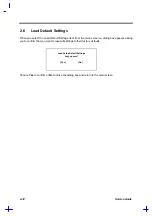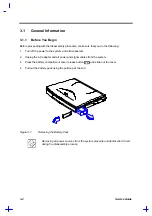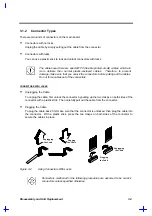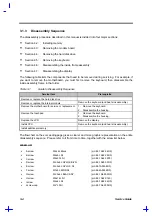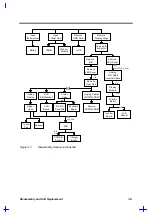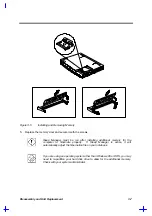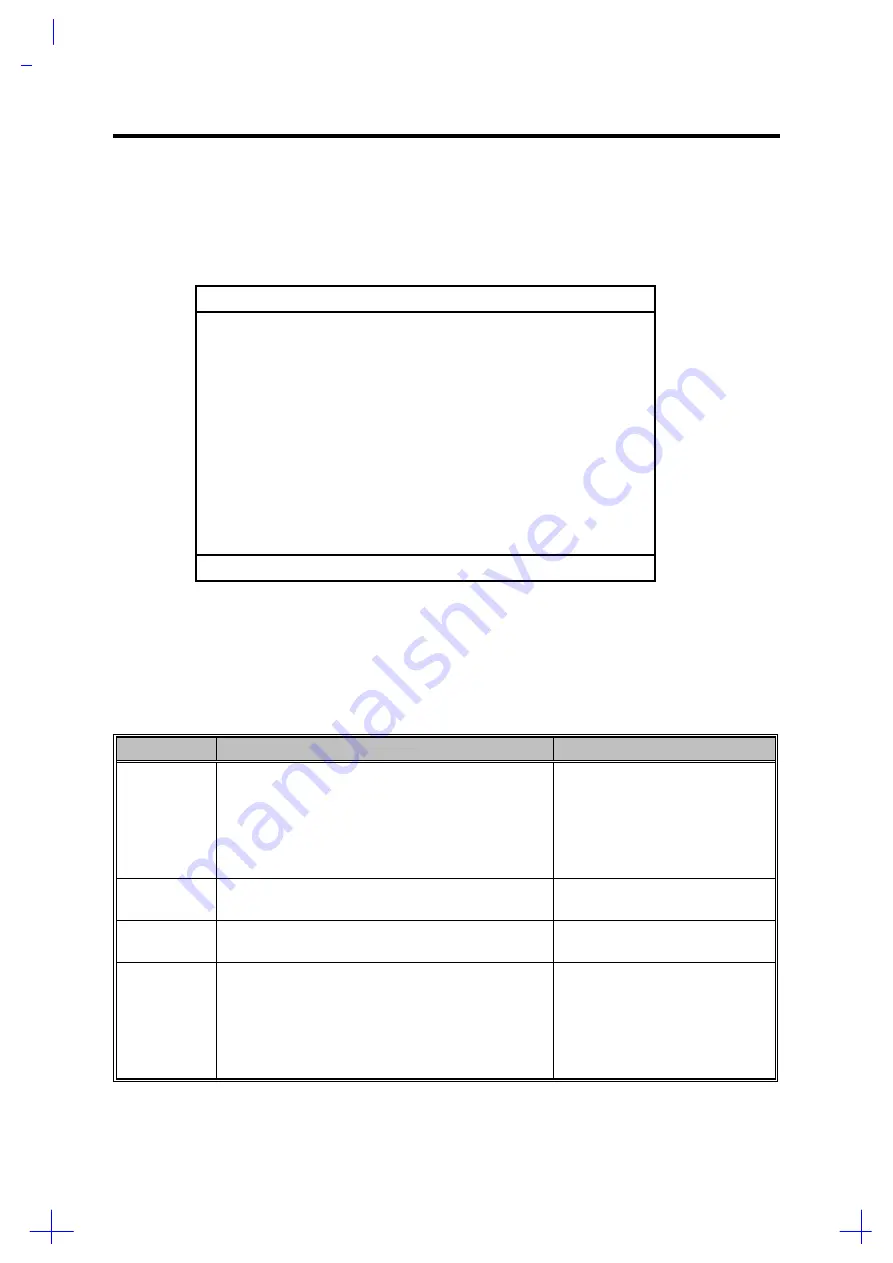
2-4
Service Guide
2.2 Startup
Configuration
The Startup Configuration screen contains parameter items that are set up when the computer
starts up.
Startup Configuration
Boot Display --------------------------- [Auto]
Memory Test --------------------------- [Enabled]
Silent Boot ----------------------------- [Enabled]
System Boot Drive ------------------- [Drive A Then C]
Boot from CD-ROM ------------------ [Enabled]
CardBus Support -------------------- [Enabled ]
USB Function Support ------------- [Disabled]
↑↓
=Move Highlight Bar,
→←
=Change Setting, Esc=Exit
Press
↑
and
↓
to move the highlight bar; press
→
and
←
to change the setting of the highlighted
parameter. To exit this screen and return to the main screen, press Esc.
The following table describes the parameters in this screen. Settings in boldface are the default
and suggested parameter settings.
Table 2-2
Startup Configuration Parameters
Parameter
Description
Setting or Format
Boot Display
Sets the display device (computer LCD and/or
external monitor) to use when the computer
starts (boots) up.
When set to
Auto
, the computer outputs to the
external monitor if one is connected; otherwise,
the computer outputs to the LCD.
Auto
Both
Memory
Test
Runs or skips the memory test.
Enabled
Disabled
Silent Boot
Hides or displays the POST (Power-on Self-
Test) screen messages.
Enabled
Disabled
System Boot
Drive
Sets the startup (boot) sequence of the drives in
your computer.
For example, when set to
Drive A Then C
, the
computer searches for a system (bootable)
diskette in drive A first before proceeding with
drive C.
Drive A Then C
Drive C Then A
Drive C
Drive A
Summary of Contents for 365 Series
Page 80: ...Silk Screen D 2 PCB No 96532 SA CPU Board Layout Bottom ...
Page 82: ...Mainboard Layout ...
Page 83: ...Bottom ...
Page 95: ... S S S H Q G S H Q G L L Explored View Diagram ...
Page 96: ......
Page 100: ......
Page 101: ......
Page 115: ......
Page 117: ......
Page 120: ......
Page 122: ......
Page 126: ......