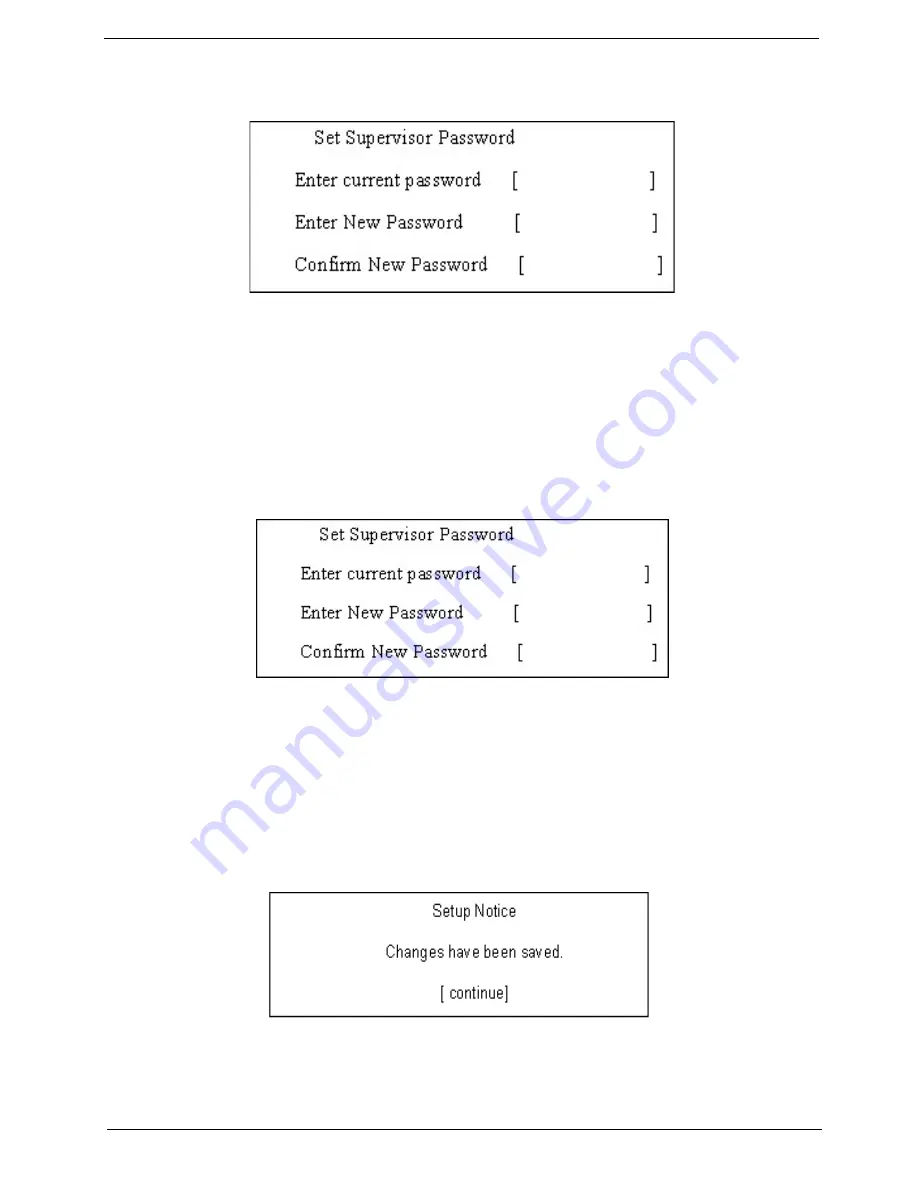
Chapter 2
45
1.
Use the
w
and
y
keys to highlight the Set Supervisor Password parameter and press the
e
key. The
Set Password box appears:
2.
Type the current password in the Enter Current Password field and press
e
.
3.
Press
e
twice
without
typing anything in the Enter New Password and Confirm New Password fields.
The computer then sets the Supervisor Password parameter to “Clear”.
4.
When you have changed the settings, press
u
to save the changes and exit the BIOS Setup Utility.
Changing a Password
1.
Use the
w
and
y
keys to highlight the Set Supervisor Password parameter and press the
e
key. The
Set Password box appears:
2.
Type the current password in the Enter Current Password field and press
e
.
3.
Type a password in the Enter New Password field. Retype the password in the Confirm New Password
field.
4.
Press
e
. After setting the password, the computer sets the User Password parameter to “Set”.
5.
If desired, you can enable the Password on boot parameter.
6.
When you are done, press
u
to save the changes and exit the BIOS Setup Utility.
If the verification is OK, the screen will display as following.
The password setting is complete after the user presses
u
.
If the current password entered does not match the actual current password, the screen will show you the
Setup Warning.
Summary of Contents for 4200 4091 - TravelMate - Core Duo 1.66 GHz
Page 6: ...VI ...
Page 46: ...40 Chapter 1 ...
Page 60: ...50 Chapter 2 ...
Page 65: ...Chapter 3 55 Removing the Battery Pack 1 Slide the battery latch then remove the battery ...
Page 76: ...66 Chapter 3 ...
Page 100: ...90 Chapter 5 ...
Page 102: ...92 Chapter 6 Exploded Diagram ...
Page 110: ...100 Chapter 6 ...
















































