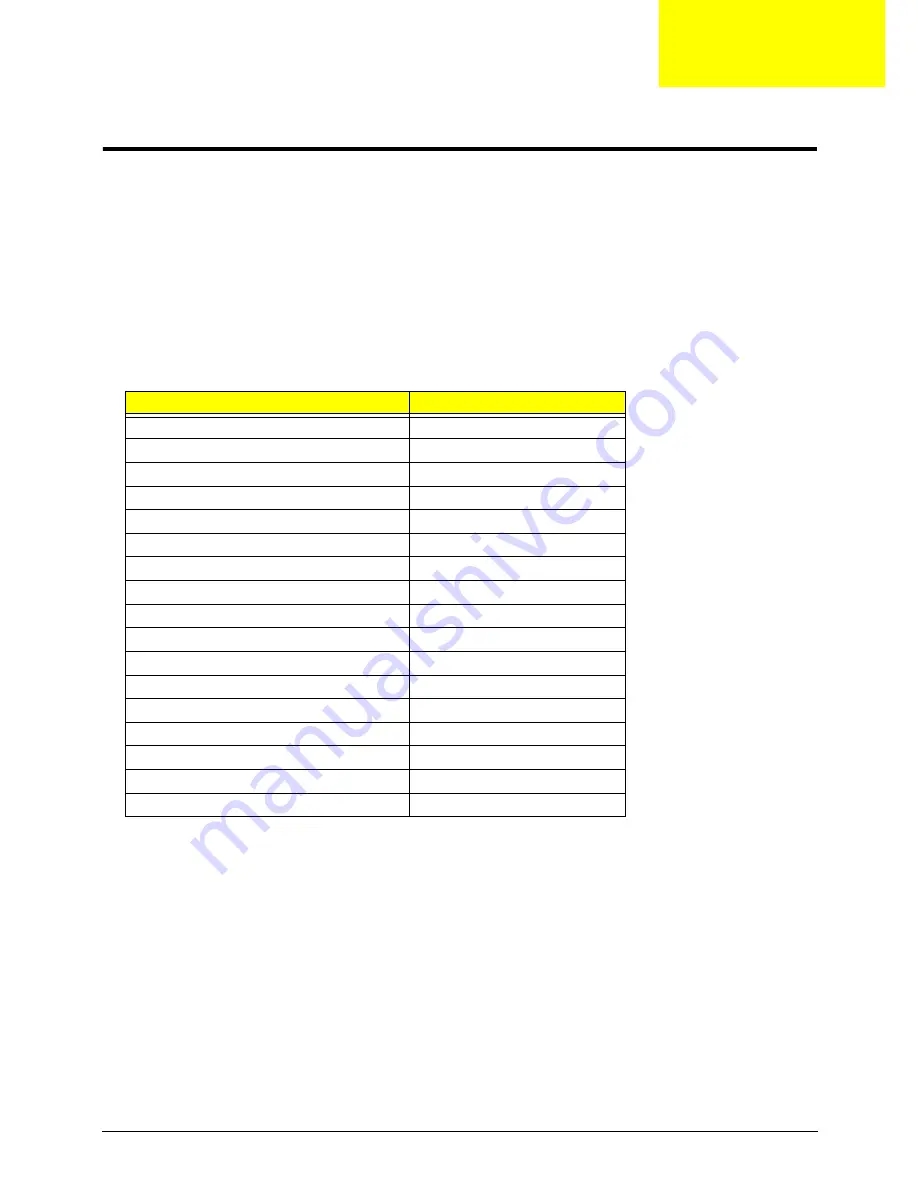
Chapter 4
139
Troubleshooting
Common Problems
Use the following procedure as a guide for computer problems.
NOTE:
The diagnostic tests are intended to test only Acer products. Non-Acer products, prototype cards, or
modified options can give false errors and invalid system responses.
1.
Obtain the failing symptoms in as much detail as possible.
2.
Verify the symptoms by attempting to re-create the failure by running the diagnostic test or by repeating
the same operation.
3.
Use the following table with the verified symptom to determine which page to go to.
4.
If the Issue is still not resolved, see “Online Support Information” on page 241.
Symptoms (Verified)
Go To
Power On Issue
Page 140
No Display Issue
Page 141
LCD Failure
Page 144
Internal Keyboard Failure
Page 145
Touchpad Failure
Page 146
Internal Speaker Failure
Page 147
Internal Microphone Failure
Page 149
ODD Failure
Page 151
Rightside USB Failure
Page 154
WLAN Failure
Page 155
Bluetooth Failure
Page 156
Easy Button Failure
Page 157
Finger Print Reader Failure
Page 158
Thermal Unit Failure
Page 159
Other Functions Failure
Page 162
Intermittent Failures
Page 162
Undetermined Failures
Page 162
Chapter 4
Summary of Contents for 4535 5133 - Aspire - Athlon X2 2.1 GHz
Page 6: ...VI ...
Page 44: ...Chapter 2 35 A progress screen displays ...
Page 49: ...40 Chapter 2 2 In DOS mode run the MAC BAT file to write MAC values to eeprom ...
Page 56: ...Chapter 3 47 5 Remove the HDD Cover as shown ...
Page 98: ...Chapter 3 89 4 Lift the bezel away from the panel ...
Page 101: ...92 Chapter 3 4 Lift the LCD Panel out of the casing as shown ...
Page 125: ...116 Chapter 3 4 Replace the single securing screw ...
Page 147: ...138 Chapter 3 ...
Page 194: ...Chapter 6 185 ...
Page 219: ...Appendix A 210 ...
Page 249: ...240 Appendix B ...
Page 251: ...242 Appendix C ...
















































