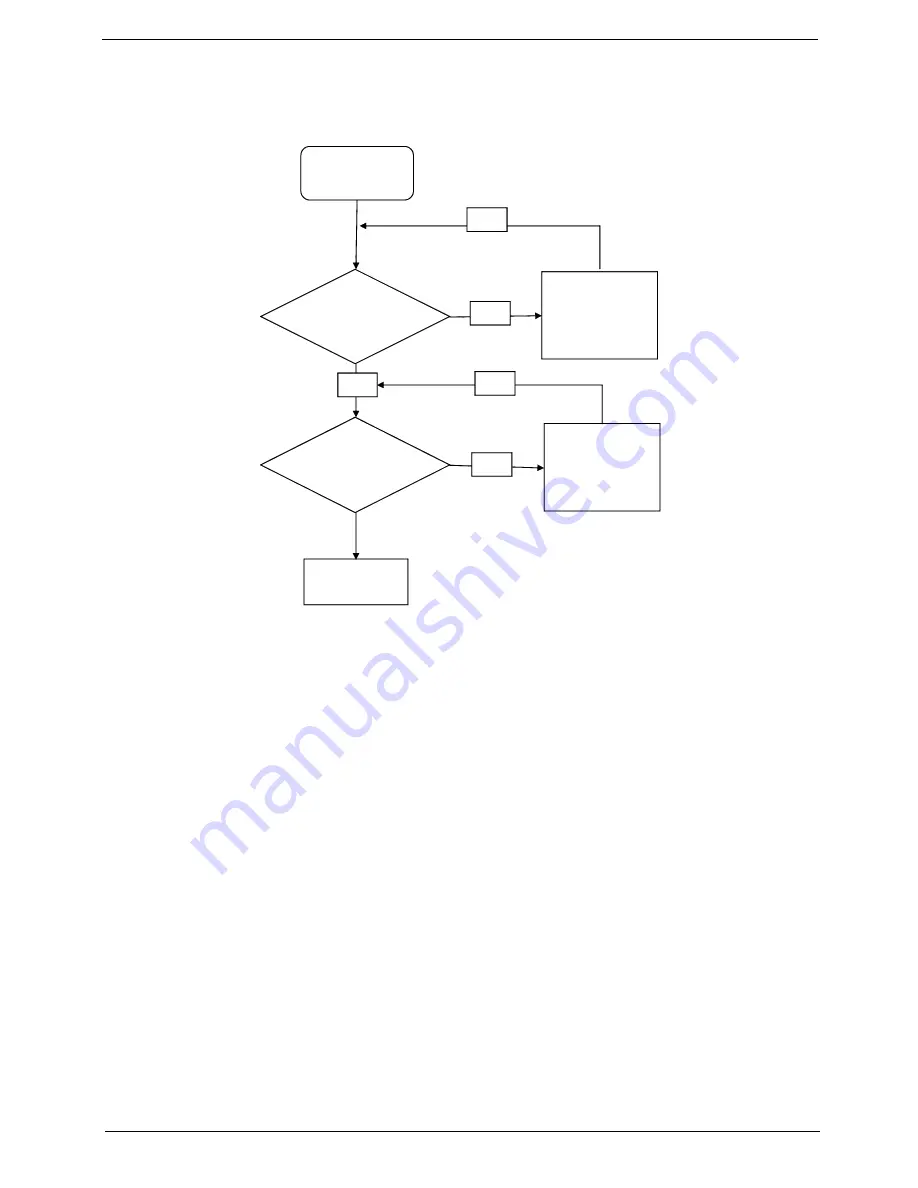
Chapter 4
149
Internal Microphone Failure
If the internal
Microphone
fails, perform the following actions one at a time to correct the problem. Do not
replace non-defective FRUs:
Microphone Problems
If internal or external
Microphones
do no operate correctly, perform the following actions one at a time to
correct the problem.
1.
Check that the microphone is enabled. Navigate to
Start
´
Control
Panel
´
Hardware
and
Sound
´
Sound
and select the
Recording
tab.
2.
Right-click on the
Recording
tab and select
Show
Disabled
Devices
(clear by default).
3.
The microphone appears on the
Recording
tab.
4.
Right-click on the microphone and select
Enable
.
5.
Select the microphone then click
Properties
. Select the
Levels
tab.
6.
Increase the volume to the maximum setting and click
OK
.
7.
Test the microphone hardware:
a.
Select the microphone and click
Configure
.
b.
Select
Set up microphone
.
c.
Select the microphone type from the list and click
Next
.
d.
Follow the onscreen prompts to complete the test.
8.
If the Issue is still not resolved, see “Online Support Information” on page 241.
Start
Check M/B Mic
cable
Re-assemble the MIC
cable to M/B
OK
NG
Check MIC wire of
LCD module
OK
Swap MIC wire of LCD
module
OK
NG
Swap M/B
Summary of Contents for 4535 5133 - Aspire - Athlon X2 2.1 GHz
Page 6: ...VI ...
Page 44: ...Chapter 2 35 A progress screen displays ...
Page 49: ...40 Chapter 2 2 In DOS mode run the MAC BAT file to write MAC values to eeprom ...
Page 56: ...Chapter 3 47 5 Remove the HDD Cover as shown ...
Page 98: ...Chapter 3 89 4 Lift the bezel away from the panel ...
Page 101: ...92 Chapter 3 4 Lift the LCD Panel out of the casing as shown ...
Page 125: ...116 Chapter 3 4 Replace the single securing screw ...
Page 147: ...138 Chapter 3 ...
Page 194: ...Chapter 6 185 ...
Page 219: ...Appendix A 210 ...
Page 249: ...240 Appendix B ...
Page 251: ...242 Appendix C ...
















































