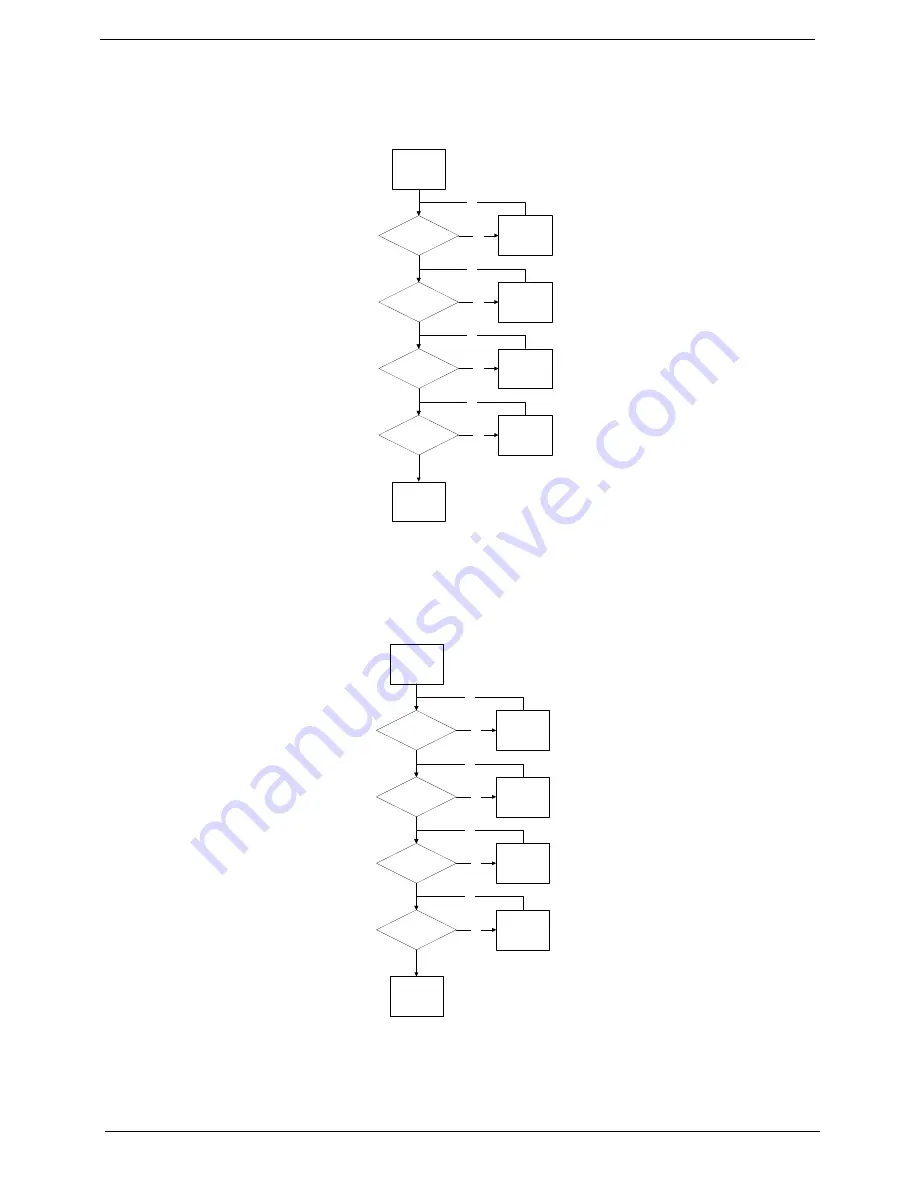
150
Chapter 4
Wireless Function Failure
If the
WLAN/WiMAX
fails, perform the following actions one at a time to correct the problem. Do not replace a
non-defective FRUs:
Bluetooth Function Failure
If the
Bluetooth
fails, perform the following actions one at a time to correct the problem. Do not replace a non-
defective FRUs:
Start
Reconnect the
Antenna to the
card
Check Antenna to
WLAN/WiMAX C ard
Check Antenna
Swap the Antenna
Check WLAN/Wi MAX
Card
Swap WLAN/
WiMAX Card
Check Function Board
Swap Function
Board
Swap Mainboard
OK
OK
OK
OK
NG
NG
NG
NG
Start
Reconnect the
cable to the
module
Check BT cable
connected
Check BT cable
Swap the cable
Check BT Module
Swap BT Module
Check Function Board
Swap Function
Board
Swap Mainboard
OK
OK
OK
OK
NG
NG
NG
NG
Summary of Contents for 4740G series
Page 6: ...VI ...
Page 10: ...X Table of Contents ...
Page 56: ...46 Chapter 2 ...
Page 63: ...Chapter 3 53 5 Carefully open the HDD Cover ...
Page 65: ...Chapter 3 55 5 Remove two 2 screws from the WLAN bracket and lift it clear of the device ...
Page 90: ...80 Chapter 3 5 Remove the TouchPad Bracket from the Upper Cover ...
Page 92: ...82 Chapter 3 Step Size Quantity Screw Type Media Board M2 5 3 2 ...
Page 97: ...Chapter 3 87 Step Size Quantity Screw Type Bluetooth Module M2 5 3 1 ...
Page 99: ...Chapter 3 89 7 Lift one edge of the mainboard as shown to remove it from the base ...
Page 107: ...Chapter 3 97 4 Lift the bezel away from the panel ...
Page 110: ...100 Chapter 3 4 Lift the LCD Panel out of the casing as shown ...
Page 117: ...Chapter 3 107 13 Ensure that the securing pin is properly located ...
Page 129: ...Chapter 3 119 ...
Page 134: ...124 Chapter 3 4 Turn the computer over Replace the fifteen screws on the bottom panel ...
Page 141: ...Chapter 3 131 4 Turn the computer over and replace the six 6 securing screws as shown ...
Page 186: ...176 Chapter 6 ...
Page 187: ...Chapter 6 177 ...
Page 208: ...Appendix A 198 ...
Page 214: ...204 Appendix B ...
Page 216: ...206 Appendix C ...
















































