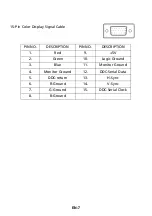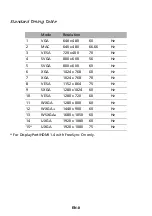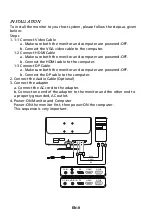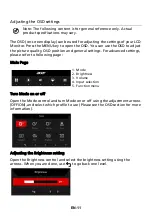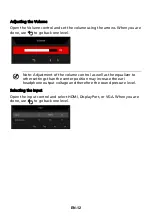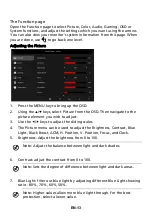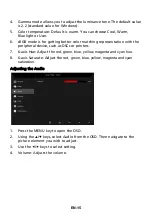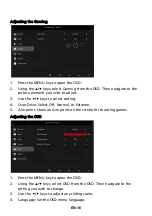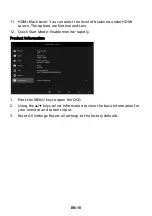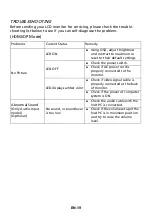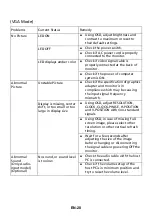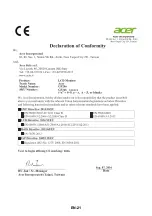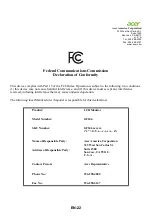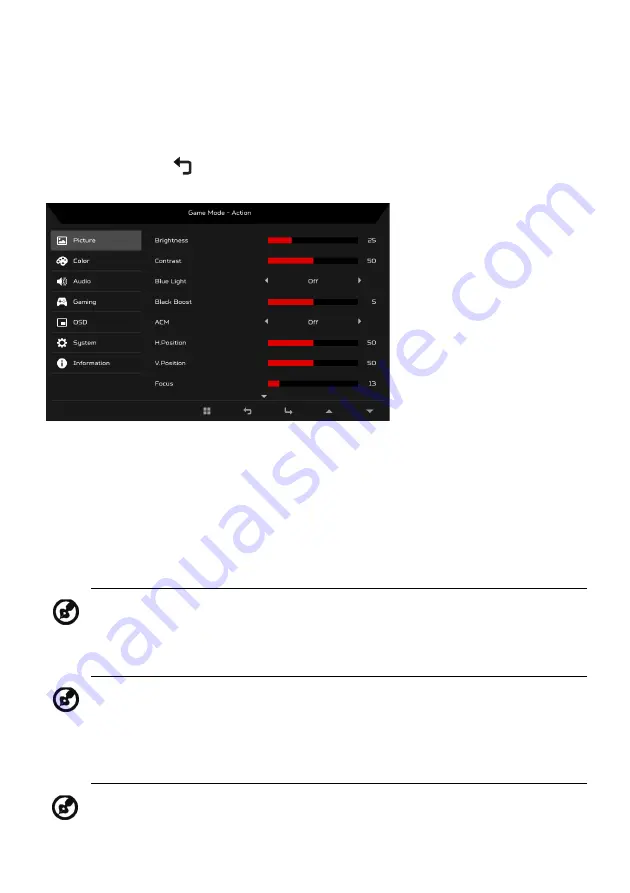
EN-13
The Function page
Open the Function page to select Picture, Color, Audio, Gaming, OSD or
System functions, and adjust the settings which you want using the arrows.
You can also view your monitor’s system information from this page. When
you are done, use
to go back one level.
Adjusting the Picture
1.
Press the MENU key to bring up the OSD.
2.
Using the
/
keys, select
Picture from the OSD. Then navigate to the
picture element you wish to adjust.
3.
Use the
/
keys to adjust the sliding scales.
4.
The Picture menu can be used to adjust the Brightness, Contrast, Blue
Light, Black Boost, ACM, H. Position, V. Position, Focus, and Clock.
5.
Brightness: Adjust the brightness from 0 to 100.
6.
Contrast: adjust the contrast from 0 to 100.
7.
Blue Light: filter out blue light by adjusting different Blue Light showing
ratio - 80%, 70%, 60%, 50%
.
Note: Adjusts the balance between light and dark shades.
Note: Sets the degree of difference between light and dark areas.
Note: Higher values allow more blue light through. For the best
protection, select a lower value.
Summary of Contents for 506749
Page 1: ...Acer LCD Monitor User s Guide ...
Page 31: ...EN 21 ...